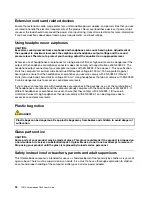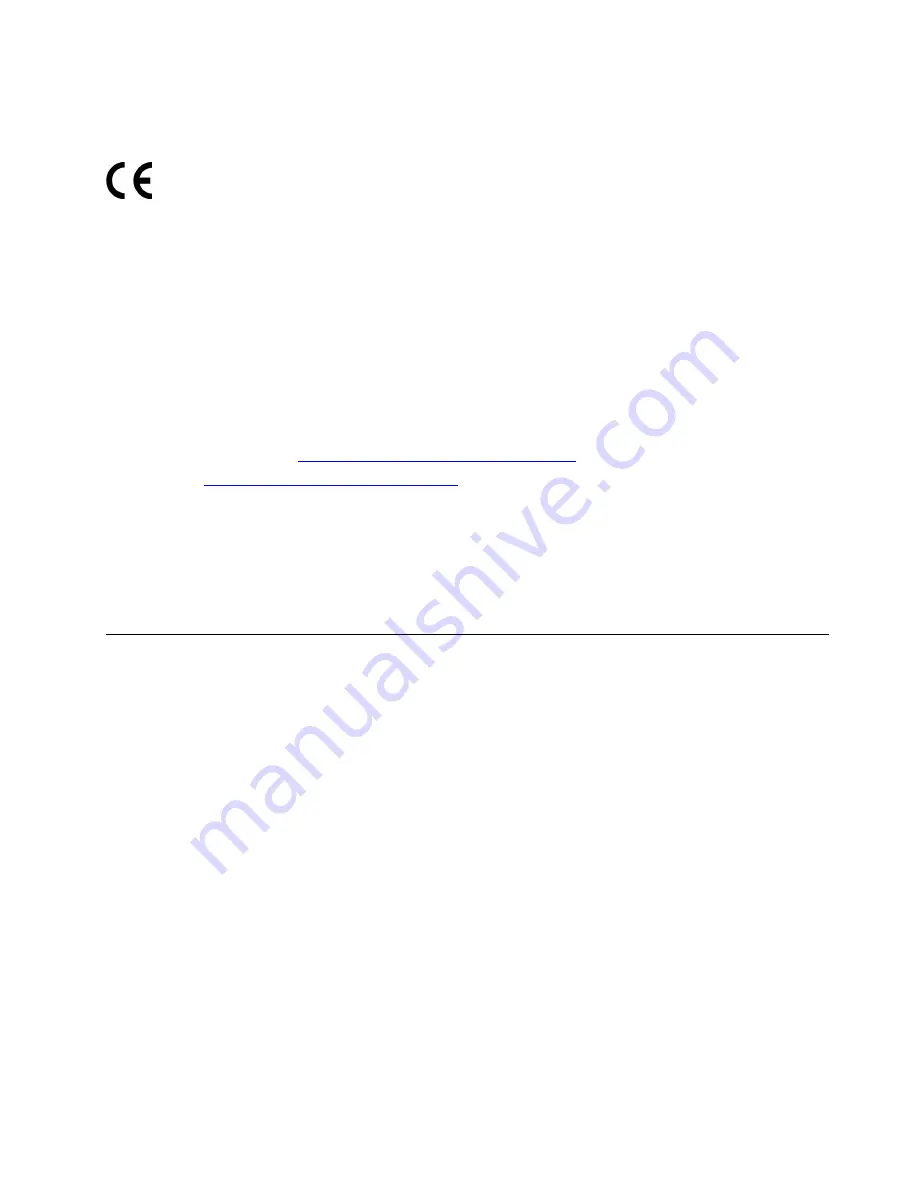
European Union conformity
EU Contact: Lenovo, Einsteinova 21, 851 01 Bratislava, Slovakia
EMC Directive Statement:
This product is in conformity with the protection requirements of EU Council
EMC Directive 2014/30/EU on the approximation of the laws of the Member States relating to
electromagnetic compatibility.
This product has been tested and found to comply with the limits for Class B equipment according to
European Standards harmonized in the Directives in compliance. The Class B requirements for equipment
are intended to offer adequate protection to broadcast services within residential environments.
Radio Equipment Directive Statement:
This product is in conformity with all the requirements and essential
norms that apply to EU Council Radio Equipment Directive 2014/53/EU on the approximation of the laws of
the Member States relating to radio equipment. The full text of the system EU declaration of conformity and
the EU wireless module declarations are available at the following Internet addresses:
• For notebook computers:
https://www.lenovo.com/eu-doc-notebooks
• For tablets:
https://www.lenovo.com/eu-doc-tablets
Lenovo cannot accept responsibility for any failure to satisfy the protection requirements resulting from a
non-recommended modification of the product, including the installation of option cards from other
manufacturers. This product has been tested and found to comply with the limits for Class B equipment
according to European Standards harmonized in the Directives in compliance. The limits for Class B
equipment were derived for typical residential environments to provide reasonable protection against
interference with licensed communication devices.
Other compliance notices
Brazil audio caution statement
Ouvir sons com mais de 85 decibéis por longos períodos pode provocar danos ao sistema auditivo.
Export classification notice
This product is subject to the United States Export Administration Regulations (EAR) and has an Export
Classification Control Number (ECCN) of 5A992.c. It can be re-exported except to any of the embargoed
countries in the EAR E1 country list.
Taiwan precautionary vision statement
警語:使用過度恐傷害視力
注意事項:
•
使用
30
分鐘請休息
10
分鐘
• 2
歲以下幼兒不看螢幕,
2
歲以上每天看螢幕不要超過
1
小時
Appendix B. Compliance information
43
Содержание YOGA Chromebook C630
Страница 1: ...YOGA Chromebook C630 User Guide ...
Страница 8: ...4 YOGA Chromebook C630 User Guide ...
Страница 16: ...12 YOGA Chromebook C630 User Guide ...
Страница 18: ...14 YOGA Chromebook C630 User Guide ...
Страница 26: ...22 YOGA Chromebook C630 User Guide ...
Страница 40: ...36 YOGA Chromebook C630 User Guide ...
Страница 48: ...44 YOGA Chromebook C630 User Guide ...
Страница 52: ...48 YOGA Chromebook C630 User Guide ...
Страница 54: ......
Страница 55: ......
Страница 56: ......