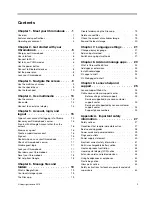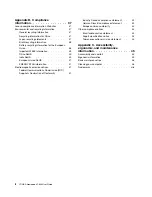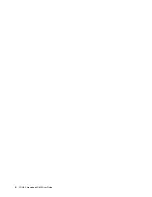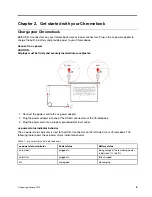Содержание YOGA Chromebook C630
Страница 1: ...YOGA Chromebook C630 User Guide ...
Страница 8: ...4 YOGA Chromebook C630 User Guide ...
Страница 16: ...12 YOGA Chromebook C630 User Guide ...
Страница 18: ...14 YOGA Chromebook C630 User Guide ...
Страница 26: ...22 YOGA Chromebook C630 User Guide ...
Страница 40: ...36 YOGA Chromebook C630 User Guide ...
Страница 48: ...44 YOGA Chromebook C630 User Guide ...
Страница 52: ...48 YOGA Chromebook C630 User Guide ...
Страница 54: ......
Страница 55: ......
Страница 56: ......