Chapter 4. Troubleshooting
29
Troubleshooting
- - - - - - - - - - - - - - - - - - - - - - - - - - - - - - - - - - - - - - - - - - - - - - - - - - - - - - - - - - - - - - - - - - - - - - - - - - - - - - - - - - - - - - - - - - - - - - - - - - - - - - - -
Display problems
When I turn on the
computer, nothing appears
on the screen.
•
If the screen is blank, make sure that:
- The AC power adapter is connected to the computer, and
the power cord is plugged into a working electrical outlet.
- The computer power is on. Press the Power button again
for confirmation.
•
If these items are properly set, and the screen remains blank,
have the computer serviced.
When I turn on the
computer, only a white
cursor appears on a
blank screen.
•
Restore backed-up files to your Windows environment or the
entire contents of your hard disk to its original factory contents
using the Lenovo OneKey Recovery System. If you still see
only the cursor on the screen, have the computer serviced.
The screen goes blank
while the computer is on.
•
Your screen saver or power management may be enabled. Do
one of the following to resume from sleep mode:
- Press any key on the keyboard. (Notebook mode only)
- Press the Power button.
Sleep problems
The critical low-battery
error message appears,
and the computer
immediately turns off.
•
The battery power is getting low. Connect the AC power
adapter to the computer.
The computer enters sleep
mode immediately after
Power-on self-test (PO
S
T).
•
Make sure that:
- The battery pack is charged.
- The operating temperature is within the acceptable range.
See “Chapter 2. Use and care Information” in the Lenovo
Safety and General Information Guide
.
Note:
If the battery pack is charged and the temperature is within range, have the computer serviced.
Содержание YOGA 510-14AST
Страница 4: ......
Страница 5: ...1 Chapter 1 Getting to know your computer Top view Lenovo YOGA 510 14ISK YOGA 510 14AST 1 3 3 4 5 2 2 ...
Страница 37: ... Lenovo China 2016 en US Rev AA00 ...