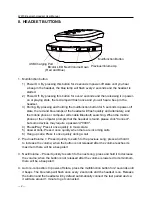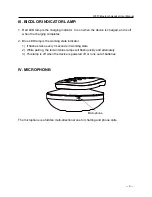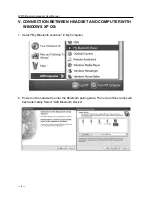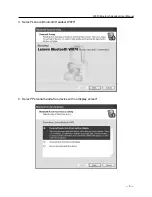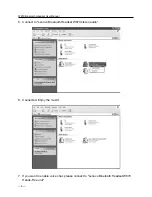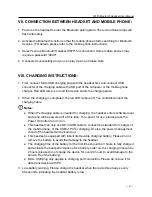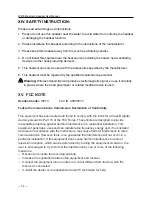Отзывы:
Нет отзывов
Похожие инструкции для W870

Peltor LiteCom MT53H7A4600-NA
Бренд: 3M Страницы: 14

RZ04-0346
Бренд: Razer Страницы: 19

Talk 65
Бренд: Jabra Страницы: 16

AC-5812
Бренд: Cyber Acoustics Страницы: 12

Ubiqui Chat UC-30
Бренд: Pan Communications Страницы: 12

XLC8HS
Бренд: Clarity Страницы: 43

Talk-5192
Бренд: Freetalk Страницы: 3

office 3
Бренд: ENERGY SISTEM Страницы: 8

WS3
Бренд: Peltor Страницы: 28

12-942
Бренд: Radio Shack Страницы: 2

E-13 ANR
Бренд: Flightcom Страницы: 6

DIAL 550
Бренд: Jabra Страницы: 32

V6
Бренд: Virtual Research Страницы: 23

hi-Sport
Бренд: hi-Fun Страницы: 66

PRO 9460 - REV G
Бренд: Jabra Страницы: 80

A80544
Бренд: Raymarine Страницы: 4

METAL EVOLUTION
Бренд: BlueTrek Страницы: 2

StarSet CIB 3143
Бренд: AT&T Страницы: 6