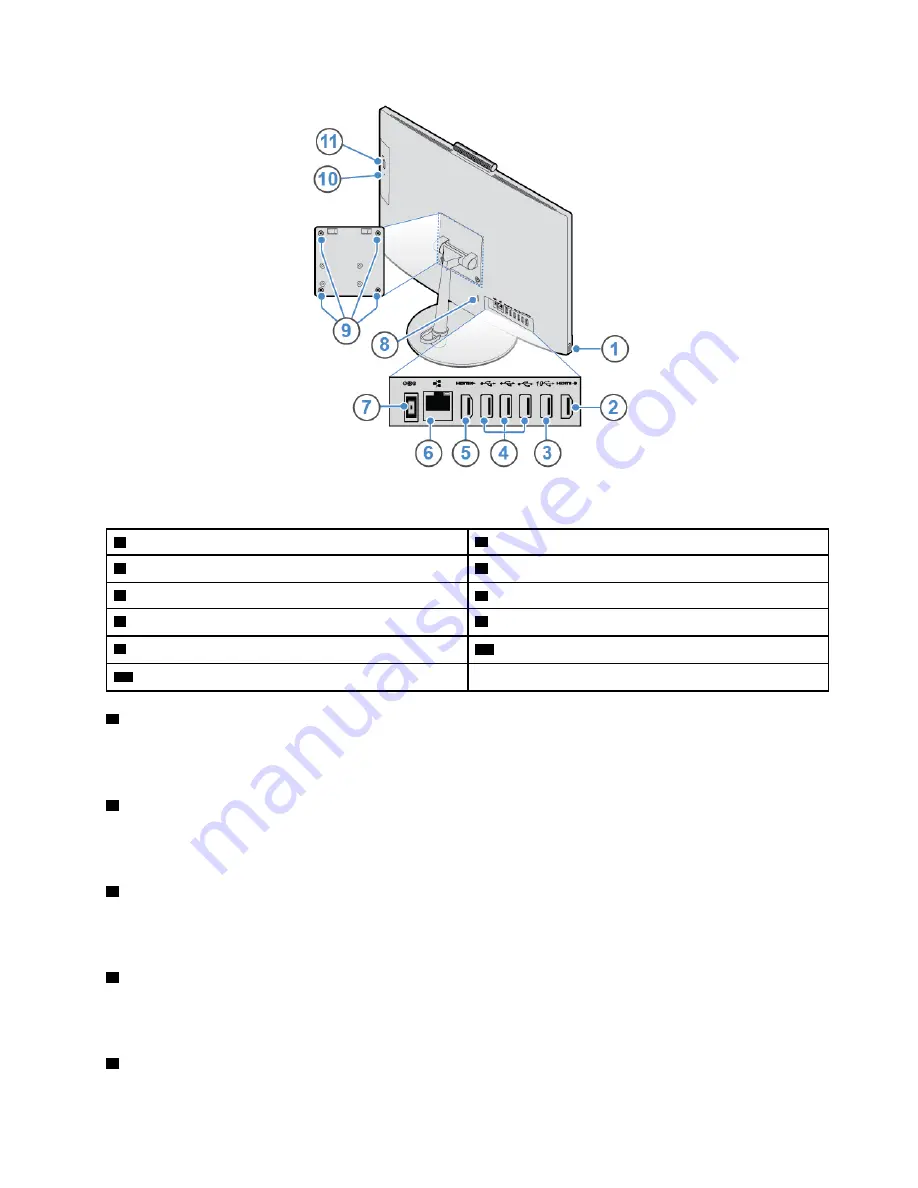
Figure 2. Rear view
1
USB 3.1 Gen 1 connector
2
HDMI
™
1.4 in connector
3
USB 3.1 Gen 2 connector
4
USB 2.0 connectors (3)
5
HDMI 1.4 out connector
6
Ethernet connector
7
Power adapter connector
8
Security-lock slot
9
VESA
®
threaded holes
10
Optical drive activity indicator (optional)
11
Optical drive eject/close button (optional)
1
USB 3.1 Gen 1 connector
Used to connect a USB-compatible device. For optimal data transfer, connect a USB 3.1 Gen 1 device to a
USB 3.1 Gen 2 or USB 3.1 Gen 1 connector instead of a USB 2.0 connector.
2
HDMI 1.4 out connector
Used to send video and audio signals from your computer to another audio or video device, such as a high-
performance monitor.
3
USB 3.1 Gen 2 connector
Used to connect a USB-compatible device. For optimal data transfer, connect a USB 3.1 Gen 2 device to a
USB 3.1 Gen 2 connector instead of a USB 3.1 Gen 1 or USB 2.0 connector.
4
USB 2.0 connectors
Used to connect a USB-compatible device. For optimal data transfer, connect a USB 2.0 device to a USB
2.0 connector.
5
HDMI 1.4 in connector
Chapter 1
.
Overview
3
Содержание V530-22ICB
Страница 4: ...ii Lenovo V530 22ICB AIO User Guide and Hardware Maintenance Manual ...
Страница 14: ...10 Lenovo V530 22ICB AIO User Guide and Hardware Maintenance Manual ...
Страница 53: ...Figure 91 Installing the microprocessor Chapter 4 Replacing hardware 49 ...
Страница 59: ...Figure 103 Pressing the metallic tab Figure 104 Removing the coin cell battery Chapter 4 Replacing hardware 55 ...
Страница 66: ...62 Lenovo V530 22ICB AIO User Guide and Hardware Maintenance Manual ...
Страница 68: ...64 Lenovo V530 22ICB AIO User Guide and Hardware Maintenance Manual ...
Страница 69: ......
Страница 70: ......







































