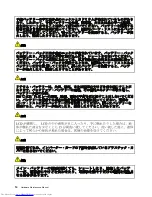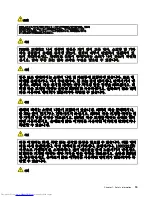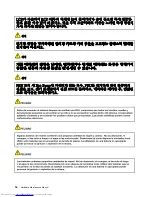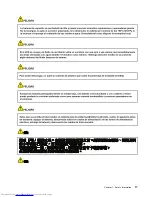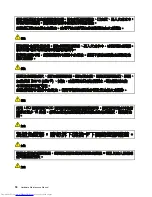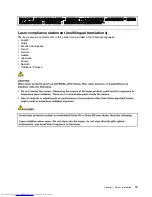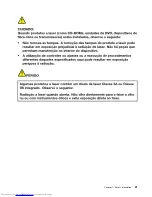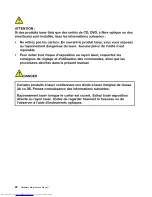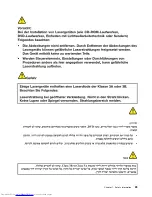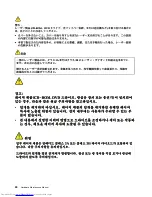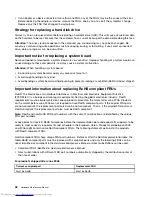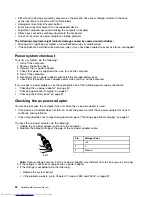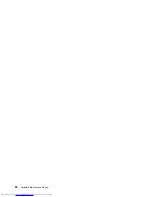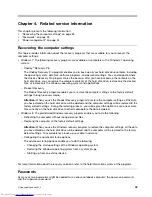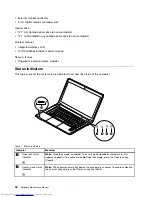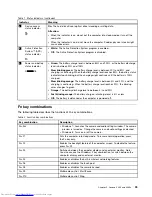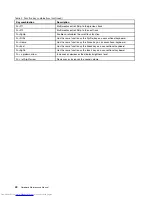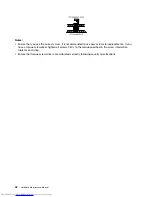Chapter 2. Important service information
This chapter presents the following important service information that applies to all machine types supported
by this manual:
•
“Strategy for replacing FRUs” on page 27
–
“Strategy for replacing a hard disk drive” on page 28
–
“Important notice for replacing a system board” on page 28
•
“Important information about replacing RoHS compliant FRUs” on page 28
Important:
BIOS and device driver fixes are customer-installable. The BIOS and device drivers are available
at http://www.lenovo.com/support.
Strategy for replacing FRUs
Before replacing parts:
Ensure that all software fixes, drivers, and BIOS downloads are installed before replacing any FRUs listed in
this manual.
After a system board is replaced, ensure that the latest BIOS is installed to the system board before
completing the service action.
To download software fixes, drivers, and BIOS, do the following:
1. Go to http://www.lenovo.com/support.
2. Click
Download Drivers & Software
. The Web site offers three options to begin your search:
• Search by product number
• Search through the product auto-detect function
• Search by product category
3. Follow the directions on the screen and install the necessary software.
4. Restart the computer if necessary.
Notes:
If you need to improve the computer performance, you also could download and install the latest
BIOS utility from the Support Web site.
• Do not try to update the BIOS settings for any computer unless you have been trained and certified. An
untrained person runs the risk of damaging the computer.
• Before installing the latest utility, ensure that the battery is fully charged and an ac power adapter is
connected.
• Do not turn off or put your computer into sleep or hibernation until the update has been completed.
Otherwise, the system board might be damaged.
Use the following strategy to prevent unnecessary expense for replacing and servicing FRUs:
•
If you are instructed to replace a FRU but the replacement does not correct the problem, reinstall
the original FRU before you continue
.
• Some computers have both a processor board and a system board. If you are instructed to replace either
the processor board or the system board, and replacing one of them does not correct the problem,
reinstall that board, and then replace the other one.
© Copyright Lenovo 2012
27
Содержание V480
Страница 1: ...Hardware Maintenance Manual Lenovo V480 and V480c ...
Страница 4: ...ii Hardware Maintenance Manual ...
Страница 6: ...iv Hardware Maintenance Manual ...
Страница 11: ...DANGER DANGER DANGER DANGER DANGER Chapter 1 Safety information 5 ...
Страница 12: ...DANGER 6 Hardware Maintenance Manual ...
Страница 13: ...Chapter 1 Safety information 7 ...
Страница 14: ...PERIGO PERIGO PERIGO PERIGO PERIGO PERIGO 8 Hardware Maintenance Manual ...
Страница 15: ...PERIGO PERIGO DANGER DANGER DANGER Chapter 1 Safety information 9 ...
Страница 16: ...DANGER DANGER DANGER DANGER DANGER VORSICHT 10 Hardware Maintenance Manual ...
Страница 17: ...VORSICHT VORSICHT VORSICHT VORSICHT Chapter 1 Safety information 11 ...
Страница 18: ...VORSICHT VORSICHT VORSICHT 12 Hardware Maintenance Manual ...
Страница 19: ...Chapter 1 Safety information 13 ...
Страница 20: ...14 Hardware Maintenance Manual ...
Страница 21: ...Chapter 1 Safety information 15 ...
Страница 22: ...16 Hardware Maintenance Manual ...
Страница 23: ...Chapter 1 Safety information 17 ...
Страница 24: ...18 Hardware Maintenance Manual ...
Страница 26: ...20 Hardware Maintenance Manual ...
Страница 27: ...Chapter 1 Safety information 21 ...
Страница 28: ...22 Hardware Maintenance Manual ...
Страница 29: ...Chapter 1 Safety information 23 ...
Страница 30: ...24 Hardware Maintenance Manual ...
Страница 31: ...Chapter 1 Safety information 25 ...
Страница 32: ...26 Hardware Maintenance Manual ...
Страница 38: ...32 Hardware Maintenance Manual ...
Страница 42: ...36 Hardware Maintenance Manual ...
Страница 84: ...78 Hardware Maintenance Manual ...
Страница 113: ......
Страница 114: ...Part Number Printed in China 1P P N 1P ...