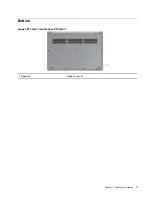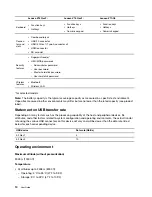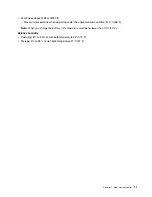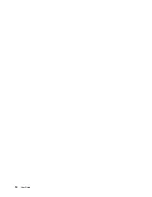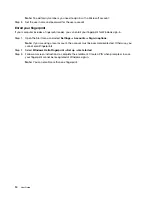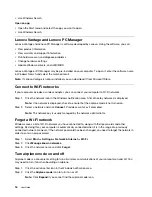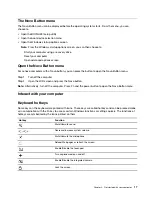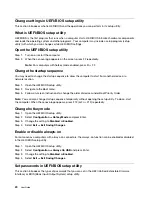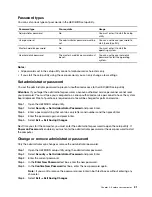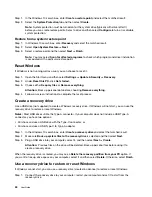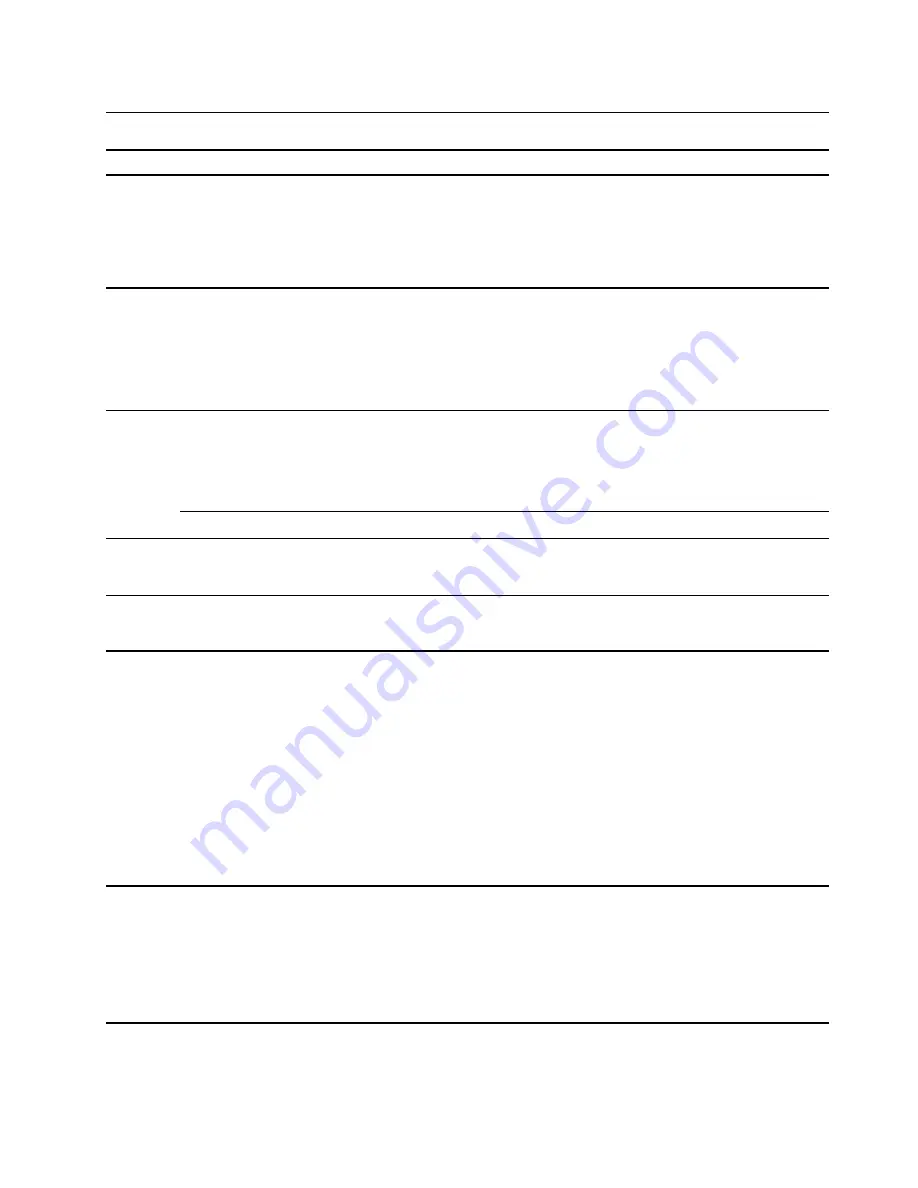
Features and specifications
Lenovo V14 Gen1
i
Lenovo V15 Gen1
i
Lenovo V17–IIL
Dimen-
sions
• Width: 327.1 mm (12.88
inches)
• Depth: 241 mm (9.49 inches)
• Thickness: 19.9 mm (0.78
inches)
• Width: 362.2 mm (14.26
inches)
• Depth: 253.4 mm (9.98 inches)
• Thickness: 19.9 mm (0.78
inches)
• Width: 402 mm (15.83 inches)
• Depth: 281.25 mm (11.07
inches)
• Thickness: 19.9 mm (0.78
inches)
ac power
adapter
• Input: 100 V ac-240 V ac, 50 Hz-60 Hz
• Output: 20 V dc, 2.25 A
• Power: 45 W
• Output: 20 V dc, 3.25 A
• Power: 65 W
Battery
pack
• Capacity: 30/35 Wh
• Number of cells: 2
• Capacity: 45 Wh
• Number of cells: 3
• Capacity: 30/35 Wh
• Number of cells: 2
• Capacity: 45 Wh
• Number of cells: 3
• Capacity: 42 Wh
• Number of cells: 3
• Capacity: 56 Wh
• Number of cells: 3
To have better game performance, please insert ac adapter.
Micro-
process-
or
To view the microprocessor information of your computer, right-click the
Start
button and then click
System
.
Memory
• Type: On board memory module and Double data rate 4 (DDR4) dual in-line memory module (DIMM)*
• Number of slots: 1*
Secon-
dary
storage
device
• Type: Hard disk drive
• Form factor: 2.5-inch 7 mm
• Bus: Serial ATA
• Type: Solid-state drive
• Form factor: M.2
• Bus: PCI Express
• Type: Intel Optane*
• Form factor: M.2
• Bus: PCI Express
Screen
• Size: 355.6 mm (14.0 inches)
• Display resolution:
– 1920 x 1080 pixels (FHD
model)
– 1366 x 768 pixels (HD
model)
• Size: 396.2 mm (15.6 inches)
• Display resolution:
– 1920 x 1080 pixels (FHD
model)
– 1366 x 768 pixels (HD
model)
• Size: 431.8 mm (17.0 inches)
• Display resolution:
– 1920 x 1080 pixels (FHD
model)
– 1600 x 900 pixels (HD+
model)
.
9
Содержание V14 G1 IML
Страница 4: ...ii User Guide ...
Страница 6: ...iv User Guide ...
Страница 13: ...Bottom Lenovo V14 Gen1 i and Lenovo V15 Gen1 i 1 Speakers Produce sound Chapter 1 Meet your computer 7 ...
Страница 14: ...Lenovo V17 IIL 1 Speakers Produce sound 8 User Guide ...
Страница 18: ...12 User Guide ...
Страница 32: ...26 User Guide ...