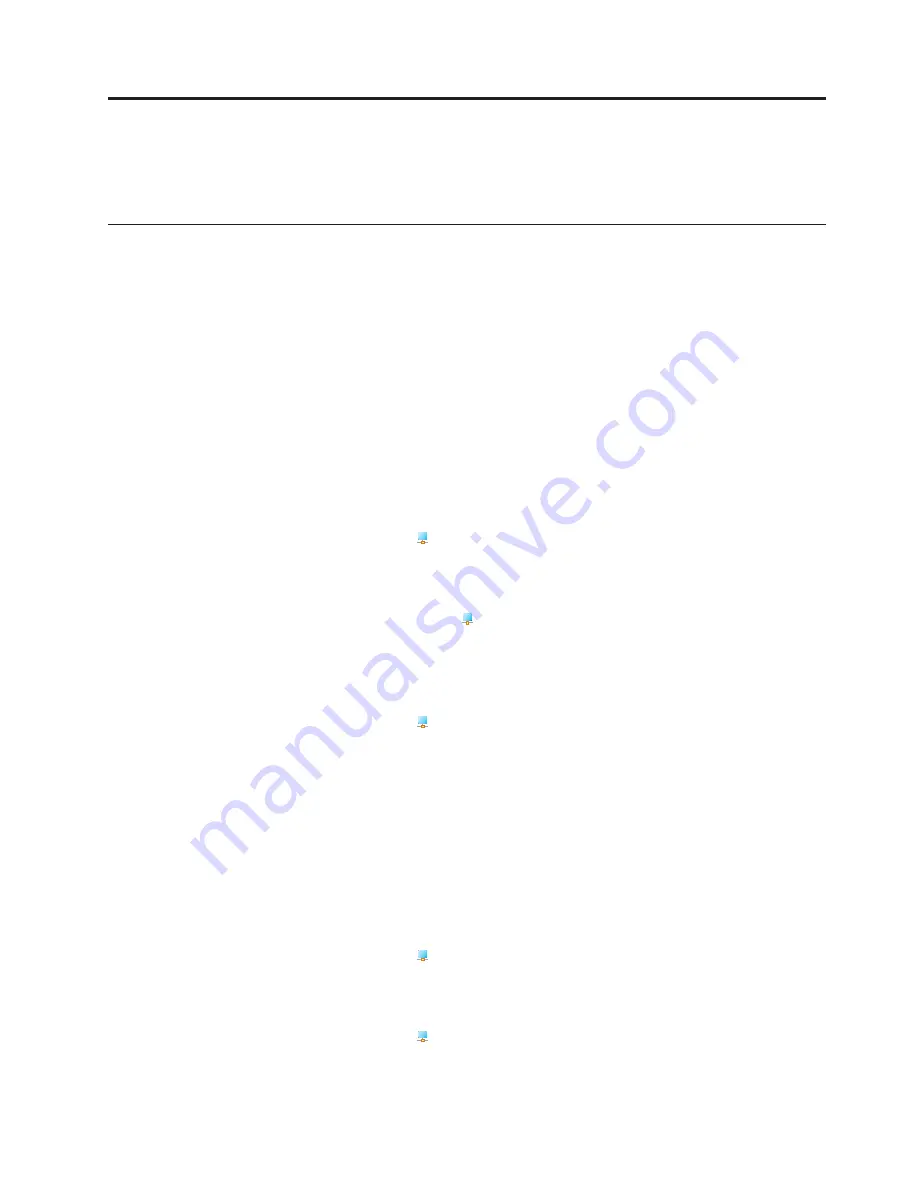
Chapter
3.
Using
the
USB-to-DVI
adapter
This
chapter
provides
information
about
configuring
your
monitor
using
the
USB-to-DVI
adapter.
Using
the
two
modes
The
USB-to-DVI
adapter
works
in
two
modes:
v
Extend
mode
v
Mirror
mode
Extend
mode
The
Extend
mode
enables
you
to
split
your
screen
across
multiple
monitors.
You
can
drag
and
drop
any
window
from
one
screen
to
another.
In
this
mode,
you
can
improve
your
work
efficiency
by
doing
the
following:
v
Read
e-mails
on
one
monitor
and
open
attachments
on
another
v
Expand
a
spreadsheet
across
multiple
monitors
v
Put
different
contents
on
different
monitors
To
enter
the
Extend
mode,
do
the
following:
1.
Click
the
Lenovo
USB-DVI
Adapter
icon
in
the
lower
right
corner
of
your
computer
screen.
2.
Select
Extend
mode
.
Note:
In
the
Extend
mode,
you
can
extend
the
screen
to
a
desired
direction
by
doing
the
following:
1.
Click
the
Lenovo
USB-DVI
Adapter
icon
in
the
lower
right
corner
of
your
computer
screen.
2.
Select
Extend
to
.
3.
Select
a
desired
direction:
left
,
right
,
up
,
or
down
.
To
exit
the
Extend
mode,
do
the
following:
1.
Click
the
Lenovo
USB-DVI
Adapter
icon
in
the
lower
right
corner
of
your
computer
screen.
2.
Select
Off
.
Mirror
mode
The
Mirror
mode
clones
your
notebook
computer
screen
to
the
external
monitors.
The
USB-to-DVI
adapter
automatically
selects
the
settings
(screen
resolution,
color
quality,
and
refresh
rate)
for
the
external
monitors.
Note:
The
USB-to-DVI
adapter
will
automatically
select
the
lowest
screen
resolution
from
all
the
monitors,
and
the
selected
screen
resolution
will
be
applied
to
the
other
monitors.
To
enter
the
Mirror
mode,
do
the
following:
1.
Click
the
Lenovo
USB-DVI
Adapter
icon
in
the
lower
right
corner
of
your
computer
screen.
2.
Select
Mirror
mode
.
To
exit
the
Mirror
mode,
do
the
following:
1.
Click
the
Lenovo
USB-DVI
Adapter
icon
in
the
lower
right
corner
of
your
computer
screen.
2.
Select
Off
.
©
Copyright
Lenovo
2009
7
Содержание USB-to-DVI Monitor Adapter
Страница 1: ...Lenovo USB to DVI Monitor Adapter User Guide ...
Страница 2: ......
Страница 3: ...Lenovo USB to DVI Monitor Adapter User Guide ...
Страница 6: ...iv Lenovo USB to DVI Monitor Adapter User Guide ...
Страница 8: ...2 Lenovo USB to DVI Monitor Adapter User Guide ...
Страница 12: ...6 Lenovo USB to DVI Monitor Adapter User Guide ...
Страница 16: ...10 Lenovo USB to DVI Monitor Adapter User Guide ...
Страница 18: ...12 Lenovo USB to DVI Monitor Adapter User Guide ...
Страница 24: ...18 Lenovo USB to DVI Monitor Adapter User Guide ...
Страница 36: ...30 Lenovo USB to DVI Monitor Adapter User Guide ...
Страница 38: ...32 Lenovo USB to DVI Monitor Adapter User Guide ...
Страница 39: ......
Страница 40: ...Part Number 45K1887 Printed in China 1P P N 45K1887 ...




























