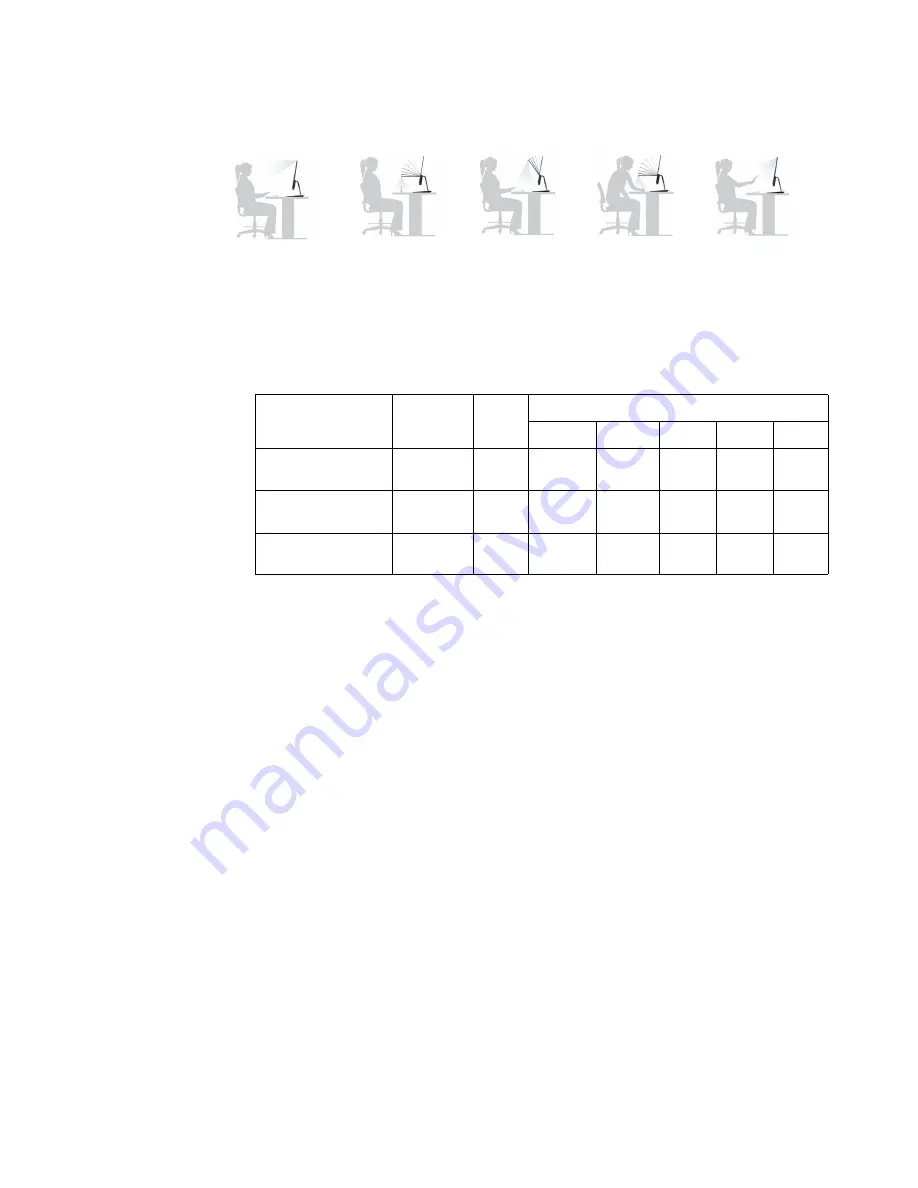
Chapter 1.
1-5
5. Please see the illustration below for working examples with multi-mode camera.
6. Camera function description:
a: Camera type: Intel
®
RealSense
TM
Camera SR300(3D Camera)
b: Highest resolution of different mode:
c: When first time to use camera on your PC, need
to
go to website which show in QSG to
download and install drive
r
on your PC, then can use camera normally.(Attention: when install
driver, make sure camera have already connect to your PC, otherwise the installation will fail)
7. How to connect camera to PC or Laptop
a: When use Mini DP cable to connect to the monitor and under Mini DP source, can only use
video function, if need to use camera must also connect by Micro USB 3.0 Cable.
b:
When use USB-C cable to connect to the monitor and under USB-C source, can use video
& camera directly.
c:[Optional] If user connect the monitor with WiGig bar and under WiGig source, can use
video & camera directly.
Remark: Your PC or Laptop should be compatible with the camera.
Format
Resolution Ratio
Nominal frame per second
200
120
60
30
10
Depth(Z),Depth
mode
640*480
4:3
●
●
●
YUV 4:2:2,Color
mode
1920*1080 16:9
●
●
IR(I1),Infrared
mode
640*480
4:3
●
●
●
●
Video conferencing
Scanning
Task light
Desktop video
Gesture
























