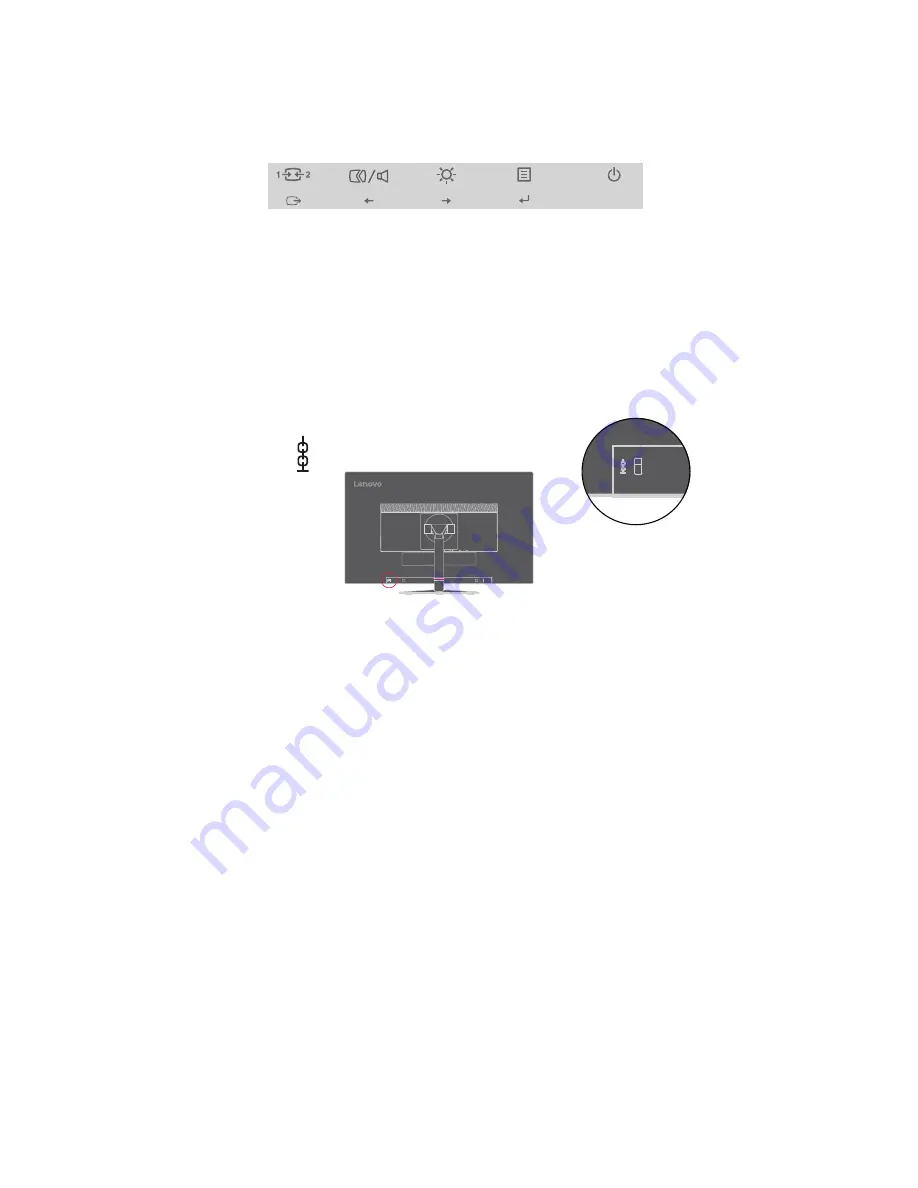
Monitor controls
Your monitor has controls on the front which are used to adjust the display.
For information on how to use these controls
,
please see "Adjusting your monitor image"on
page 2-3.
Cable lock slot
Your monitor is equipped with a cable lock slot located on the rear of your monitor (in the
lower position).
Chapter 1.
1-4









































