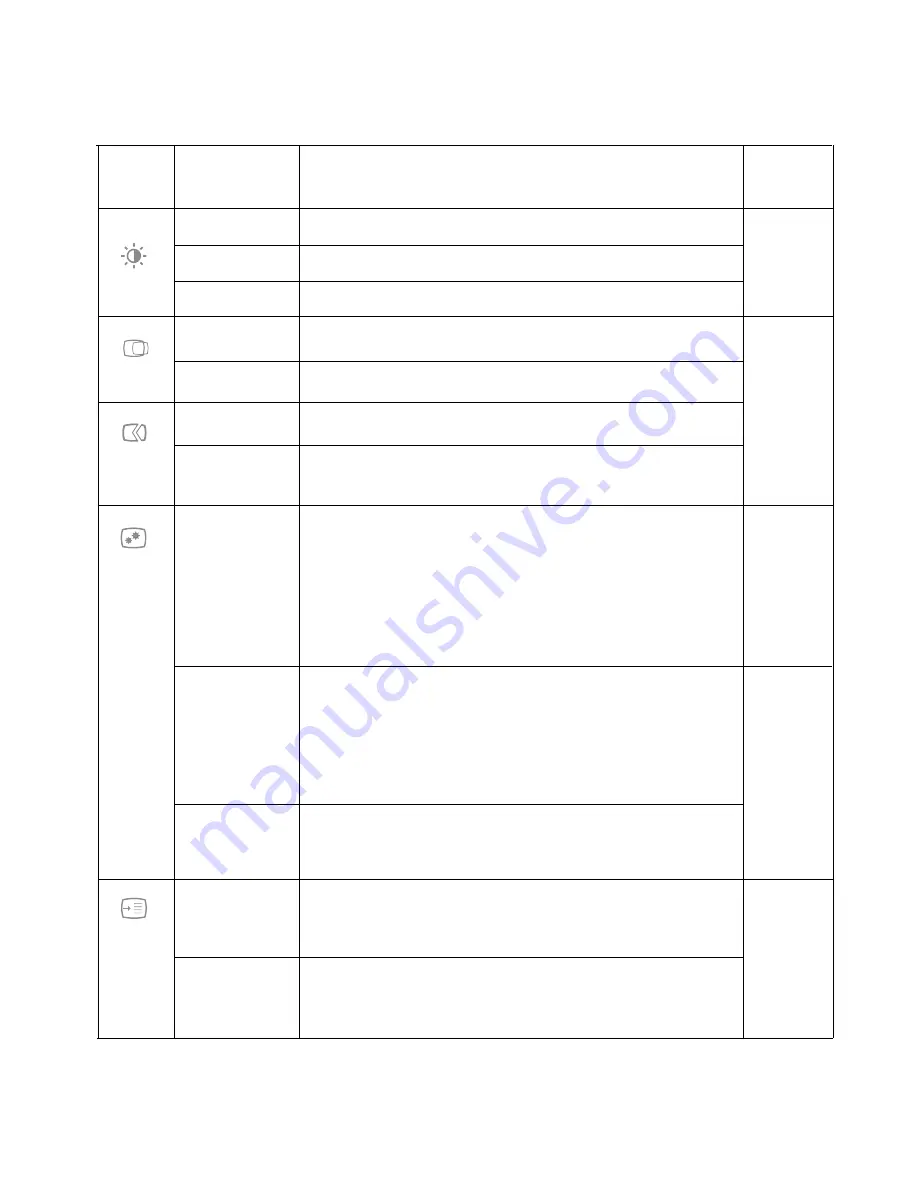
Table 2-2. OSD functions
OSD Icon Sub menu
Description
Controls and
on Main
Adjustments
Menu
Brightness Adjusts overall screen brightness.
Contrast Adjusts difference between light and dark areas.
DCR Enable dynamic contrast ratio.
All input
ports
Horizontal Position Moves image left or right.
Vertical Position Moves image up or down.
Automatic Optimizes image (size, position, phase and clock).
Manual Manually optimizes the image. See "Manual image setup"on page 3-4.
• Clock • Phase
Analog
(VGA) only
Color
Adjusts intensity of red, green, and blue.
1. Preset Mode
• Neutral • sRGB • Reddish • Bluish
2. Custom
• Red: Increases or decreases the saturation of Red in the image.
• Green: Increases or decreases the saturation of Green in the image.
• Blue: Increases or decreases the saturation of Blue in the image.
All input
ports
Input Signal
This monitor can accept video signals through three different
connectors.Most desktop computers use a analog connector. Select
digital among OSD Controls when you use DP / HDMI connector.
1. VGA (Analog)
2.HDMI (digital)
3.DP (digital)
All input
ports
Scaling
Expends image size to full screen.
1. Original AR : same Aspect Ratio with input signal..
2. Full Screen : Expends image size to full screen.
Shows resolution, refresh rate, and product details.
Note: This screen offers information only, and (does) not allow for
setting changes.
Information
Changes languages of menu.
Note:
The language chosen only affects the language of the OSD.
It has no effect on any software running on the computer.
Menu Languag
All input
ports
* Note: Brightness and Contrast can not be adjusted in sRGB mode.
2-5
T2254pC Flat Panel Monitor User’s Guide
Содержание ThinkVision T2254pC
Страница 1: ...T2254pC Flat Panel Monitor User s Guide ...






























