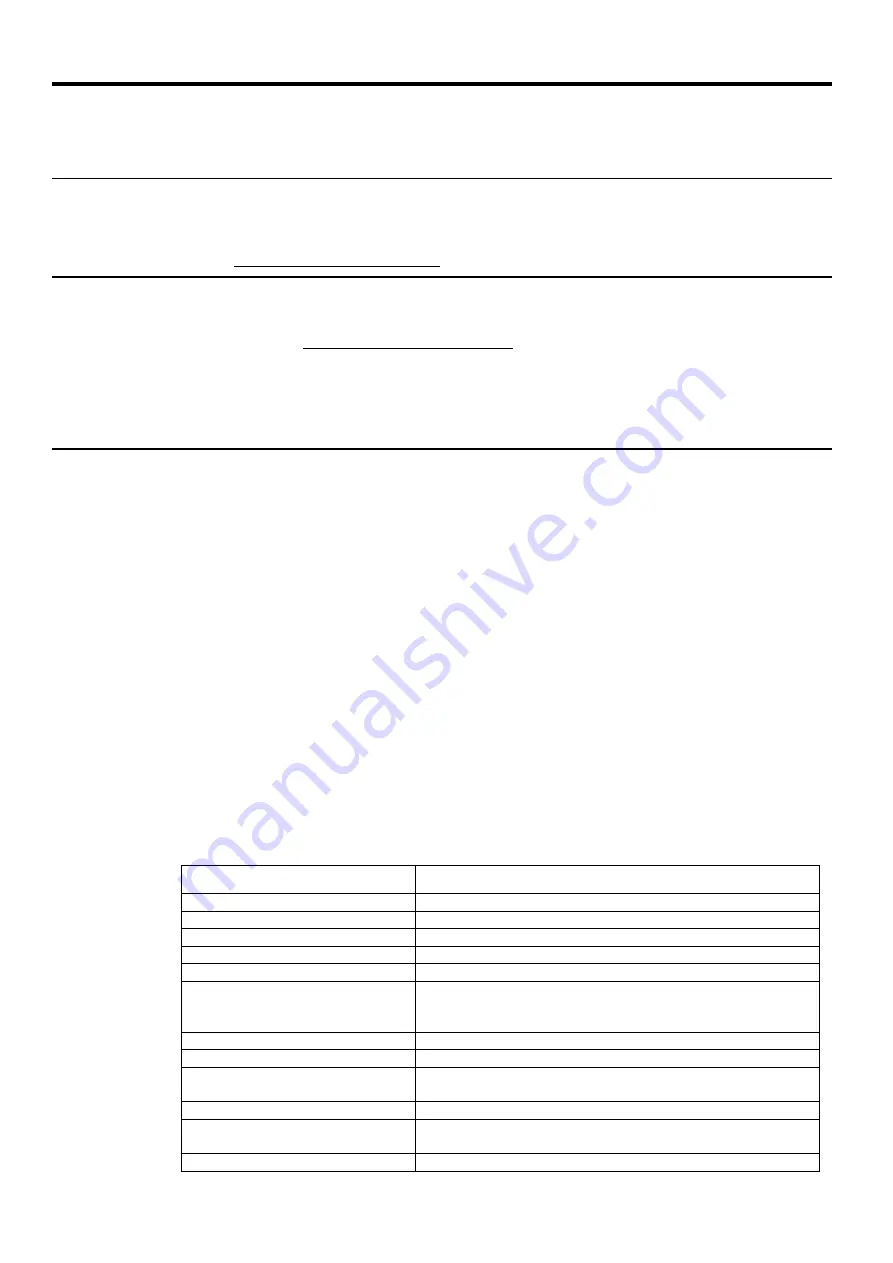
Appendix A. Service and Support
The following information describes the technical support that is available for your product,
during the warranty period or throughout the life of the product. Refer to your Lenovo Statement
of Limited Warranty for a fully explanation of Lenovo warranty terms.
Registering your option
Register to receive product service and support updates, as well as free and discounted computer
Accessories and content. Go to:
Online technical support
Online technical support is available during the life of your product through the Lenovo Support
Web site at http://www.lenovo.com/ support
Product replacement assistance or exchange of defective components also is available during the
warranty period, assistance for replacement or exchange of defective components is available. In
addition, if your option is installed in a Lenovo computer, you might be entitled to service at your
location. Your technical support
representative can help you determine the best alternative.
Telephone technical support
Installation and configuration support through the Customer Support Center will be withdrawn
or made available for a fee, at Lenovo’s discretion, 90 days after the option has been withdrawn
from marketing, Additional support offerings, including step-by-step installation assistance, are
available for a nominal fee.
To assist the technical support representative, have available as much of the following
information as possible:
●
Option name
●
Option number
●
Proof of purchase
●
Computer manufacturer, model, serial number, and manual
●
Exact wording of the error message (if any)
●
Description of the problem
●
Hardware and software configuration information for your system
If possible, be at your computer. Your technical support representative might want to walk you
through the problem during the call.
Worldwide telephone list
Phone numbers are subject to change without notice. For the most current phone Numbers, go to
http://www.lenovo.com/support/phone
Country or Region
Telephone Number
Argentina
0800-666-0011 (Spanish, English)
Australia
1-800-041-267 (English )
Austria
0810-100-654 (local phone) (German)
Belgium
Warrant service and support: 02-339-36-11 (Dutch, French)
Bolivia
0800-10-0189 ( Spanish)
Brazil
Calls made from within the Sao Paulo region: 11-3889-8986
Calls made from outside the Sao Paulo region: 0800-701-4815
(Portuguese)
Brunei Darussalam
800-1111 (English)
Canada
1-800-565-3344 (English, French)
Chile
800-361-213(Spanish )
China
Technical Support Line: 400-100-6000 (Mandarin)
China
(Hong Kong S.A.R.)
(852) 3516-8977
(Cantonese, English, Mandarin)
China
0800-807 / (852) 3071-3559
Service and Support A-1






































