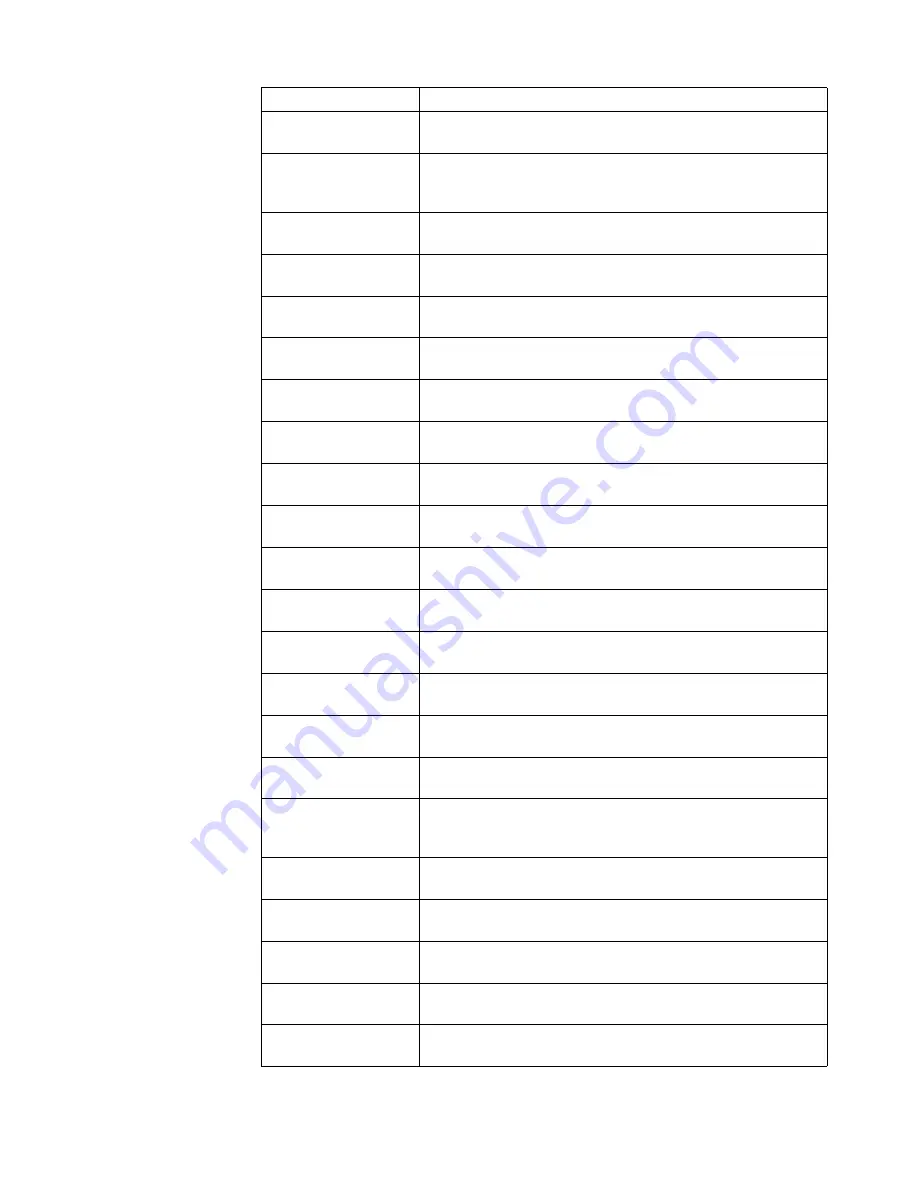
Country or Region
Telephone Number
Bolivia
0800-10-0189
(Spanish)
Brazil
Calls
made
from
within the Sao Paulo region: 11-3889-8986
Calls made from outside the Sao Paulo region: 0800-701-4815
(Portuguese)
Brunei Darussalam
Dial 800-1111
(English)
Canada
1-800-565-3344
(English, French)
Chile
800-361-213
(Spanish)
China
Technical Support Line: 400-100-6000
(Mandarin)
China
(852) 3516-8977
(Hong Kong S.A.R.)
(Cantonese, English, Mandarin)
China
0800-807 / (852) 3071-3559
(Macau S.A.R.)
(Cantonese, English, Mandarin)
Colombia
1-800-912-3021
(Spanish)
Costa Rica
0-800-011-1029
(Spanish)
Croatia
385-1-3033-120
(Croatian)
Cyprus
800-92537
(Greek)
Czech Republic
800-353-637
(Czech)
Denmark
Warranty service and support: 7010-5150
(Danish)
Dominican Republic
1-866-434-2080
(Spanish)
Ecuador
1-800-426911-OPCION 4
(Spanish)
Egypt
Primary:
0800-0000-850
Secondary: 0800-0000-744
(Arabic,English)
El Salvador
800-6264
(Spanish)
Estonia
372-66-0-800
(Estonian, Russian, English)
Finland
Warranty service and support: +358-800-1-4260
(Finnish)
France
Warranty service and support: 0810-631-213 (hardware)
(French)
Germany
Warranty
service
and
support: 0800-500-4618 (toll-free)
(German)
Appendix A.
A-2






































