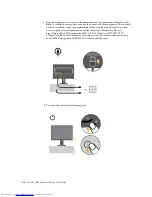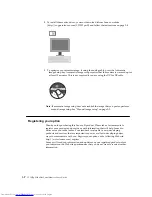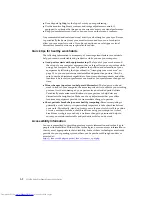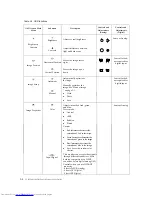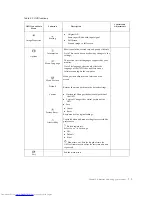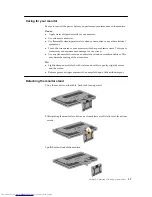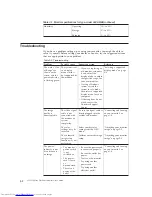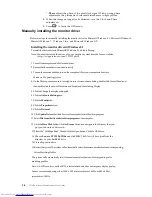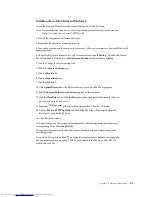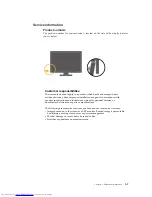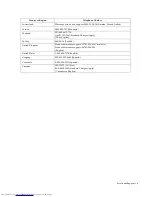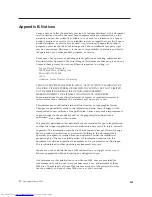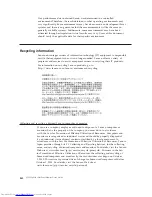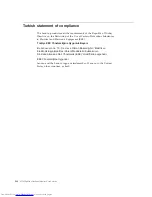Chapter 3. Reference information
3-5
Installing the monitor driver in Windows 8
To use the Plug and Play feature in Microsoft Windows 8, do the following:
Note: You must download
the
driver of your operation system
from the Lenovo
website
(http://support.lenovo.com/LT1952pwD)
1.Turn off the computer and all attached devices.
2.Ensure that the monitor is connected correctly.
3.Turn on the monitor and then turn on the computer. Allow your computer to boot into Windows 8
operating system.
4.On the Desktop, move mouse to low-right corner of screen, choose
Setting
, double click Control
Panel, then double click the icon of
Hardware
and
Sound
, and then clicking
Display
.
5.Click the Change the display settings tab.
6.Click the A
dvanced
Settings
icon.
7.Click the
Monitor
tab.
8.Click the
Properties
button.
9.Click the
Driver
tab.
10.Click
Update
Driver
, then click Browse the computer to find the driver program.
11.Select
Pick
from
the
list
of
device
driver
program on the computer.
12. Click the
Have Disk
button. Click the
Browse
button and navigate to the directory
that you
put your download drivers in.
13.Select the "
L
T19
5
2
pwD
.inf
"fil
e and click the Open button. Click the OK button.
14.
Choose
L
enovo L
T1952p
Wide
and click
OK
. The files will be copied from the
directory
to your hard disk drive
15. Close all open windows.
16. Restart the system. The system will automatically select the maximum refresh rate and
corresponding Colour Matching Profiles.
The system will automatically select the maximum refresh rate and corresponding color
matching profiles.
Note: On LCD monitors, unlike CRTs, a faster refresh rate does not improve display quality.
Lenovo recommends using either
1
440
x
900
at a refresh rate of 60 Hz, or 640 x 480 at a
refresh rate of 60 Hz.
Содержание ThinkVision LT1952p Wide
Страница 1: ...LT1952p Wide ...
Страница 4: ......