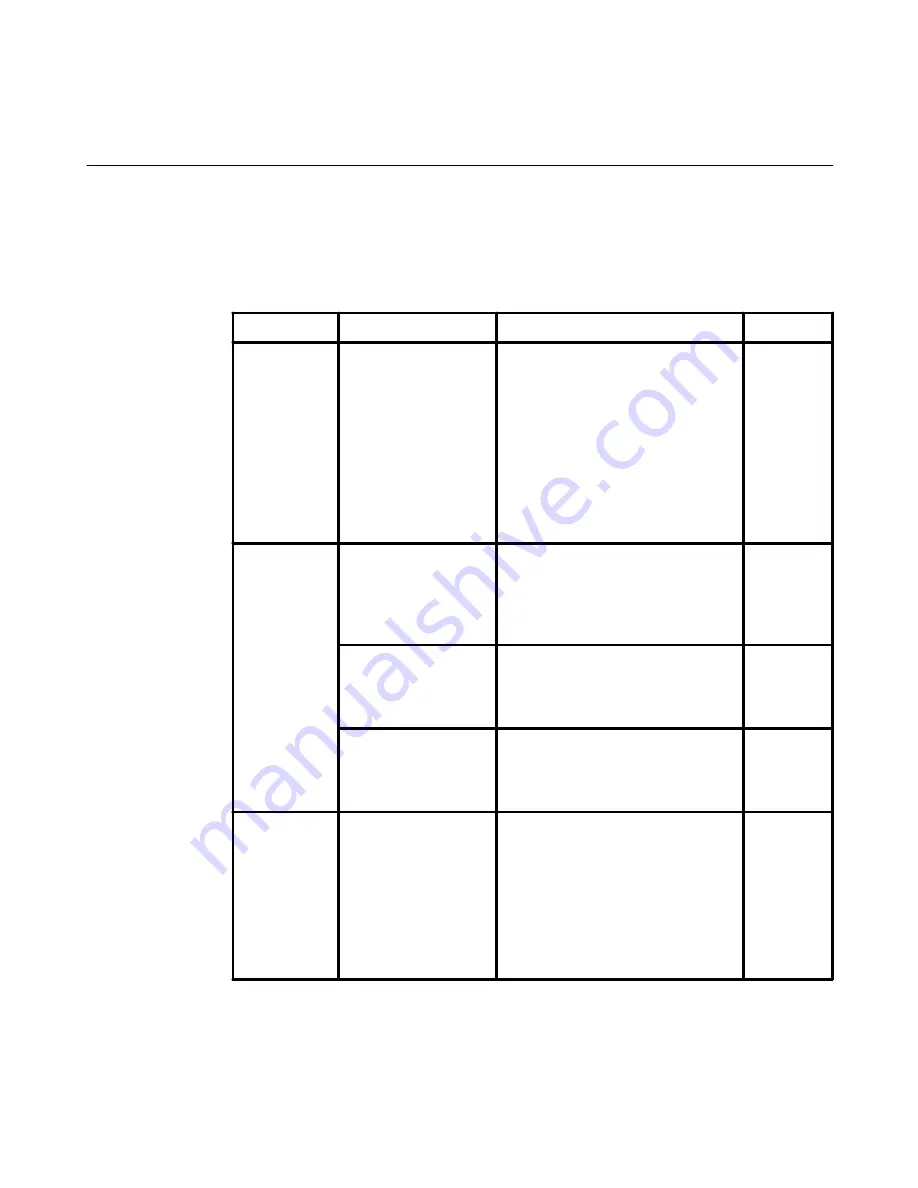
Problem
Possible cause
Suggested action
Reference
The words "Out
of Range" are
shown on the
screen, and the
power indicator
is flashing green.
The system is set to a
display mode which is
not supported by the
monitor.
.
.
.
If you are replacing an old monitor,
reconnect it and adjust the display
mode to within the specified range
for your new monitor.
If using a Windows system, restart
the system in safe mode, then select
a supported display mode for your
computer.
If these options do not work,
contact the Support Center.
"Selecting a
supported
display
mode" on
page 2-6
The image
quality is
unacceptable.
The video signal cable is
not connected with the
monitor or system
completely.
Be sure the signal cable is firmly
plugged into the system and monitor.
"Connecting
and turning
on your
monitor" on
Page 1-4
The color settings may
be incorrect.
Select another color setting from the
OSD menu.
"Adjusting
your monitor
image" on
page 2-3
The automatic image
setup function was not
performed.
Perform automatic image setup.
"Adjusting
your monitor
image"" on
page 2-3
The power
indicator is not
lit and there is
no image.
.
.
.
The monitors power
switch is not switched
on.
The power cord is
loose or
disconnected.
There is no power at
the outlet.
.
.
.
.
.
Be sure the power cord is connected
properly.
Be sure the outlet has power.
Power on the monitor.
Try using another power cord.
Try using another electrical outlet.
"Connecting
and turning
on your
monitor" on
Page 1-4
Troubleshooting
If you have a problem setting up or using your monitor, you might be able to solve it
yourself. Before calling your dealer or Lenovo, try the suggested actions that are
appropriate to your problem.
Table 3-2. Troubleshooting
Chapter 3.
Reference information
3-3
Содержание ThinkVision LT1712p
Страница 1: ...LT1712p Flat Panel Monitor User s Guide ...
















































