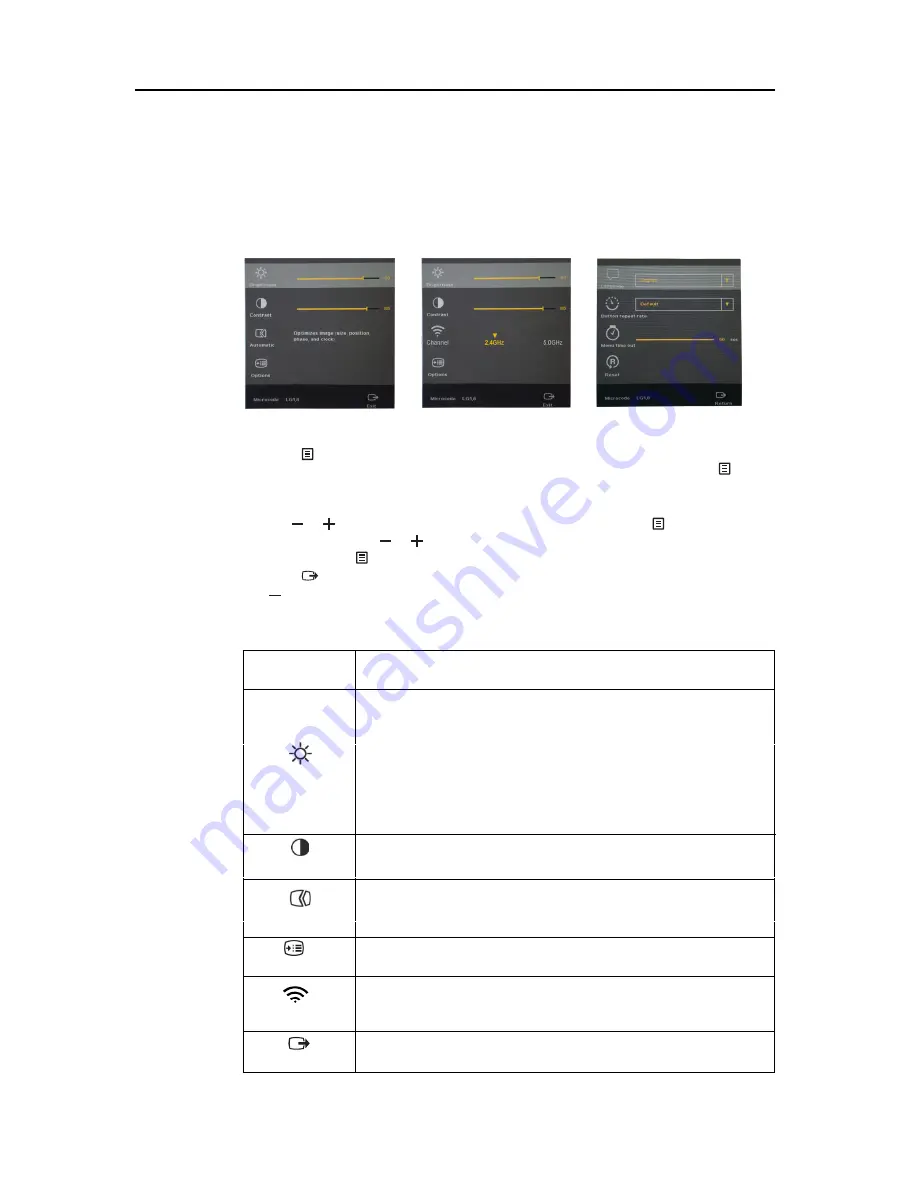
Adjusting your monitor image
This section describes the user control features used to adjust your monitor image.
Using the On-Screen Display (OSD) controls
The display settings can be viewed through the on-screen-display (OSD), as shown
below
USB video connection
When WIFI is ready
To use the controls:
1. Press to open the main OSD menu
.
If wireless connection is made via the
LT1423pwCA control panel, and the display is normal, you can press the “ ”
button to turn on the OSD of LT1423pwCA control panel on the computer, and you
need to use the mouse to operate it. Please refer to Point 4 of “Wireless Using” in 4-9.
2. Use or to move across the icons. Select an icon and press to access that
function. Then use or to make adjustments, when you’re satisfied with the
settings, press to exit the current adjustment.
3. Press to exit from the OSD.
4. “ ” is hot key for adjust the image.
Table 2-1. OSD functions
OSD Icon on
Main Menu
Description
Brightness
Adjusts overall brightness.
Note: In the wireless mode, if the LT1423pwCA device is not
connected through the LT1423pwCA control panel, and
the current brightness is 100, you can long press the +
key for ten seconds to enter the brightness enhancement
mode, to get 10-order brightness. The maximum brightness
is 110. This mode will be released when the USB cable is
connected or the brightness is adjusted to 100 or below.
Contrast
Adjusts difference between light and dark areas.
Automatic
Automatically optimizes the image.
Note: The function is activated during image displayed through
USB connection.
Option
Go to the options menu.
Channel
Adjust the monitor’s WIFI channel to match your WIFI adapter.
Note: This function is only available when the monitor’s WIFI is
Ready to connect.
Exit
Exit from the OSD.
Chapter 2. Adjusting and using your monitor
2-3
Содержание ThinkVision LT1423pwCA
Страница 1: ...Wide Touch Monitor User s Guide LT1423pwCA ...
Страница 4: ...Safty information General Safety guidelines Copyright Lenovo 2013 iii ...
Страница 30: ... 4 4 LT1423pwCA Wide Touch Monitor User s Guide ...
Страница 54: ...C 4 LT1423pwCA Wide Touch Monitor User s Guide ...
Страница 56: ......
Страница 57: ......
Страница 58: ......
Страница 59: ......
Страница 60: ......
Страница 61: ...EU Declaration of Conformity USB WiFi Adapter Appendix C USB WiFi adapter Statement C 11 ...
Страница 62: ......
Страница 63: ......
Страница 64: ......
Страница 65: ...Appendix C USB WiFi adapter Statement C 15 ...
Страница 66: ...Saudi Arabia C 16 LT1423pwCA Wide Touch Monitor User s Guide ...
Страница 72: ......
Страница 74: ......
Страница 75: ......
Страница 76: ......
Страница 77: ......
Страница 78: ......
Страница 79: ...EU Declaration of Conformity LT1423pwCA Monitor Appendix D FR Statement D 11 ...
Страница 80: ......
Страница 81: ......
Страница 82: ......
Страница 83: ......
Страница 85: ... Notice for users in Saudi Arabia For model LT1423pwCA CITC Certificate Appendix D FR Statement D 17 ...






























