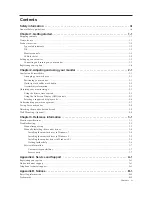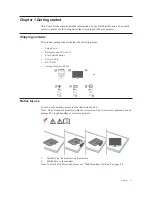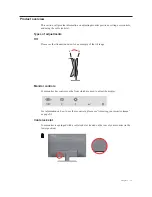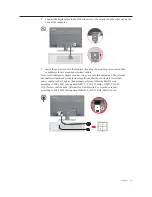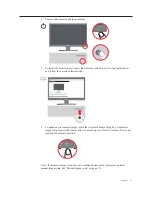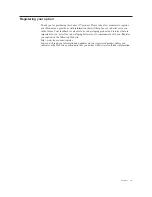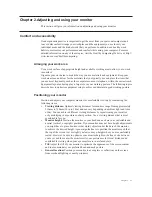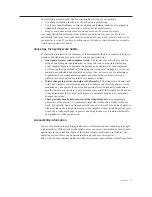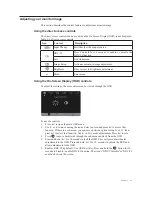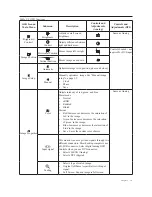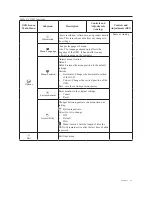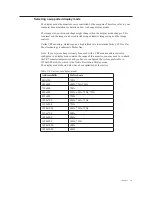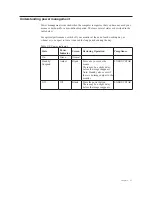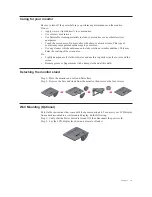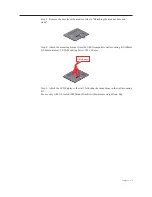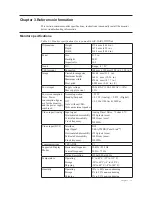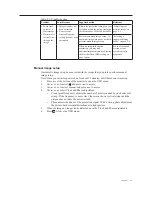Setting up your monitor
This section provides information on how to set up your monitor.
Connecting and turning on your monitor
Note: Be sure to read the Safety information located on page iii before carrying out this
procedure.
1. Power off your computer and all attached devices, and unplug the computer power
cord.
2. Connect the cables according to below icon indication.
3.
Connect one end of the analog signal cable to the monitor D-SUB connector and the
other end to the computer.
Chapter 1. 1-3