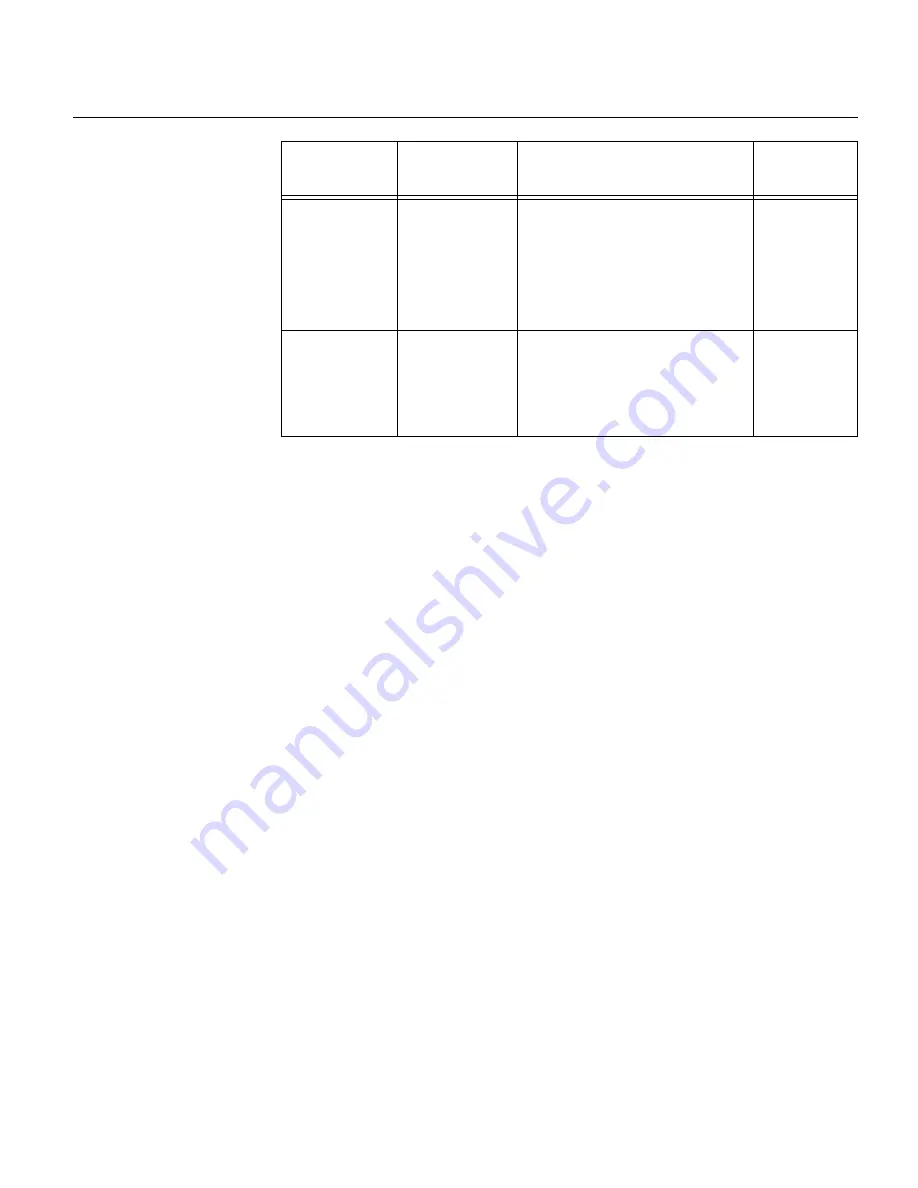
18
Problem
Possible
Cause
Suggested Action
Reference
The color setting
may be incorrect.
CHECK
SIGNAL CABLE
message is
shown and
power indicator
is steady green.
Image appears
to be discolored
User
Controls
section on
page 10.
•
Adjust the Color settings.
Connecting
your monitor
section on
page 5.
•
Check that the signal cable
is firmly connected to the
computer.
•
Check that no pins are bent
in the signal cable connector.
The monitor is
not receiving a
video signal
Содержание ThinkVision C170
Страница 1: ...C170 User s Guide ThinkVision Color Monitor English ...
Страница 4: ......





































