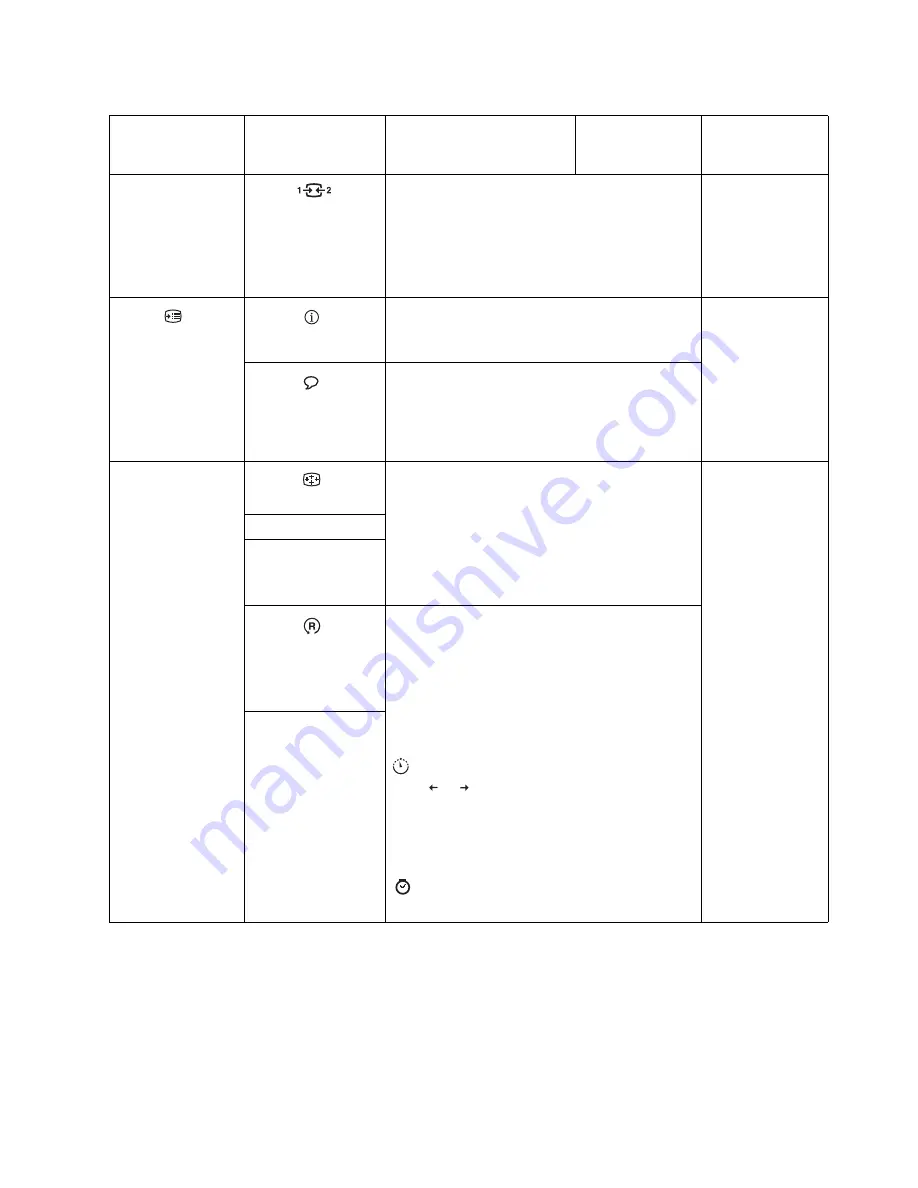
Chapter 2.
2-5
Input video signal
This monitor can accept video signals through
three
different connectors. Most desktop computers use a D-
SUB connector. Select digital among OSD Controls
when you use DVI connector.
- Selects D-SUB (Analog)
- Selects DVI
(Analog)
Same as Analog
Options
Information
Shows resolution, refresh rate, and product details.
Note:
This screen does not allow any changes to the
settings.
Same as Analog
Language
This section lists the languages supported by your
monitor.
Note:
The language chosen only affects the language of
the OSD. It has no effect on any software running on the
computer.
Menu Position
Menu position adjusts menu location on the screen.
Same as Analog
Default
Default returns the menu position to the default settings.
Custom
•
Horizontal: Changes the horizontal position of the
OSD.
•
Vertical: Changes the vertical position of the OSD.
Reset
•
Cancel
•
Reset
•
Save
Resets monitor to the original factory settings.
Accessibility
Controls button and menu settings for accessibility
preferences.
Button repeat rate:
Select
or
to change.
•
Off
•
Default
•
Slow
Menu time out: Sets the length of time the OSD
will remain active after the last time a button is pressed.
Table 2-2.
OSD functions
OSD Icon on Main
Menu
Submenu
Description
Controls and
Adjustments
(Analog)
Controls and
Adjustments
(Digital)
- Selects D
VI
(Digital)
Содержание ThinkVision 9220-HB1
Страница 1: ...L201p Flat Panel Monitor User s Guide ...






























