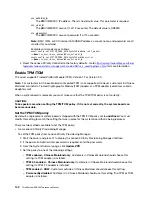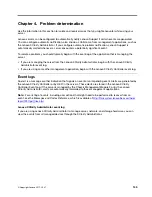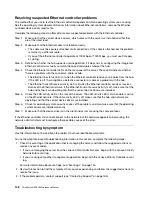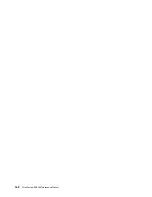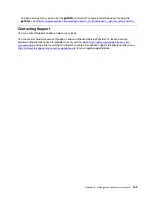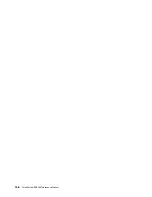8. Replace the following components one at a time, in the order shown, restarting the server each time:
a. Monitor
b. Video adapter (if one is installed)
c. (Trained technician only) System board
Screen goes blank when you start some application programs
1. Make sure that:
• The application program is not setting a display mode that is higher than the capability of the monitor.
• You installed the necessary device drivers for the application.
The monitor has screen jitter, or the screen image is wavy, unreadable, rolling, or distorted.
1. If the monitor self-tests show that the monitor is working correctly, consider the location of the monitor.
Magnetic fields around other devices (such as transformers, appliances, fluorescents, and other
monitors) can cause screen jitter or wavy, unreadable, rolling, or distorted screen images. If this
happens, turn off the monitor.
Attention:
Moving a color monitor while it is turned on might cause screen discoloration.
Move the device and the monitor at least 305 mm (12 in.) apart, and turn on the monitor.
Notes:
a. To prevent diskette drive read/write errors, make sure that the distance between the monitor and any
external diskette drive is at least 76 mm (3 in.).
b. Non-Lenovo monitor cables might cause unpredictable problems.
2. Reseat the monitor cable.
3. Replace the components listed in step 2 one at a time, in the order shown, restarting the server each
time:
a. Monitor cable
b. Video adapter (if one is installed)
c. Monitor
d. (Trained technician only) System board
The wrong characters appear on the screen
Complete the following steps until the problem is solved:
1. Verify that the language and locality settings are correct for the keyboard and operating system.
2. If the wrong language is displayed, update the server firmware to the latest level. See “Firmware
Keyboard, mouse, or USB-device problems
Use this information to solve problems related to a keyboard, mouse, or USB device.
• “All or some keys on the keyboard do not work.” on page 154
• “Mouse does not work.” on page 155
• “USB-device does not work.” on page 155
All or some keys on the keyboard do not work.
1. Make sure that:
154
ThinkSystem SR530 Maintenance Manual
Содержание ThinkSystem SR530
Страница 1: ...ThinkSystem SR530 Maintenance Manual Machine Types 7X07 and 7X08 ...
Страница 8: ...vi ThinkSystem SR530 Maintenance Manual ...
Страница 24: ...16 ThinkSystem SR530 Maintenance Manual ...
Страница 52: ...44 ThinkSystem SR530 Maintenance Manual ...
Страница 72: ...64 ThinkSystem SR530 Maintenance Manual ...
Страница 74: ...66 ThinkSystem SR530 Maintenance Manual ...
Страница 170: ...162 ThinkSystem SR530 Maintenance Manual ...
Страница 174: ...166 ThinkSystem SR530 Maintenance Manual ...
Страница 178: ...170 ThinkSystem SR530 Maintenance Manual ...
Страница 183: ......
Страница 184: ......