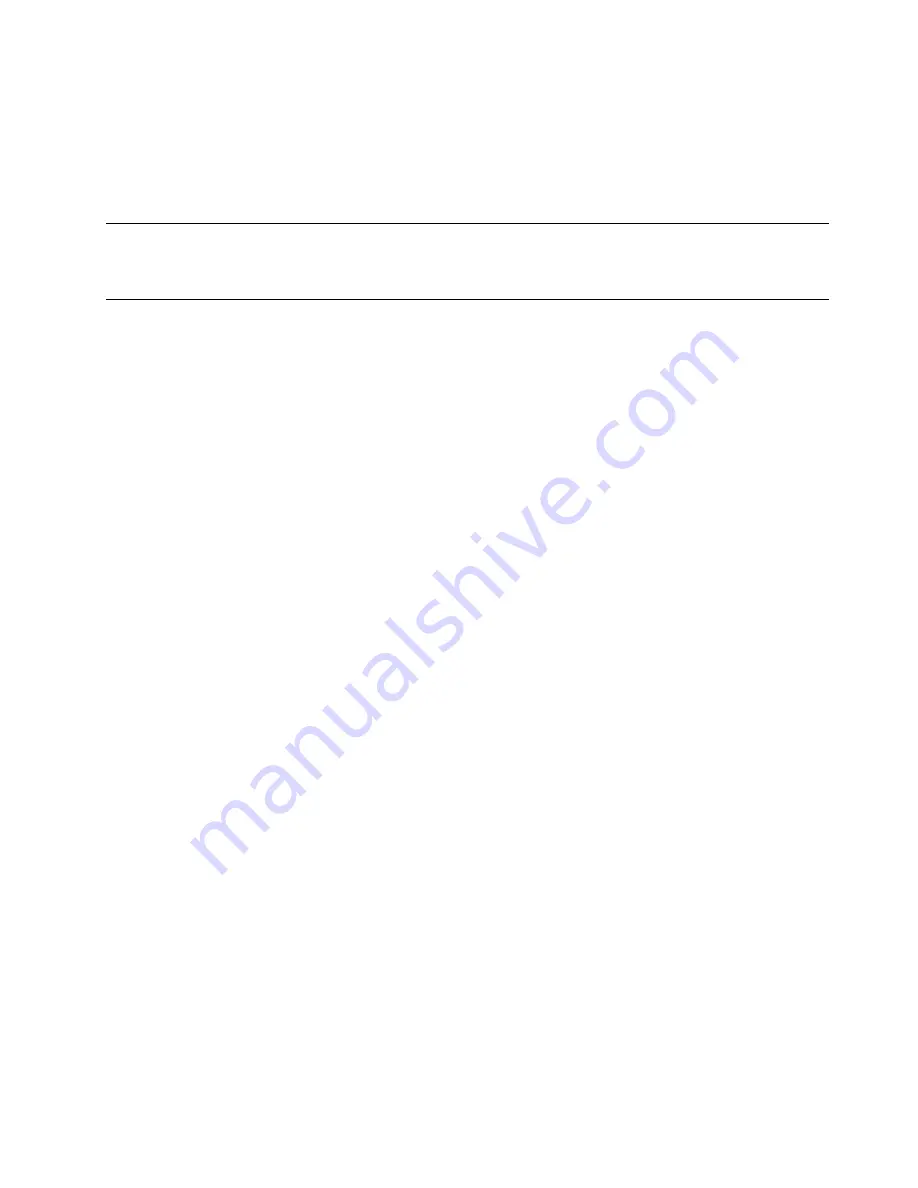
• You can press the power button.
• The server can restart automatically after a power interruption.
• The server can respond to remote power-on requests sent to the Lenovo XClarity Controller.
For information about powering off the server, see
“Power off the server” on page 57
.
Validate server setup
After powering up the server, make sure that the LEDs are lit and that they are green.
Power off the server
The server remains in a standby state when it is connected to a power source, allowing the Lenovo XClarity
Controller to respond to remote power-on requests. To remove all power from the server (power status LED
off), you must disconnect all power cables.
To place the server in a standby state (power status LED flashes once per second):
Note:
The Lenovo XClarity Controller can place the server in a standby state as an automatic response to a
critical system failure.
• Start an orderly shutdown using the operating system (if supported by your operating system).
• Press the power button to start an orderly shutdown (if supported by your operating system).
• Press and hold the power button for more than 4 seconds to force a shutdown.
When in a standby state, the server can respond to remote power-on requests sent to the Lenovo XClarity
Controller. For information about powering on the server, see
“Power on the server” on page 56
.
57
Содержание ThinkSystem SR150
Страница 1: ...ThinkSystem SR150 Setup Guide Machine Type 7Y54 ...
Страница 4: ...ii ThinkSystem SR150 Setup Guide ...
Страница 8: ...vi ThinkSystem SR150 Setup Guide ...
Страница 25: ...Chapter 2 Server components 17 ...
Страница 38: ...30 ThinkSystem SR150 Setup Guide ...
Страница 66: ...58 ThinkSystem SR150 Setup Guide ...
Страница 86: ...78 ThinkSystem SR150 Setup Guide ...
Страница 89: ......
Страница 90: ...Part Number SP47A31795 Printed in Chinese Mainland 1P P N SP47A31795 1PSP47A31795 ...
















































