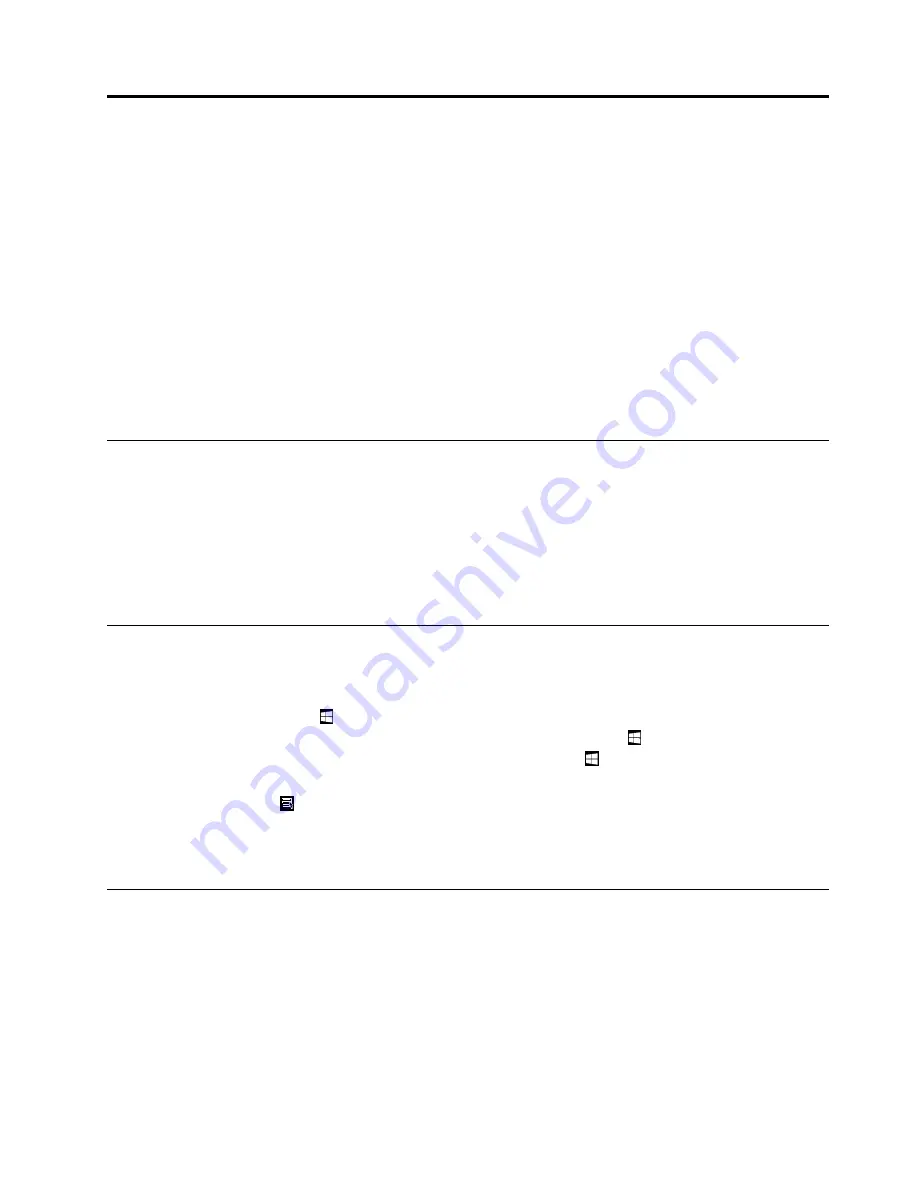
Chapter 3. Using your computer
This chapter provides information about the following topics:
•
“Registering your computer” on page 47
•
“Using Windows shortcut keys” on page 47
•
“Using fingerprint authentication” on page 47
•
“Using the wheel mouse” on page 48
•
“Setting the computer volume” on page 49
•
•
“Navigating among screens on the Windows 8.1 operating system” on page 50
•
“Accessing Control Panel on the Windows 8.1 operating system” on page 52
•
“Frequently asked questions” on page 52
Registering your computer
When you register your computer with Lenovo, you enter required information into a Lenovo database. The
information enables Lenovo to contact you when there is a recall or other severe problem and provide
quicker service when you call Lenovo for help. In addition, some locations offer extended privileges and
services to registered users.
To register your computer with Lenovo, go to http://www.lenovo.com/register and follow the instructions on
the screen.
Using Windows shortcut keys
Both the standard keyboard and the fingerprint reader keyboard provide three special shortcut keys that you
can use with your Microsoft Windows operating system.
• The two Windows logo keys
are located beside the Alt key on either side of the spacebar. On the
Windows 7 or Windows 10 operating system, press the Windows logo key
to open the Start menu.
On the Windows 8.1 operating system, press the Windows logo key
to switch between the current
workspace and the Start screen. The style of the Windows logo varies depending on the keyboard type.
• The context-menu key
is located next to the Ctrl key on the right side of the Spacebar. Pressing the
context-menu key opens the context menu for the active program, icon, or object.
Note:
You can use the mouse or the Up and Down arrow keys to highlight menu selections.
Using fingerprint authentication
If your keyboard has a fingerprint reader, you can use fingerprint authentication to replace passwords for
simple and secure user access. To use fingerprint authentication, first enroll your fingerprints and associate
them with your passwords (such as the power-on password, hard disk password, and Windows password).
Use the fingerprint reader and the fingerprint program to complete this procedure.
To use fingerprint authentication, do one of the following:
© Copyright Lenovo 2014, 2015
47
Содержание ThinkStation P500
Страница 1: ...ThinkStation P500 and P700 Hardware Maintenance Manual Machine Types 30A6 30A7 30A8 and 30A9 ...
Страница 14: ...8 ThinkStation P500 and P700 Hardware Maintenance Manual ...
Страница 18: ...12 ThinkStation P500 and P700 Hardware Maintenance Manual ...
Страница 19: ...1 2 Chapter 1 Read this first Important safety information 13 ...
Страница 20: ...1 2 14 ThinkStation P500 and P700 Hardware Maintenance Manual ...
Страница 25: ...1 2 Chapter 1 Read this first Important safety information 19 ...
Страница 26: ...1 2 20 ThinkStation P500 and P700 Hardware Maintenance Manual ...
Страница 29: ...Chapter 1 Read this first Important safety information 23 ...
Страница 39: ...Figure 5 Locating major FRUs and CRUs Chapter 2 Product overview 33 ...
Страница 52: ...46 ThinkStation P500 and P700 Hardware Maintenance Manual ...
Страница 60: ...54 ThinkStation P500 and P700 Hardware Maintenance Manual ...
Страница 66: ...60 ThinkStation P500 and P700 Hardware Maintenance Manual ...
Страница 100: ...94 ThinkStation P500 and P700 Hardware Maintenance Manual ...
Страница 108: ...102 ThinkStation P500 and P700 Hardware Maintenance Manual ...
Страница 216: ...210 ThinkStation P500 and P700 Hardware Maintenance Manual ...
Страница 220: ...214 ThinkStation P500 and P700 Hardware Maintenance Manual ...
Страница 224: ...3 Follow the instructions on the screen 218 ThinkStation P500 and P700 Hardware Maintenance Manual ...
Страница 230: ...224 ThinkStation P500 and P700 Hardware Maintenance Manual ...
Страница 231: ......
Страница 232: ......






























