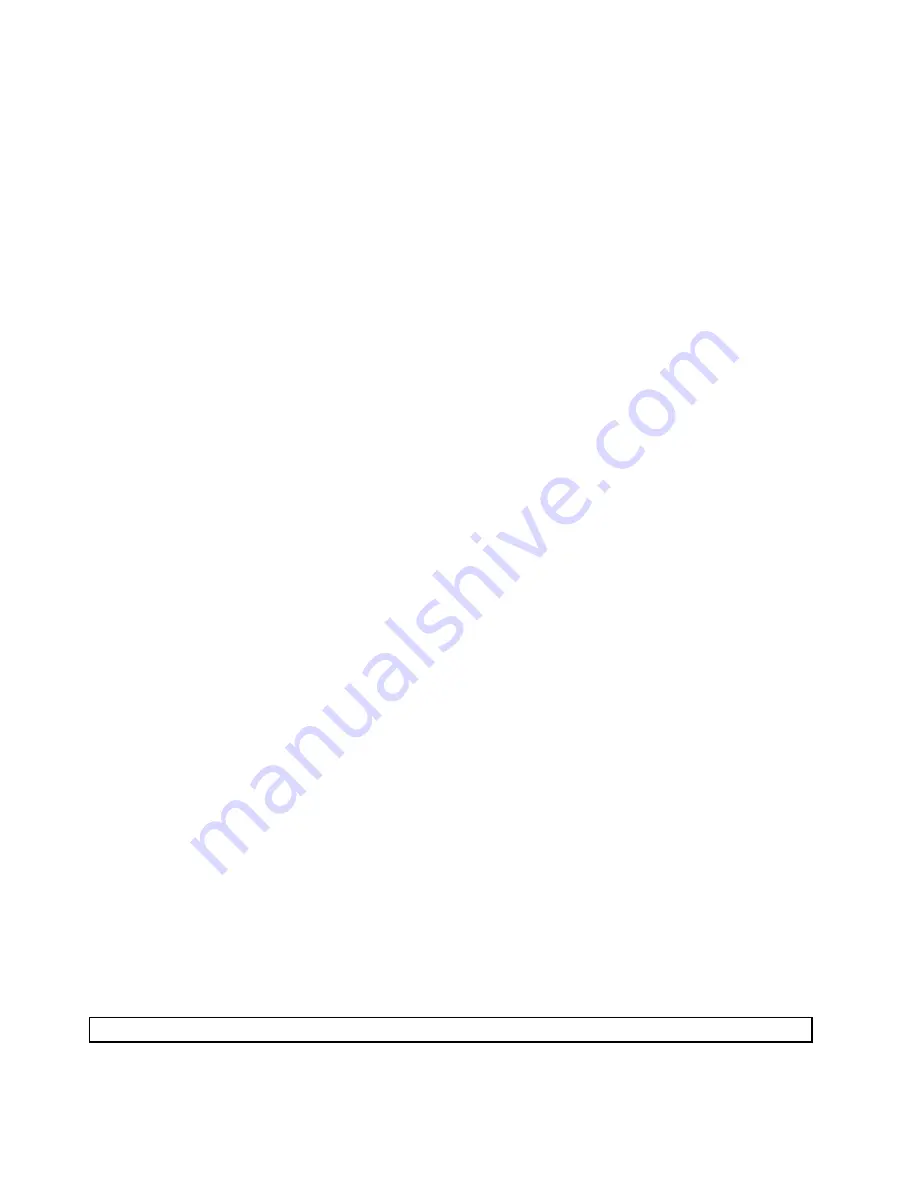
To run the diagnostic program from the diagnostic disc that you created, do the following:
1. Make sure that your computer is turned off.
2. Repeatedly press and release the F12 key when turning on the computer. When the
Startup Device
Menu
opens, release the F12 key.
3. Insert the diagnostic disc into the optical drive.
4. Select the optical drive with the diagnostic disc as the startup device and press Enter. The diagnostic
program opens.
5. Follow the instructions on the screen to run the desired diagnostic test. For additional help, press
the F1 key.
6. Remove the diagnostic disc from the optical drive after completing the diagnostic test.
Navigating through the diagnostics programs
Use the cursor movement keys to navigate within the menus.
• The Enter key is used to select a menu item.
• The Esc key is used to back up to the previous menu.
• For online help, select F1.
Running tests
There are four ways to run the diagnostic tests.
• Using the cursor movement keys, highlight
Run Normal Test
or
Run Quick Test
from the Diagnostics
menu and then press Enter. This automatically runs a pre-defined group of tests from each test category.
Run Normal Test
runs a more extensive set of tests than
Run Quick Test
does and takes longer to
complete.
• Press F5 to automatically run all selected tests in all categories.
• From within a test category, press Ctrl+Enter to automatically run only the selected tests in that category.
• Using the cursor movement keys, highlight a single test within a test category, and then press Enter.
This runs only that test.
Press Esc at any time to stop the testing process.
Test results (N/A, PASSED, FAILED, ABORTED) are displayed in the field beside the test description and in
the test log. See “Viewing the test log” on page 35.
To select one or more tests, do the following:
1. Open the corresponding test category.
2. Using the cursor movement keys, highlight the desired test.
3. Press the space bar. A selected test is marked by
>>
. Pressing the space bar again de-selects a test
and removes the >>.
4. Repeat steps 2 and 3 above to select all desired tests.
Test results
Diagnostics test results produce the following error code format:
Function Code
Failure Type
DeviceID
Date
ChkDigits
Text
•
Function Code:
Represents the feature or function within the computer.
34
ThinkStation Hardware Maintenance Manual
Содержание ThinkStation E30
Страница 1: ...ThinkStation Hardware Maintenance Manual Machine Types 7782 7783 7821 7823 and 7824 ...
Страница 2: ......
Страница 3: ...ThinkStation Hardware Maintenance Manual Machine Types 7782 7783 7821 7823 and 7824 ...
Страница 15: ...Chapter 2 Safety information 9 ...
Страница 16: ... 18 kg 37 lbs 32 kg 70 5 lbs 55 kg 121 2 lbs 1 2 PERIGO 10 ThinkStation Hardware Maintenance Manual ...
Страница 19: ...Chapter 2 Safety information 13 ...
Страница 20: ...1 2 14 ThinkStation Hardware Maintenance Manual ...
Страница 21: ...Chapter 2 Safety information 15 ...
Страница 27: ...Chapter 2 Safety information 21 ...
Страница 31: ...Chapter 2 Safety information 25 ...
Страница 72: ...66 ThinkStation Hardware Maintenance Manual ...
Страница 110: ...104 ThinkStation Hardware Maintenance Manual ...
Страница 162: ...156 ThinkStation Hardware Maintenance Manual ...
Страница 166: ...160 ThinkStation Hardware Maintenance Manual ...
Страница 171: ......
Страница 172: ...Part Number 0A74658 Printed in USA 1P P N 0A74658 0A74658 ...






























