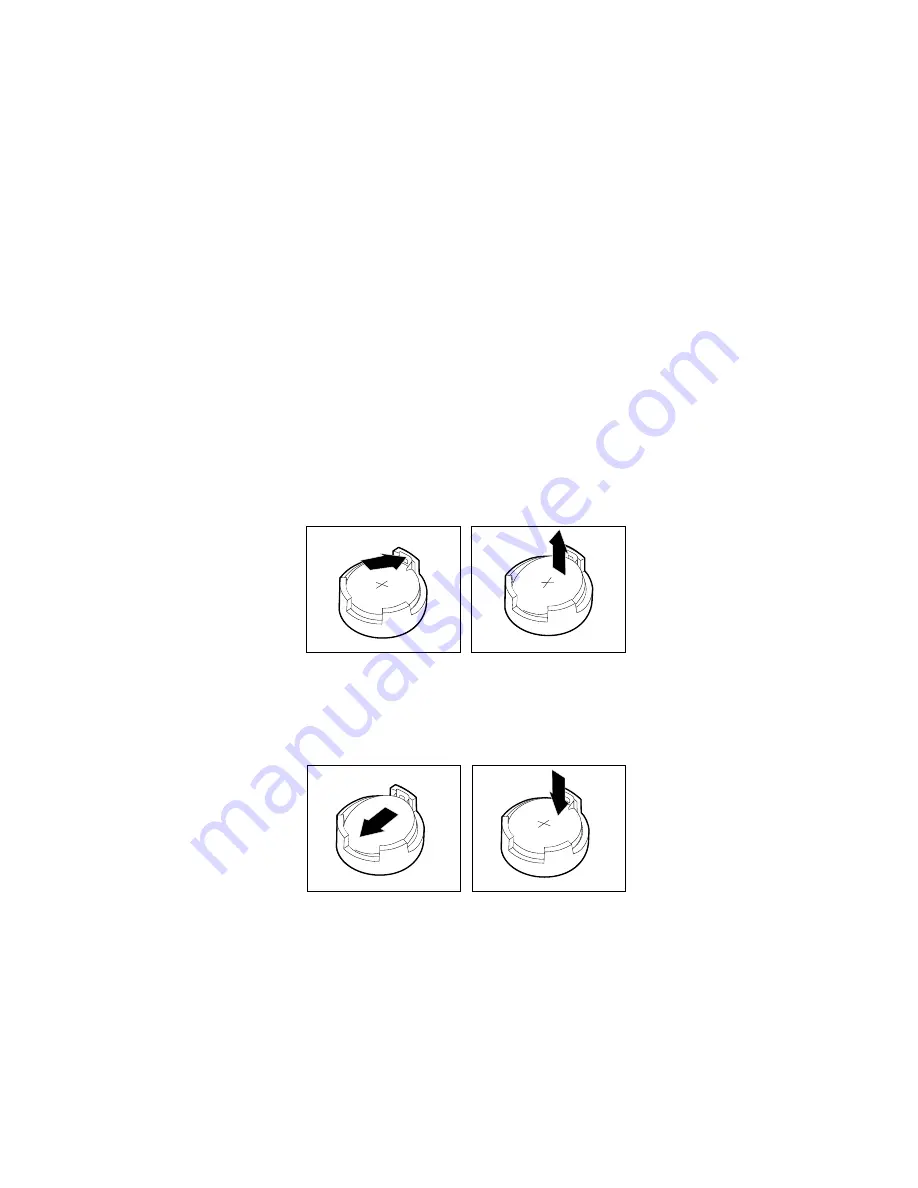
This section provides instructions on how to replace the battery.
Your computer has a special type of memory that maintains the date, time, and settings for built-in features,
such as parallel-port assignments (configuration). A battery keeps this information active when you turn
off the computer.
The battery normally requires no charging or maintenance throughout its life; however, no battery lasts
forever. If the battery fails, the date, time, and configuration information (including passwords) are lost. An
error message is displayed when you turn on the computer.
Refer to the “Lithium battery notice” in the
ThinkStaion Safety and Warranty Guide
for information about
replacing and disposing of the battery.
To replace the battery, do the following:
1. Remove all media from the drives and turn off all attached devices and the computer. Then, disconnect
all power cords from electrical outlets and disconnect all cables that are connected to the computer.
2. Remove the computer cover. See “Removing the computer cover” on page 73.
3. Locate the battery. See “Locating parts on the system board” on page 71.
4. Remove any parts that may prevent your access to the battery.
5. Remove the old battery.
Figure 19. Removing the old battery
6. Install a new battery.
Figure 20. Installing a new battery
7. Reinstall any internal parts that have been removed.
8. Reinstall the computer cover and reconnect the cables. See “Completing the FRU replacement” on
page 103.
9. Turn on the computer and all attached devices.
Note:
When the computer is turned on for the first time after replacing the battery, an error message
might be displayed. This is normal after replacing the battery.
84
Hardware Maintenance Manual
Содержание ThinkStation E20
Страница 1: ...Hardware Maintenance Manual Machine Tyeps 4215 4219 4220 4221 and 4222 ...
Страница 2: ......
Страница 3: ...Hardware Maintenance Manual Machine Tyeps 4215 4219 4220 4221 and 4222 ...
Страница 15: ...Chapter 2 Safety information 9 ...
Страница 16: ... 18 kg 37 lbs 32 kg 70 5 lbs 55 kg 121 2 lbs 1 2 PERIGO 10 Hardware Maintenance Manual ...
Страница 19: ...Chapter 2 Safety information 13 ...
Страница 20: ...1 2 14 Hardware Maintenance Manual ...
Страница 21: ...Chapter 2 Safety information 15 ...
Страница 27: ...Chapter 2 Safety information 21 ...
Страница 31: ...Chapter 2 Safety information 25 ...
Страница 43: ...2 Press F3 again to save the file to diskette or press F2 to print the file Chapter 5 Diagnostics 37 ...
Страница 44: ...38 Hardware Maintenance Manual ...
Страница 74: ...68 Hardware Maintenance Manual ...
Страница 170: ...164 Hardware Maintenance Manual ...
Страница 174: ...168 Hardware Maintenance Manual ...
Страница 177: ......
Страница 178: ...Part Number 71Y8031 Printed in USA 1P P N 71Y8031 71Y8031 ...






























