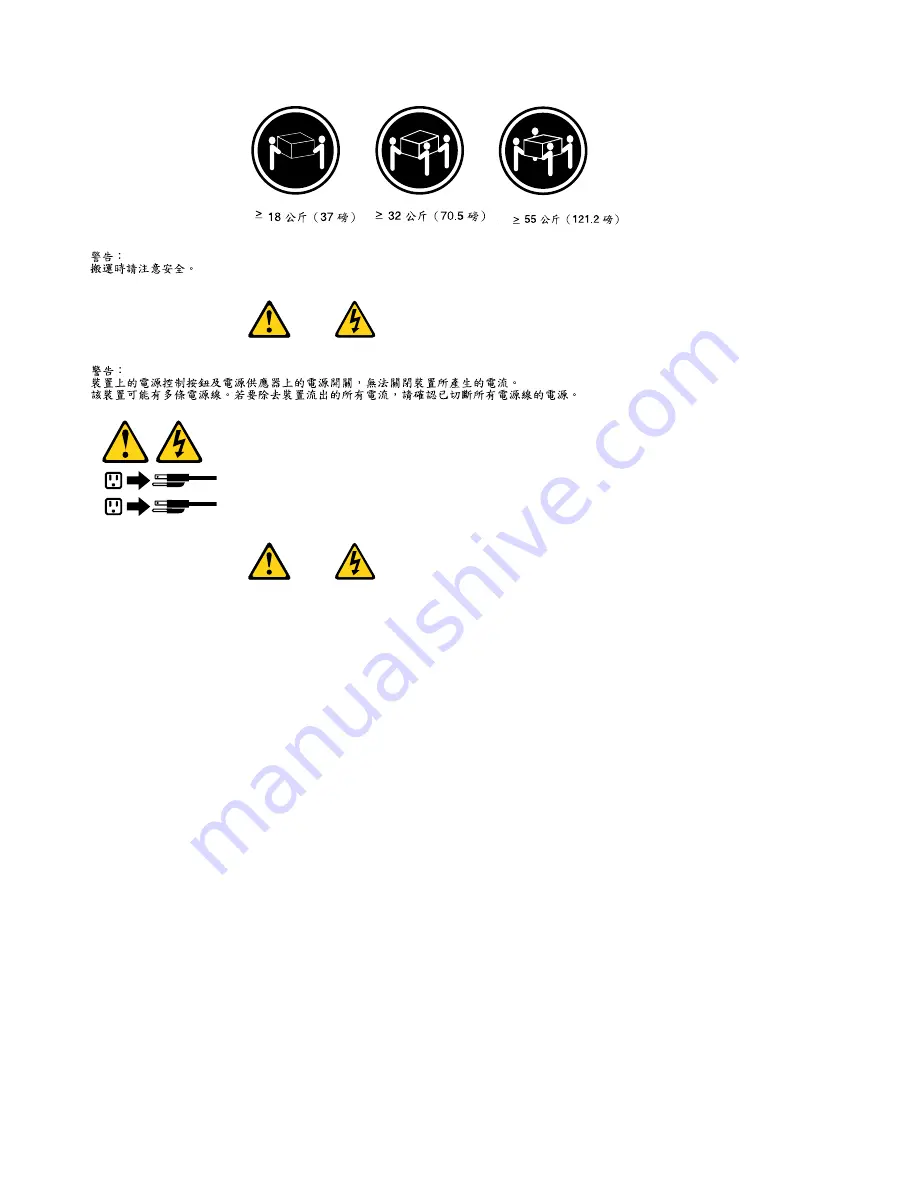
1
2
DANGER
Le courant électrique provenant de l'alimentation, du téléphone et des câbles de transmission peut présenter
un danger.
Pour éviter tout risque de choc électrique :
• Ne manipulez aucun câble et n'effectuez aucune opération d'installation, d'entretien ou de reconfiguration
de ce produit au cours d'un orage.
• Branchez tous les cordons d'alimentation sur un socle de prise de courant correctement câblé et mis à la
terre.
• Branchez sur des socles de prise de courant correctement câblés tout équipement connecté à ce produit.
• Lorsque cela est possible, n'utilisez qu'une seule main pour connecter ou déconnecter les câbles
d'interface.
• Ne mettez jamais un équipement sous tension en cas d'incendie ou d'inondation, ou en présence de
dommages matériels.
• Avant de retirer les carters de l'unité, mettez celle-ci hors tension et déconnectez ses cordons
d'alimentation, ainsi que les câbles qui la relient aux réseaux, aux systèmes de télécommunication et aux
modems (sauf instruction contraire mentionnée dans les procédures d'installation et de configuration).
• Lorsque vous installez, que vous déplacez, ou que vous manipulez le présent produit ou des périphériques
qui lui sont raccordés, reportez-vous aux instructions ci-dessous pour connecter et déconnecter les
différents cordons.
16
ThinkStation Hardware Maintenance Manual
Содержание THINKSTATION 7782
Страница 1: ...ThinkStation Hardware Maintenance Manual Machine Types 7782 7783 7821 7823 and 7824 ...
Страница 2: ......
Страница 3: ...ThinkStation Hardware Maintenance Manual Machine Types 7782 7783 7821 7823 and 7824 ...
Страница 15: ...Chapter 2 Safety information 9 ...
Страница 16: ... 18 kg 37 lbs 32 kg 70 5 lbs 55 kg 121 2 lbs 1 2 PERIGO 10 ThinkStation Hardware Maintenance Manual ...
Страница 19: ...Chapter 2 Safety information 13 ...
Страница 20: ...1 2 14 ThinkStation Hardware Maintenance Manual ...
Страница 21: ...Chapter 2 Safety information 15 ...
Страница 27: ...Chapter 2 Safety information 21 ...
Страница 31: ...Chapter 2 Safety information 25 ...
Страница 72: ...66 ThinkStation Hardware Maintenance Manual ...
Страница 110: ...104 ThinkStation Hardware Maintenance Manual ...
Страница 174: ...168 ThinkStation Hardware Maintenance Manual ...
Страница 178: ...172 ThinkStation Hardware Maintenance Manual ...
Страница 183: ......
Страница 184: ...Part Number 0A74658 Printed in USA 1P P N 0A74658 0A74658 ...






























