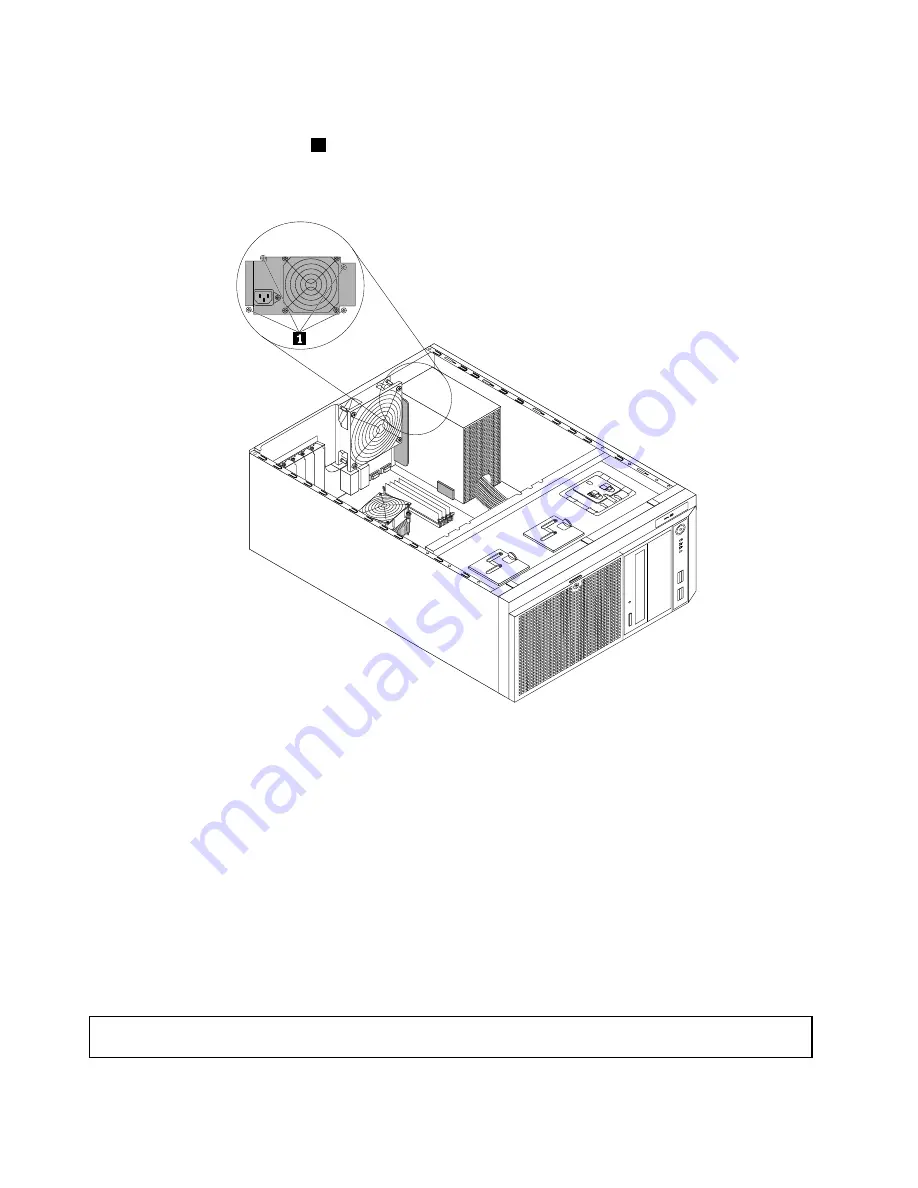
10. Install the new power supply assembly into the chassis so that the four screw holes in the new power
supply assembly are aligned with the corresponding holes marked with A in the rear of the chassis.
Then, install the four screws
1
to secure the new power supply assembly in place.
Note:
Use only screws provided by Lenovo.
CPU
MEM
Figure 79. Installing the non-hot-swap power supply assembly
11. Refer to your note and connect the new power supply assembly cables to the system board, all drives,
and or hot-swap hard disk drive backplane(s), depending on the model. Then, properly route the cables
and secure the cables with the cable clips and ties in the chassis.
12. Reinstall the front system fan(s). See “Replacing the front system fan” on page 149.
13. If you are instructed to return the old non-hot-swap power supply assembly, follow all packaging
instructions and use any packaging materials that are supplied to you for shipping.
What to do next:
• To work with another piece of hardware, go to the appropriate section.
• To complete the replacement, go to “Completing the parts replacement” on page 162.
Replacing a hot-swap redundant power supply module
Attention:
Do not open your server or attempt any repair before reading and understanding the “Safety information”
on page iii and “Guidelines” on page 83.
140
ThinkServer User Guide
Содержание ThinkServer
Страница 1: ...ThinkServer User Guide Machine Types 0387 0388 0389 0390 0391 0392 0393 and 0441 ...
Страница 16: ...4 ThinkServer User Guide ...
Страница 18: ...6 ThinkServer User Guide ...
Страница 64: ...52 ThinkServer User Guide ...
Страница 178: ...166 ThinkServer User Guide ...
Страница 186: ...174 ThinkServer User Guide ...
Страница 190: ...178 ThinkServer User Guide ...
Страница 208: ...196 ThinkServer User Guide ...
Страница 209: ......
Страница 210: ......
















































