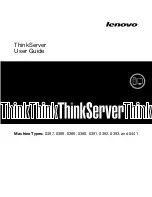Содержание ThinkServer
Страница 1: ...ThinkServer User Guide Machine Types 0387 0388 0389 0390 0391 0392 0393 and 0441 ...
Страница 16: ...4 ThinkServer User Guide ...
Страница 18: ...6 ThinkServer User Guide ...
Страница 64: ...52 ThinkServer User Guide ...
Страница 178: ...166 ThinkServer User Guide ...
Страница 186: ...174 ThinkServer User Guide ...
Страница 190: ...178 ThinkServer User Guide ...
Страница 208: ...196 ThinkServer User Guide ...
Страница 209: ......
Страница 210: ......