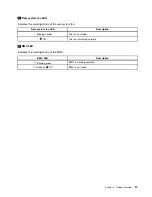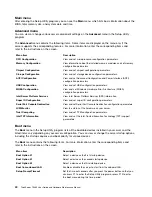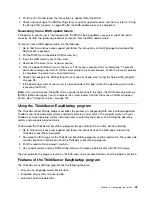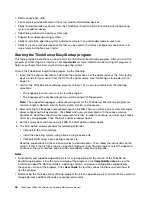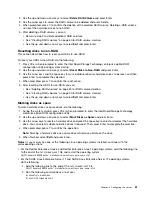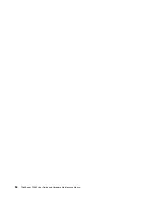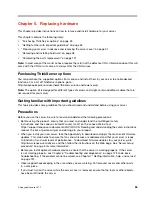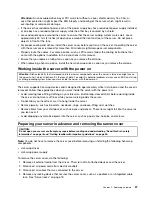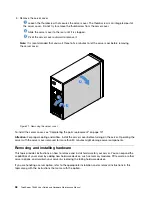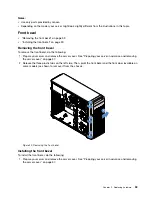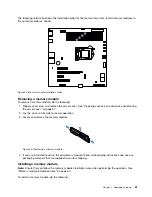Configuring onboard SATA software RAID
•
“Enabling the onboard SATA RAID functionality” on page 50
•
“Creating RAID volumes” on page 50
•
“Deleting RAID volumes” on page 50
•
“Resetting disks to non-RAID” on page 51
•
“Marking disks as spare” on page 51
Note:
When the HDDs are connected to the system board, HDD 0, HDD 1, HDD 2, and HDD 3 will be
displayed as physical devices 1, 2, 3, and 5 respectively in the main menu of the Intel Rapid Storage
Technology enterprise option ROM configuration utility.
Enabling the onboard SATA RAID functionality
Note:
Use the arrow keys on the keyboard to make selections.
To enable onboard SATA RAID functionality, do the following:
1. Start the Setup Utility program. See “Starting the Setup Utility program” on page 39.
2. Select
Devices
➙
ATA Drive Setup
.
3. Select
Configure SATA as
and press Enter.
4. Select
RAID
and press Enter.
5. Press F10 to save changes and exit the Setup Utility program.
Creating RAID volumes
This section describes how to use the Intel Rapid Storage Technology enterprise option ROM configuration
utility to create RAID volumes.
To create RAID volumes, do the following:
1. Press Ctrl+I when prompted to enter the Intel Rapid Storage Technology enterprise option ROM
configuration utility during system startup.
2. Use the up and down arrow keys to select
Create RAID Volume
and press Enter.
3. Type a proper RAID volume name in the
Name
field.
4. Use the arrow keys to select a RAID level in the
RAID Level
field and press Enter.
5. If appropriate, press Enter in the
Disks
field, a menu is displayed. Use the arrow keys to scroll through
the list of available disks and press the space key to select disks. Then, press Enter.
6. If appropriate, use the arrow keys to select a stripe size in the
Stripe Size
field and press Enter.
7. Type a volume size in the
Capacity
field and press Tab.
8. Press Enter to initiate volume creation.
9. When prompted, press Y to accept the warning message and create the volume.
10. If desired, return to step 2 to create additional RAID volumes.
11. When finished, select
Exit
and press Enter.
Deleting RAID volumes
This section describes how to use the Intel Rapid Storage Technology enterprise option ROM configuration
utility to delete RAID volumes.
To delete RAID volumes, do the following:
1. Press Ctrl+I when prompted to enter the Intel Rapid Storage Technology enterprise option ROM
configuration utility during system startup.
50
ThinkServer TS460 User Guide and Hardware Maintenance Manual
Содержание ThinkServer TS460
Страница 1: ...ThinkServer TS460 User Guide and Hardware Maintenance Manual Machine Types 70TQ 70TR 70TS and 70TT ...
Страница 14: ...xii ThinkServer TS460 User Guide and Hardware Maintenance Manual ...
Страница 18: ...4 ThinkServer TS460 User Guide and Hardware Maintenance Manual ...
Страница 52: ...38 ThinkServer TS460 User Guide and Hardware Maintenance Manual ...
Страница 68: ...54 ThinkServer TS460 User Guide and Hardware Maintenance Manual ...
Страница 138: ...124 ThinkServer TS460 User Guide and Hardware Maintenance Manual ...
Страница 144: ...130 ThinkServer TS460 User Guide and Hardware Maintenance Manual ...
Страница 148: ...134 ThinkServer TS460 User Guide and Hardware Maintenance Manual ...
Страница 159: ...Taiwan BSMI RoHS declaration Appendix C Restriction of Hazardous Substances RoHS Directive 145 ...
Страница 160: ...146 ThinkServer TS460 User Guide and Hardware Maintenance Manual ...
Страница 171: ......
Страница 172: ......