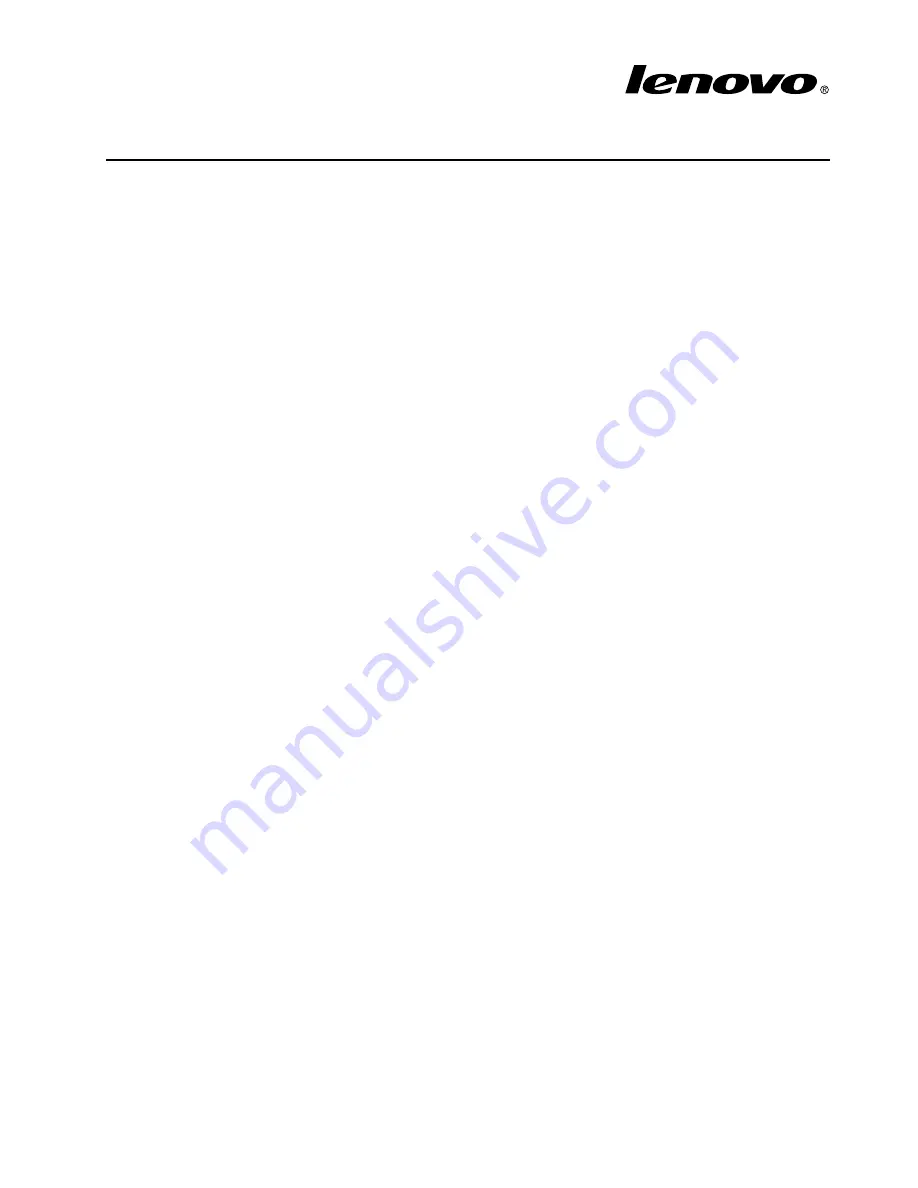
ThinkServer TS130
Operating System Installation
Guide
This guide provides instructions on how to install an operating system on the Lenovo
®
ThinkServer
®
TS130
server.
This guide provides instructions on the following:
• “Before installing an operating system” on page 1
• “Installing a Microsoft Windows Server 2003 R2 operating system” on page 1
• “Installing a Microsoft Windows Server 2008 operating system” on page 2
• “Installing a Microsoft Windows Server 2008 R2 operating system or a Microsoft Windows MultiPoint
Server 2011 operating system” on page 3
• “Installing a Windows 7 operating system” on page 5
• “Installing a Windows Small Business Server 2011 operating systems” on page 6
• “Installing device drivers for Windows operating systems” on page 11
• “Installing a Red Hat Enterprise Linux 6.2 operating system” on page 11
Before installing an operating system
Ensure that you have prepared the following items before installing an operating system:
• Prepare an operating system installation disc with license.
• Print the related instructions in this guide or ensure that you can view the PDF version on another computer.
• Ensure that your server has supported hard disk drives installed.
• Configure RAID for your server if you want to use RAID. For information about configuring RAID, refer to
the
User Guide
on the documentation DVD that comes with your server. You always can obtain all the
most up-to-date documentation for your server from the Lenovo Web site at:
http://www.lenovo.com/ThinkServerUserGuides
• Prepare a Universal Serial Bus (USB) storage device that contains the required device drivers for
your server model. To download device drivers, go to http://www.lenovo.com/drivers and follow the
instructions on the Web page.
• Set the optical drive that you want to use as the first startup device.
You will need to configure RAID before installing the operating system. For more information about
configuring RAID, see the documentation that comes with your server. You can download the device drivers
from the device driver matrix on the Lenovo Support Web site at:
http://www.lenovo.com/support
Installing a Microsoft Windows Server 2003 R2 operating
system
This topic provides instructions on installing the following operating systems:
• Microsoft
®
Windows
®
Server 2003 R2 Enterprise Edition with Service Pack 2 (x86 and x64)
• Microsoft Windows Server
®
2003 R2 Standard Edition with Service Pack 2 (x86 and x64)
Notes:
1
































