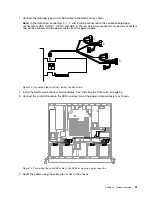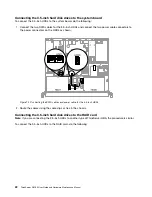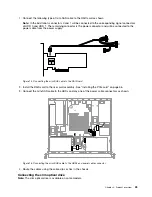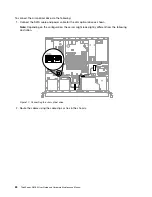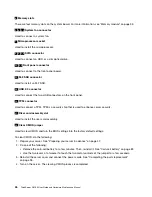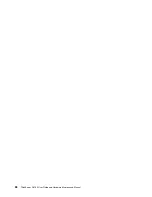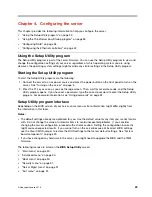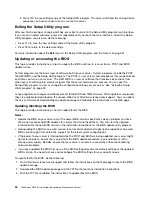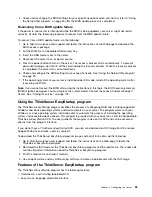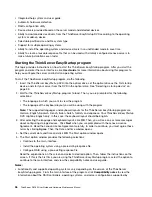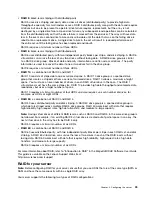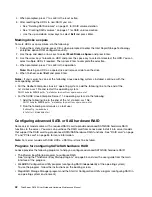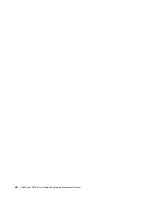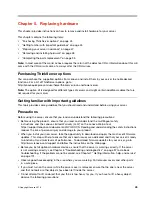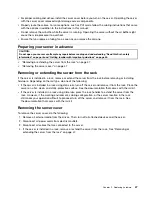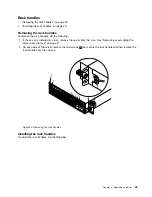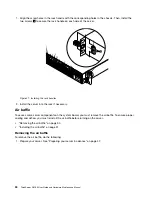4. Check and reconfigure the BIOS settings for your specific needs based on your note or refer to “Using
the Setup Utility program” on page 29 after the BIOS update process is completed.
Recovering from a BIOS update failure
If the power to your server is interrupted while the BIOS is being updated, your server might not restart
correctly. Perform the following procedure to recover from the BIOS update failure.
To recover from a BIOS update failure, do the following:
1. Go to http://www.lenovo.com/support and follow the instructions on the Web page to download the
BIOS recovery package.
2. Put the ROM file to a bootable USB memory key.
3. Insert the USB memory key to the server.
4. Reconnect the server to an ac power source.
5. Press the power button to turn on the server. The recovery process starts automatically. To prevent
permanent damage, do not turn off the server during the recovery process. When the recovery process
is completed, the server turns on automatically.
6. Check and configure the BIOS settings for your specific needs. See “Using the Setup Utility program”
7. If the operating system of your server is installed under EFI mode, reinstall the operating system after
recovering the BIOS.
Note:
If you cannot recover the BIOS after using the instructions in this topic, the BIOS read-only memory
(ROM) might be damaged. You must replace the system board. Contact the Lenovo Customer Support
Center. See “Calling for service” on page 102.
Using the ThinkServer EasyStartup program
The ThinkServer EasyStartup program simplifies the process of configuring RAID and installing supported
Windows and Linux operating systems and device drivers on your server. The program works with your
Windows or Linux operating system installation disc to automate the process of installing the operating
system and associated device drivers. This program is provided with your server on a self-starting (bootable)
ThinkServer EasyStartup
DVD. The user guide for the program is also on the DVD and can be accessed
directly from the program interface.
If you do not have a
ThinkServer EasyStartup
DVD, you also can download an ISO image from the Lenovo
Support Web site and make a disc by yourself.
To download the ThinkServer EasyStartup program image and burn it into a disc, do the following:
1. Go to http://www.lenovo.com/support and follow the instructions on the Web page to locate the
ThinkServer EasyStartup program.
2. Download the ISO image for the ThinkServer EasyStartup program and the readme file. The readme file
contains important information about the ThinkServer EasyStartup program.
3. Print the readme file and read it carefully.
4. Use an optical drive and any DVD burning software to create a bootable disc with the ISO image.
Features of the ThinkServer EasyStartup program
The ThinkServer EasyStartup program has the following features:
• Contained in a self-starting (bootable) DVD
• Easy-to-use, language-selectable interface
.
35
Содержание ThinkServer RS160
Страница 1: ...ThinkServer RS160 User Guide and Hardware Maintenance Manual Machine Types 70TD 70TE 70TF and 70TG ...
Страница 14: ...xii ThinkServer RS160 User Guide and Hardware Maintenance Manual ...
Страница 18: ...4 ThinkServer RS160 User Guide and Hardware Maintenance Manual ...
Страница 42: ...28 ThinkServer RS160 User Guide and Hardware Maintenance Manual ...
Страница 58: ...44 ThinkServer RS160 User Guide and Hardware Maintenance Manual ...
Страница 118: ...104 ThinkServer RS160 User Guide and Hardware Maintenance Manual ...
Страница 129: ...Taiwan BSMI RoHS declaration Appendix C Restriction of Hazardous Substances RoHS Directive 115 ...
Страница 130: ...116 ThinkServer RS160 User Guide and Hardware Maintenance Manual ...
Страница 141: ......
Страница 142: ......