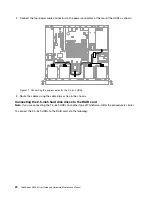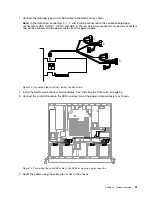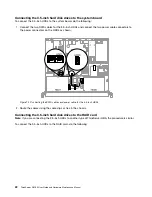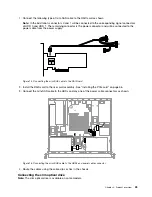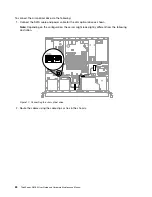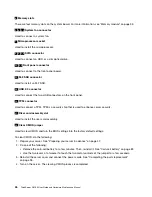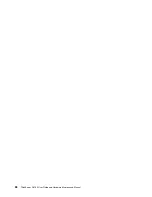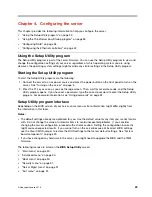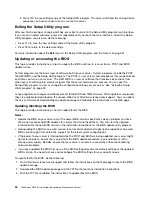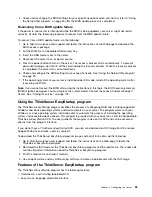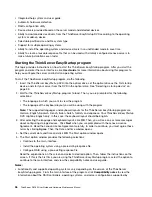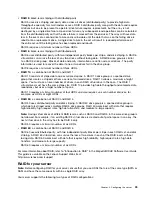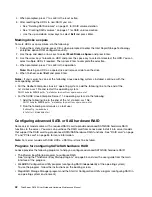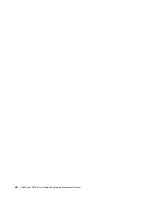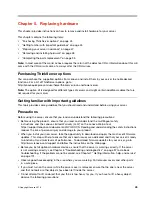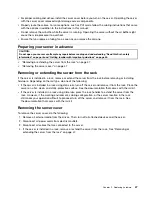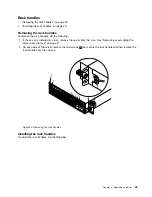3. Press F10 to save settings and exit the Setup Utility program. The server will follow the startup device
sequence you have set each time you turn on the server.
Exiting the Setup Utility program
After you finish viewing or changing settings, press Esc to return to the Setup Utility program main interface.
If you are on a nested submenu, press Esc repeatedly until you reach the main interface. To exit the Setup
Utility program, you also can do the following:
• Press F10 to save the new settings and exit the Setup Utility program.
• Press F9 to return to the default settings.
For more information about the
Exit
menu in the Setup Utility program, see “Exit menu” on page 31.
Updating or recovering the BIOS
This topic provides instructions on how to update the BIOS and how to recover from a POST and BIOS
update failure.
System programs are the basic layer of software built into your server. System programs include the POST,
the UEFI BIOS, and the Setup Utility program. The POST is a set of tests and procedures that are performed
each time you turn on your server. The UEFI BIOS is a layer of software that translates instructions from
other layers of software into electrical signals that the server hardware can execute. You can use the
Setup Utility program to view or change the configuration settings of your server. See “Using the Setup
Utility program” on page 29.
Lenovo might make changes and enhancements to the BIOS and TMM firmware. When updates are released,
they are available for download on the Lenovo Web site at http://www.lenovo.com/support. You can update
the server firmware by downloading an update package and following the instructions on the Web page.
Updating (flashing) the BIOS
This topic provides instructions on how to update (flash) the BIOS.
Notes:
• Update the BIOS on your server only if the newer BIOS version specifically solves a problem you have.
We do not recommend BIOS updates for servers that do not need them. You can view the updated
information for the new BIOS version in the installation instructions for the BIOS update utility program.
• Downgrading the BIOS to an earlier version is not recommended and might not be supported. An earlier
BIOS version might not contain the support for the latest system configurations.
• If the power to your server is interrupted while the POST and BIOS are being updated, your server might
not restart properly. Ensure that you perform the BIOS update procedure in an environment with a
steady power supply. Besides, ensure that your server can restart successfully without encountering
hardware problems.
• If you have updated the BIOS firmware, all the BIOS settings become the default settings of the updated
BIOS version. You need to check and reconfigure the BIOS settings for your specific needs.
To update (flash) the BIOS, do the following:
1. Go to http://www.lenovo.com/support and follow the instructions on the Web page to locate the BIOS
update package.
2. Download the BIOS update package and the TXT file that contains installation instructions.
3. Print the TXT file and follow the instructions to update (flash) the BIOS.
34
ThinkServer RS160 User Guide and Hardware Maintenance Manual
Содержание ThinkServer RS160
Страница 1: ...ThinkServer RS160 User Guide and Hardware Maintenance Manual Machine Types 70TD 70TE 70TF and 70TG ...
Страница 14: ...xii ThinkServer RS160 User Guide and Hardware Maintenance Manual ...
Страница 18: ...4 ThinkServer RS160 User Guide and Hardware Maintenance Manual ...
Страница 42: ...28 ThinkServer RS160 User Guide and Hardware Maintenance Manual ...
Страница 58: ...44 ThinkServer RS160 User Guide and Hardware Maintenance Manual ...
Страница 118: ...104 ThinkServer RS160 User Guide and Hardware Maintenance Manual ...
Страница 129: ...Taiwan BSMI RoHS declaration Appendix C Restriction of Hazardous Substances RoHS Directive 115 ...
Страница 130: ...116 ThinkServer RS160 User Guide and Hardware Maintenance Manual ...
Страница 141: ......
Страница 142: ......