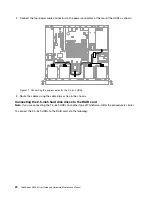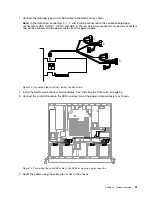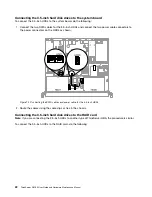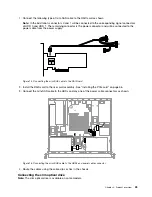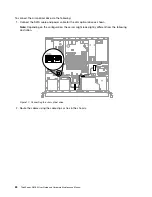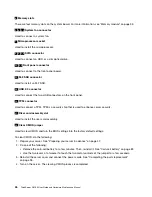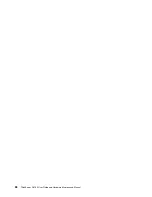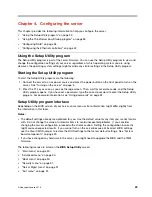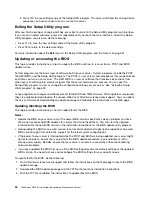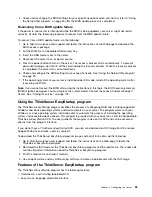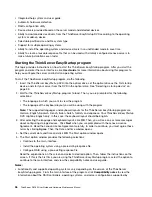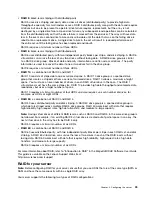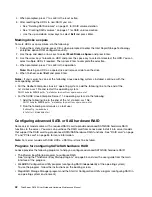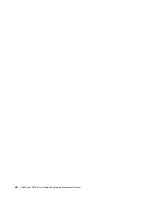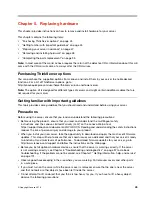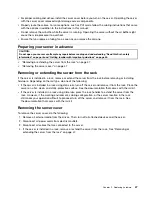To set, change, or delete a password in the Setup Utility program, do the following:
1. Start the Setup Utility program. See “Starting the Setup Utility program” on page 29.
2. On the
Security
menu, select
Supervisor Password
to set a supervisor password or select
User
Password
to set a user password.
3. See “Password considerations” on page 32. Then, follow the instructions on the screen to set or
change a password.
4. If you want to delete a password, type your current password. Press Enter when you are prompted
to type a new password. Then, press Enter to confirm the new password. The previous password
will be cleared.
Note:
For security reasons, it is recommended that you always set a password for your server.
5. Press F10 to save settings and exit the Setup Utility program.
If you have forgotten the password, you can use the Clear CMOS jumper on the system board to erase the
password. See “System board components” on page 25. Then, set a new password for the server.
Configuring the TPM function
The TPM chip is integrated on the system board and works as a hardware security solution to help you
to encrypt data and protect the server.
To enable the TPM function in the Setup Utility program, do the following:
1. Start the Setup Utility program. See “Starting the Setup Utility program” on page 29.
2. On the
Advanced
menu, select
Trust Computing
➙
Security device support
. Ensure that
Security
device support
is set to
Enable
.
3. When
Security device support
is set to
Enabled
, the
TPM State
item is displayed. Set
TPM State
to
Enabled
.
4. Press F10 to save settings and exit the Setup Utility program. The server will restart in order to enable
the TPM function.
Selecting a startup device
If your server does not start up from a desired device such as the disc or HDD as expected, do one of the
following to select the startup device you want:
Note:
Not all discs, HDDs, or other removable devices are bootable.
• To select a temporary startup device, do the following:
Note:
Selecting a startup device using the following method does not permanently change the startup
sequence.
1. Turn on or restart your server.
2. When you see the logo screen, press F12 to display the boot menu. The boot device selection
window opens.
3. In the boot device selection window, use the up and down arrow keys on the keyboard to switch
between the selections. Press Enter to select the device of your choice. Then, the server will start
up from the selected device.
• To view or permanently change the configured startup device sequence, do the following:
1. Start the Setup Utility program. See “Starting the Setup Utility program” on page 29.
2. On the
Boot
menu, follow the instructions on the screen to set the startup device depending on your
needs. You also can set the boot priority for various devices. See “Boot menu” on page 30.
.
33
Содержание ThinkServer RS160
Страница 1: ...ThinkServer RS160 User Guide and Hardware Maintenance Manual Machine Types 70TD 70TE 70TF and 70TG ...
Страница 14: ...xii ThinkServer RS160 User Guide and Hardware Maintenance Manual ...
Страница 18: ...4 ThinkServer RS160 User Guide and Hardware Maintenance Manual ...
Страница 42: ...28 ThinkServer RS160 User Guide and Hardware Maintenance Manual ...
Страница 58: ...44 ThinkServer RS160 User Guide and Hardware Maintenance Manual ...
Страница 118: ...104 ThinkServer RS160 User Guide and Hardware Maintenance Manual ...
Страница 129: ...Taiwan BSMI RoHS declaration Appendix C Restriction of Hazardous Substances RoHS Directive 115 ...
Страница 130: ...116 ThinkServer RS160 User Guide and Hardware Maintenance Manual ...
Страница 141: ......
Страница 142: ......