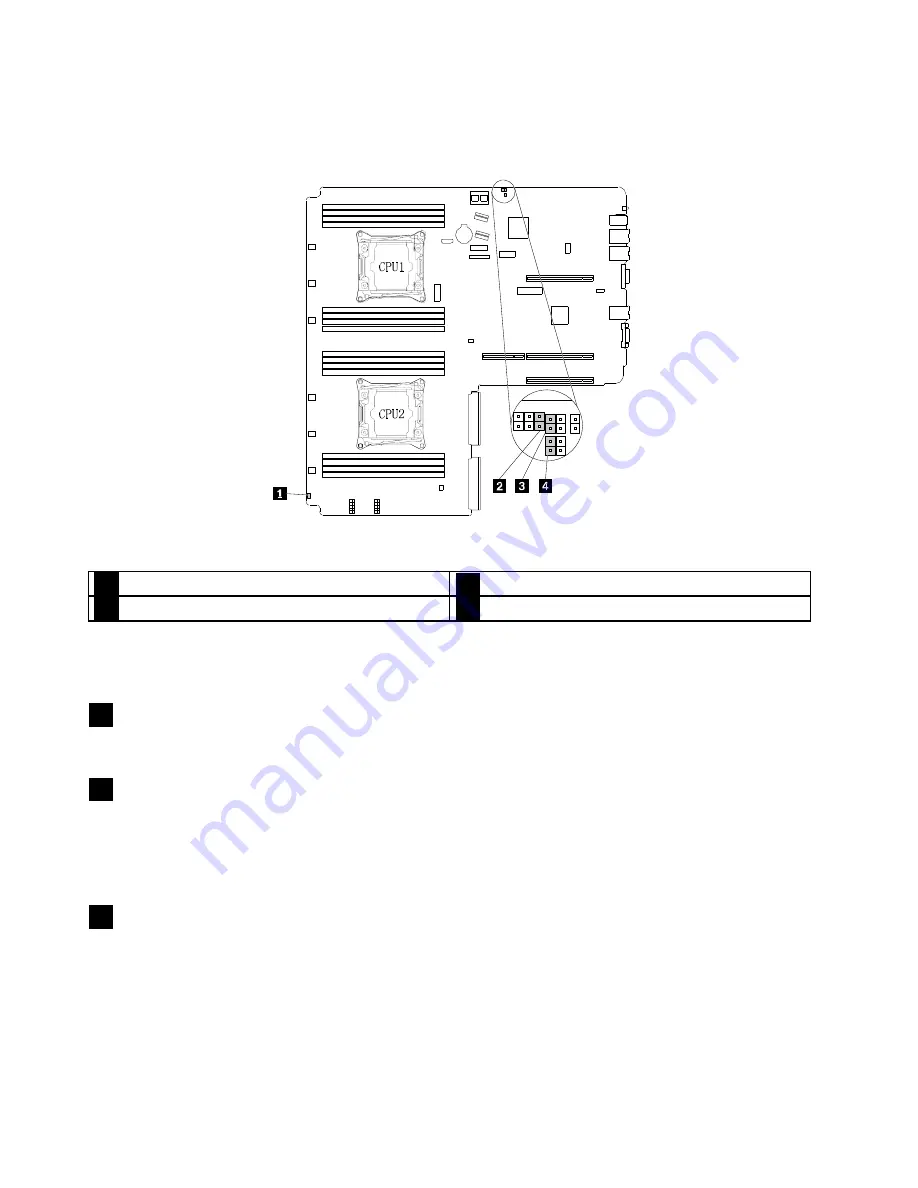
System board jumpers
The following illustration shows the jumpers on the system board of your server.
Figure 18. System board jumpers
1
Jumper cap storage
2
BIOS recovery jumper
3
BIOS default settings jumper
4
Clear password jumper
Attention:
To set the jumpers, remove the server cover and gain access to the system board first. Do not
open your server or attempt any repair before reading and understanding
“Safety information” on page iii
1
Jumper cap storage
Used to store the jumper cap. A jumper cap is encased on the pins by default.
2
BIOS recovery jumper
Used to recover the BIOS if the power to your server is interrupted while the BIOS is being updated and your
server cannot start correctly.
To recover the BIOS, see
“Recovering from a BIOS update failure” on page 49.
3
BIOS default settings jumper
Used to turn the BIOS settings into the factory-default settings.
To turn the BIOS settings into the factory-default settings, do the following:
1. Remove all external media from the drives and turn off all attached devices and the server. Then,
disconnect all power cords from electrical outlets and disconnect all cables that are connected to
the server.
“Removing or extending the server from the rack cabinet” on page 57.
36
ThinkServer RD350G User Guide and Hardware Maintenance Manual
Содержание ThinkServer RD350G
Страница 14: ...xii ThinkServer RD350G User Guide and Hardware Maintenance Manual ...
Страница 18: ...4 ThinkServer RD350G User Guide and Hardware Maintenance Manual ...
Страница 20: ...6 ThinkServer RD350G User Guide and Hardware Maintenance Manual ...
Страница 54: ...40 ThinkServer RD350G User Guide and Hardware Maintenance Manual ...
Страница 68: ...54 ThinkServer RD350G User Guide and Hardware Maintenance Manual ...
Страница 168: ...154 ThinkServer RD350G User Guide and Hardware Maintenance Manual ...
Страница 180: ...166 ThinkServer RD350G User Guide and Hardware Maintenance Manual ...
Страница 185: ......
Страница 186: ...Lenovo ...















































