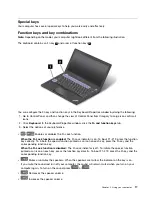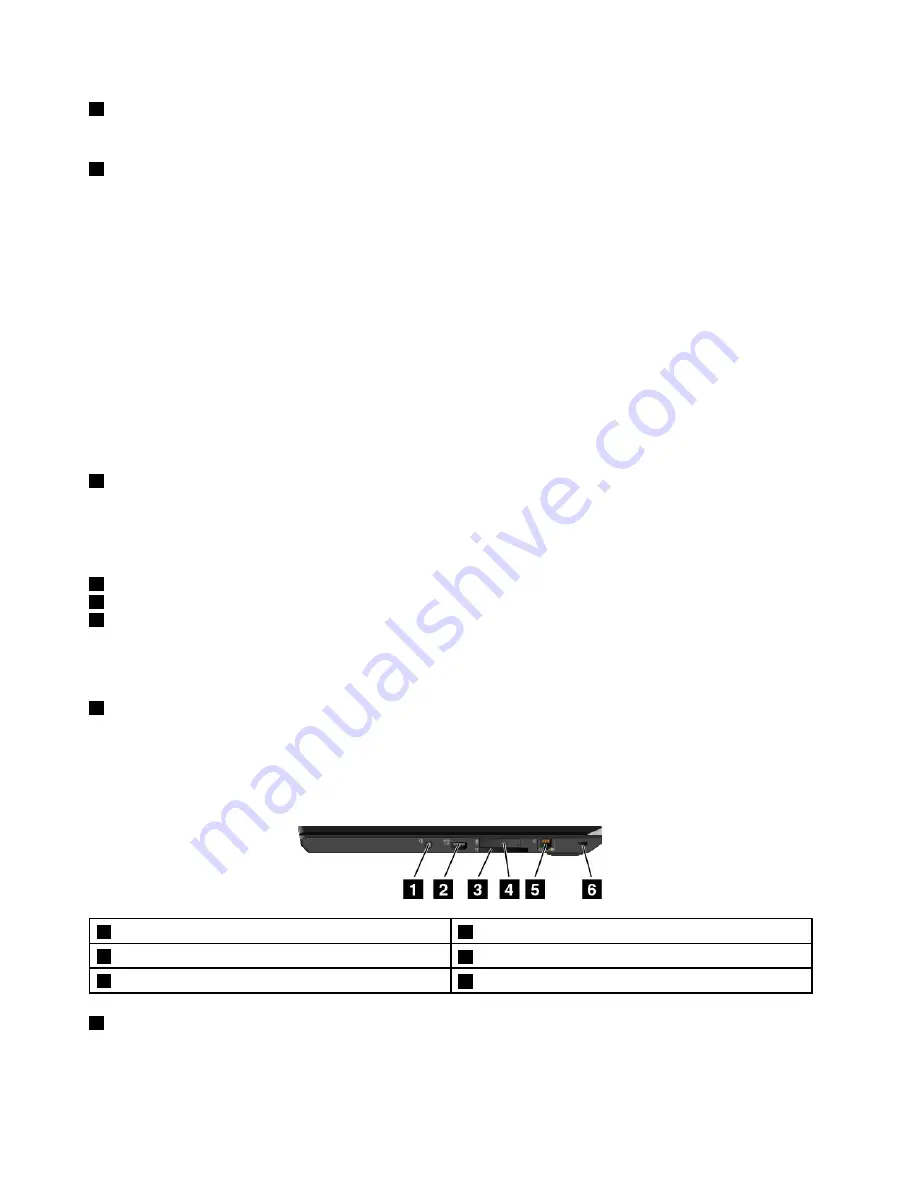
2
Microphones (available on some models)
The microphones capture sound and voice when used with a program capable of handling audio.
3
Power button
Press the power button to turn on the computer or put the computer into sleep mode. For information about
how to turn off the computer, see “Frequently asked questions” on page 15.
If your computer is unresponsive, you can turn off the computer by pressing and holding the power button
for four or more seconds. If the computer cannot be turned off, see “Computer stops responding” on
page 87 for more information.
You also can define what the power button does. For example, by pressing the power button, you can turn
off the computer or put the computer into sleep or hibernation mode. To change what the power button
does, do the following:
1. Go to Control Panel, and then change the view of Control Panel from Category to Large icons or Small
icons.
2. Click
Power Options
➙
Choose what the power buttons do
.
3. Follow the instructions on the screen.
4
Fingerprint reader (available on some models)
Fingerprint authentication technology provides simple and secure user access by associating your fingerprint
with passwords. For more information, see “Using the fingerprint reader” on page 57.
ThinkPad
®
pointing device
5
TrackPoint pointing stick
6
TrackPoint buttons
7
Trackpad
The keyboard contains the Lenovo-unique ThinkPad pointing device. Pointing, selecting, and dragging are
all part of a single process that you can perform without moving your fingers from a typing position. For
more information, see “ThinkPad pointing device” on page 19.
8
Screen
Your computer has a 317.5-mm (12.5-inch) display with the thin-film transistor (TFT) technology.
Right-side view
Note:
Depending on the model, your computer might look different from the following illustration.
1
Audio connector
2
Always On USB 3.0 connector
3
Media-card slot
4
Micro-SIM-card tray (available on some models)
5
Ethernet connector
6
Security-lock slot
1
Audio connector
Connect headphones or a headset that has a 3.5-mm (0.14-inch), 4-pole plug to the audio connector to
listen to the sound from the computer.
2
ThinkPad X260 User Guide
Содержание ThinkPad X260
Страница 1: ...ThinkPad X260 User Guide ...
Страница 6: ...iv ThinkPad X260 User Guide ...
Страница 66: ...50 ThinkPad X260 User Guide ...
Страница 78: ...62 ThinkPad X260 User Guide ...
Страница 96: ...80 ThinkPad X260 User Guide ...
Страница 102: ...86 ThinkPad X260 User Guide ...
Страница 120: ...104 ThinkPad X260 User Guide ...
Страница 128: ...112 ThinkPad X260 User Guide ...
Страница 154: ...138 ThinkPad X260 User Guide ...
Страница 158: ...142 ThinkPad X260 User Guide ...
Страница 168: ...152 ThinkPad X260 User Guide ...
Страница 170: ...China RoHS 154 ThinkPad X260 User Guide ...
Страница 172: ...5 Clear the Allow this device to wake the computer check box 6 Click OK 156 ThinkPad X260 User Guide ...
Страница 175: ......
Страница 176: ......