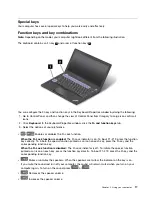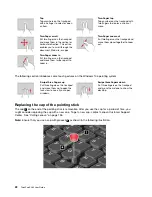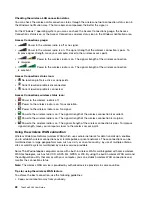Windows key
Note:
Depending on the model, your computer might look different from the following illustration.
Press the Windows key
1
to open the Start menu.
You also can use the Windows key together with another key to achieve other functions. For details, refer to
the help information system of the Windows operating system.
ThinkPad pointing device
The ThinkPad pointing device enables you to perform all the functions of a traditional mouse, such as
pointing, clicking, and scrolling. With the ThinkPad pointing device, you also can perform various touch
gestures, such as rotating and zooming in or out.
The ThinkPad pointing device consists of the following two devices:
1
TrackPoint pointing device
2
Trackpad
By default, both the TrackPoint pointing device and the trackpad are active with the touch gestures enabled.
To change the settings, see “Customizing the ThinkPad pointing device” on page 23.
19
Содержание ThinkPad X260
Страница 1: ...ThinkPad X260 User Guide ...
Страница 6: ...iv ThinkPad X260 User Guide ...
Страница 66: ...50 ThinkPad X260 User Guide ...
Страница 78: ...62 ThinkPad X260 User Guide ...
Страница 96: ...80 ThinkPad X260 User Guide ...
Страница 102: ...86 ThinkPad X260 User Guide ...
Страница 120: ...104 ThinkPad X260 User Guide ...
Страница 128: ...112 ThinkPad X260 User Guide ...
Страница 154: ...138 ThinkPad X260 User Guide ...
Страница 158: ...142 ThinkPad X260 User Guide ...
Страница 168: ...152 ThinkPad X260 User Guide ...
Страница 170: ...China RoHS 154 ThinkPad X260 User Guide ...
Страница 172: ...5 Clear the Allow this device to wake the computer check box 6 Click OK 156 ThinkPad X260 User Guide ...
Страница 175: ......
Страница 176: ......