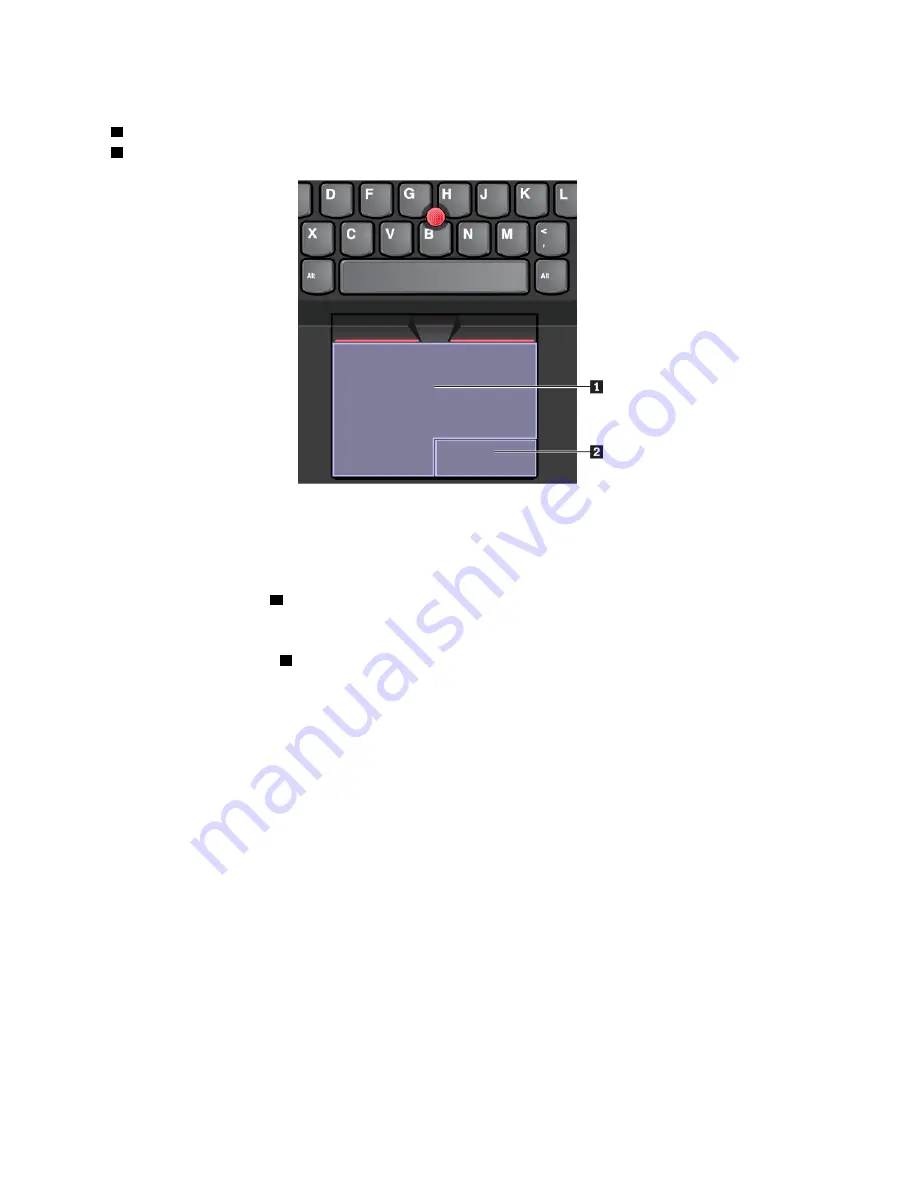
The trackpad can be divided into two zones:
1
Left-click zone (primary-click zone)
2
Right-click zone (secondary-click zone)
To use the trackpad, refer to the following instructions:
•
Point
Slide one finger across the surface of the trackpad to move the pointer accordingly.
•
Left-click
Press the left-click zone
1
to select or open an item. You also can tap anywhere on the surface of the
trackpad with one finger to perform the left-click action.
•
Right-click
Press the right-click zone
2
to display a shortcut menu. You also can tap anywhere on the surface of the
trackpad with two fingers to perform the right-click action.
•
Scroll
Put two fingers on the trackpad and move them in the vertical or horizontal direction. This action enables
you to scroll through the document, Web site, or apps. Ensure that you position your two fingers slightly
apart from each other.
Using the trackpad touch gestures
This topic introduces some frequently used touch gestures such as tapping, dragging, and scrolling. For
more gestures, see the help information system of the ThinkPad pointing device.
Notes:
• When using two or more fingers, ensure that you position your fingers slightly apart.
• Some gestures are not available if the last action was done from the TrackPoint pointing device.
• Some gestures are only available when you are using certain apps.
32
User Guide
Содержание THINKPAD X1 Tablet Gen 3
Страница 1: ...User Guide ...
Страница 38: ...24 User Guide ...
Страница 68: ...54 User Guide ...
Страница 72: ...58 User Guide ...
Страница 88: ...74 User Guide ...
Страница 94: ...80 User Guide ...
Страница 95: ...Taiwan RoHS Appendix C Restriction of Hazardous Substances RoHS Directive of countries and regions 81 ...
Страница 96: ...82 User Guide ...
Страница 98: ...84 User Guide ...
Страница 102: ...88 User Guide ...
Страница 103: ......
Страница 104: ......
















































