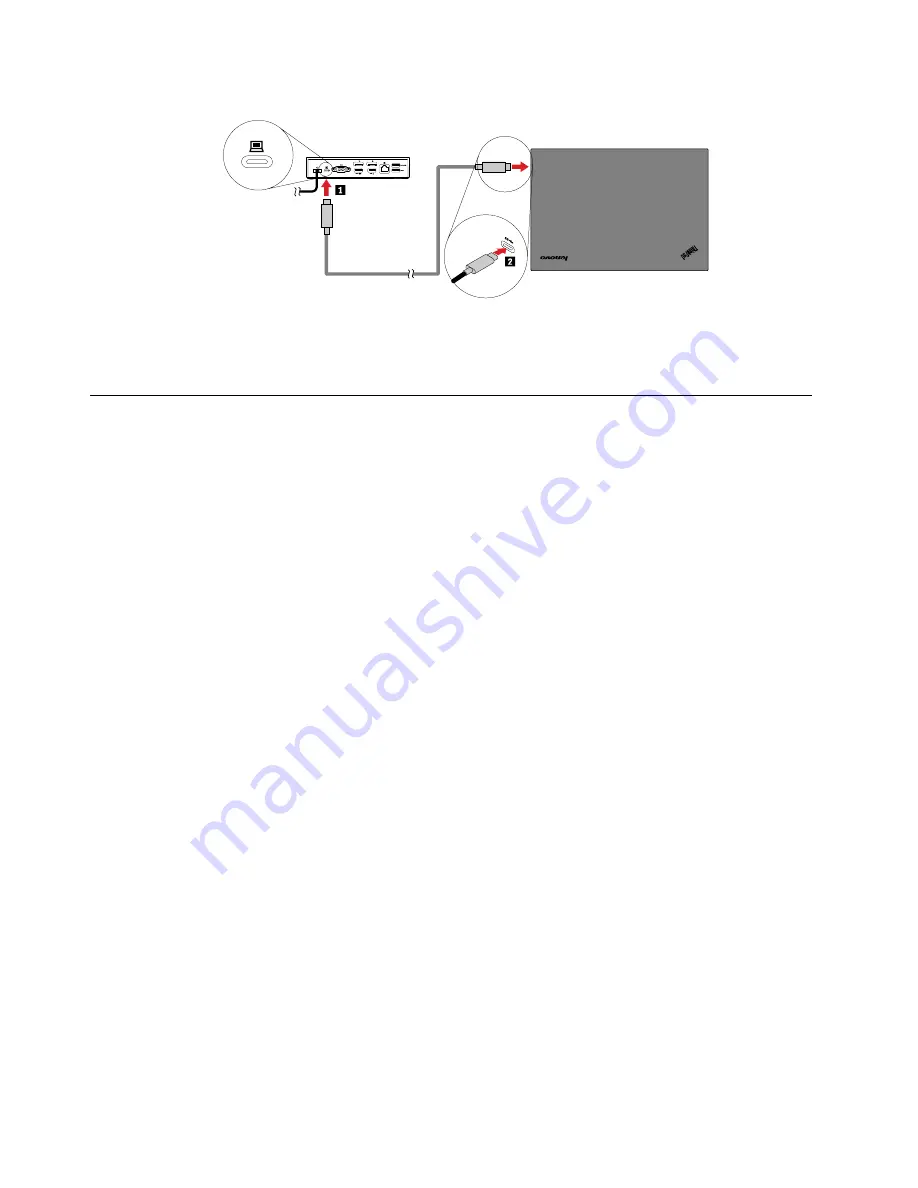
Figure 3. Connecting the dock to the computer
Note:
The dock supplies power to the computer when it is connected to the computer.
Uninstalling the device driver from Windows operating systems
To uninstall the device driver, do the following:
For the Windows 7 operating system:
1. Exit all applications that use the dock.
2. Click
Start
➙
Control Panel
. Then change the view of Control Panel to Category.
3. Click
Uninstall a program
➙
ThinkPad USB-C Dock USB Audio
, and then right-click to select
Uninstall
.
4. Follow the instructions on the screen to uninstall the device driver.
5. If necessary, restart your computer.
For the Windows 10 operating system:
1. From the desktop, move the pointer to the bottom-left corner of the screen, and then search
Control
Panel
in the search box.
2. Click
Control Panel
, and then change the view of Control Panel to Category.
3. Click
Uninstall a program
➙
ThinkPad USB-C Dock USB Audio
, and then right-click to select
Uninstall
.
4. Follow the instructions on the screen to uninstall the device driver.
6
ThinkPad USB-C Dock User Guide
Содержание ThinkPad USB-C Dock
Страница 1: ...ThinkPad USB C Dock User Guide ...
Страница 4: ...ii ThinkPad USB C Dock User Guide ...
Страница 18: ...14 ThinkPad USB C Dock User Guide ...
Страница 22: ...18 ThinkPad USB C Dock User Guide ...
Страница 34: ...30 ThinkPad USB C Dock User Guide ...
Страница 40: ...India RoHS RoHS compliant as per E Waste Management Handling Rules 36 ThinkPad USB C Dock User Guide ...
Страница 41: ......
Страница 42: ...Part Number SP40L36280 Printed in China 1P P N SP40L36280 1PSP40L36280 ...

























