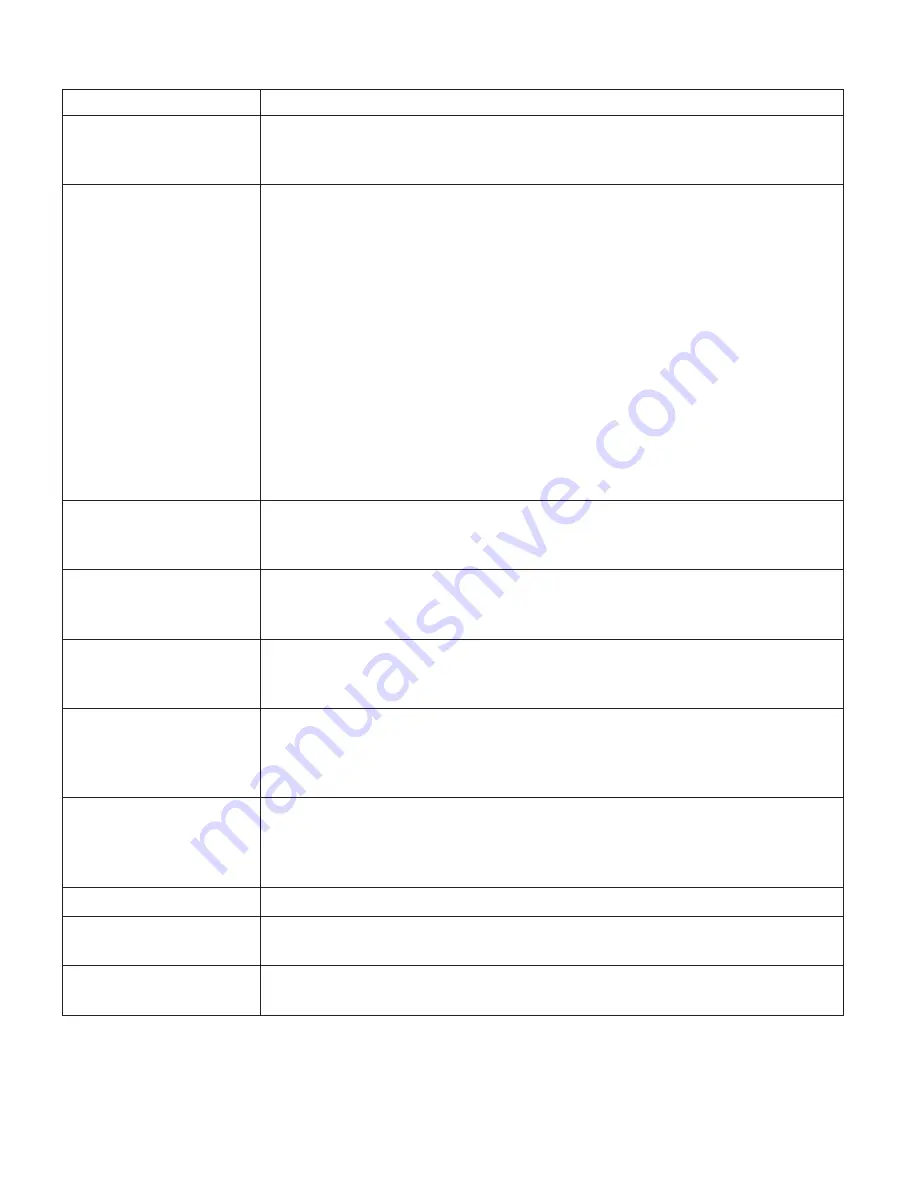
Message
Solution
0200:
Hard
disk
error
The
hard
disk
is
not
working.
Make
sure
that
the
hard
disk
drive
is
attached
firmly.
Run
the
BIOS
Setup
Utility;
then
make
sure
the
hard
disk
drive
is
not
disabled
in
the
Startup
menu.
021
x:
Keyboard
error
Make
sure
that
there
are
no
objects
placed
on
the
keyboard,
or
if
you
have
one,
the
external
keyboard.
Turn
off
the
computer,
and
turn
off
all
attached
devices.
Turn
on
the
computer
first;
then
turn
on
the
attached
devices.
If
you
still
see
the
same
error
code,
do
the
following:
If
an
external
keyboard
is
connected,
do
the
following:
v
Turn
off
the
computer
and
disconnect
the
external
keyboard;
then
turn
on
the
computer.
Make
sure
that
the
built-in
keyboard
operates
correctly.
If
it
does,
have
the
external
keyboard
serviced.
v
Make
sure
that
the
external
keyboard
is
connected
to
the
correct
connector.
Test
the
computer
by
using
PC-Doctor.
v
If
the
computer
stops
during
the
test,
have
the
computer
serviced.
0230:
Shadow
RAM
error
The
shadow
RAM
failed.
Test
your
computer’s
memory
with
PC-Doctor.
If
you
added
a
memory
module
just
before
turning
the
computer
on,
reinstall
it.
Then
test
the
memory
with
PC-Doctor.
0231:
System
RAM
error
The
system
RAM
failed.
Test
your
computer’s
memory
with
PC-Doctor.
If
you
added
a
memory
module
just
before
turning
the
computer
on,
reinstall
it.
Then
test
the
memory
with
PC-Doctor.
0232:
Extended
RAM
error
The
extended
RAM
failed.
Test
your
computer’s
memory
with
PC-Doctor.
If
you
have
increased
memory
just
before
turning
the
computer
on,
reinstall
it.
Then
test
the
memory
with
PC-Doctor.
0250:
System
battery
error
The
backup
battery,
which
is
used
to
preserve
the
configuration
information,
such
as
the
date
and
time,
while
the
computer
is
turned
off,
is
depleted.
Replace
the
battery
and
run
BIOS
Setup
Utility
to
verify
the
configuration.
If
you
still
have
a
problem,
have
the
computer
serviced.
0251:
System
CMOS
checksum
bad
The
system
CMOS
might
have
been
corrupted
by
an
application
program.
The
computer
uses
the
default
settings.
Run
BIOS
Setup
Utility
to
reconfigure
the
settings.
If
you
still
see
the
same
error
code,
have
the
computer
serviced.
0260:
System
timer
error
Have
the
computer
serviced.
0270:
Real
time
clock
error
Have
the
computer
serviced.
0271:
Date
and
time
error
Neither
the
date
nor
the
time
is
set
in
the
computer.
Set
the
date
and
time,
using
the
BIOS
Setup
Utility.
Solving
computer
problems
12
ThinkPad
®
T60
Series
Service
and
Troubleshooting
Guide
Содержание ThinkPad T60 Series
Страница 2: ......
Страница 3: ...ThinkPad T60 Series Service and Troubleshooting Guide ...
Страница 6: ...Index 81 iv ThinkPad T60 Series Service and Troubleshooting Guide ...
Страница 8: ...Read first vi ThinkPad T60 Series Service and Troubleshooting Guide ...
Страница 60: ...Replacing memory 52 ThinkPad T60 Series Service and Troubleshooting Guide ...
Страница 64: ...56 ThinkPad T60 Series Service and Troubleshooting Guide ...
Страница 72: ...64 ThinkPad T60 Series Service and Troubleshooting Guide ...
Страница 76: ...Rear view Your ThinkPad at a glance 68 ThinkPad T60 Series Service and Troubleshooting Guide ...
Страница 90: ...82 ThinkPad T60 Series Service and Troubleshooting Guide ...
Страница 91: ......
Страница 92: ...Part Number 39T9417 Printed in China 1P P N 39T9417 ...
















































