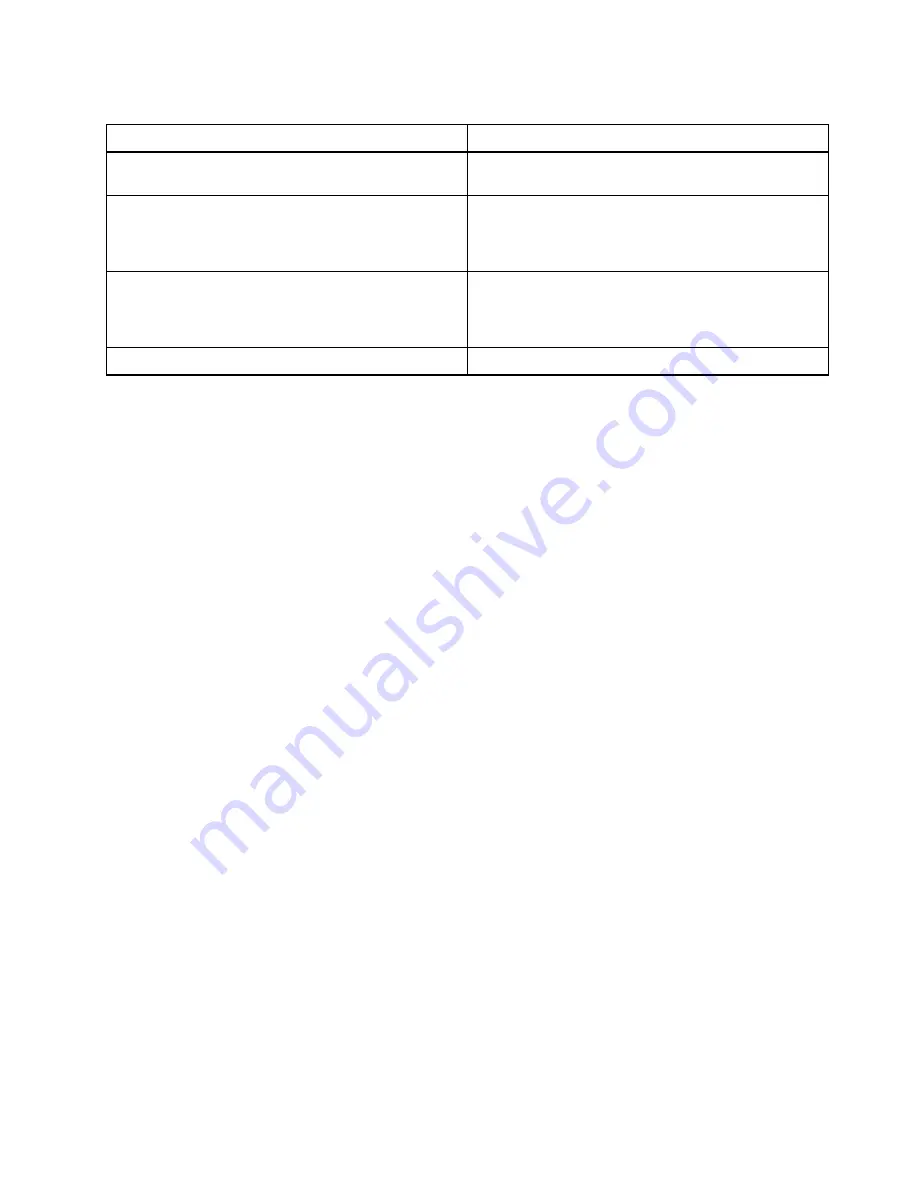
Table 5. LCD-related symptoms
Symptom or error
FRU or action, in sequence
No beep, power-on indicator on, and a blank LCD during
POST.
1.
Run LCD Self Test
.
2. Replace the system board.
• LCD backlight not working.
• LCD too dark.
• LCD brightness cannot be adjusted.
• LCD contrast cannot be adjusted.
1.
Reseat the LCD connectors
.
2. Replace the LCD assembly.
3. Replace the system board.
• LCD screen unreadable.
• Characters missing pixels.
• Screen abnormal.
• Wrong color displayed.
1.
See important note for “LCD-related symptoms.”
2. Reseat all LCD connectors.
3. Replace the LCD assembly.
4. Replace the system board.
Horizontal or vertical lines displayed on LCD.
Replace the LCD assembly
.
Intermittent problems
Intermittent system hang problems can be due to a variety of causes that have nothing to do with a hardware
defect, such as cosmic radiation, ESD, or software errors. FRU replacement should be considered only when
a problem recurs.
When analyzing an intermittent problem, do the following:
1. Run the diagnostic test for the system board in loop mode
at least 10 times
.
2. If no error is detected, do not replace any FRUs.
3. If any error is detected, replace the FRU shown by the FRU code. Rerun the test to verify that no more
errors exist.
Undetermined problems
If the diagnostic tests did not identify the device that has failed, if wrong devices are installed, or if the
system simply is not operating, follow these procedures to isolate the failing FRU (do not isolate FRUs that
have no defects).
Verify that all attached devices are supported by the computer.
Verify that the power supply being used at the time of the failure is operating correctly. (See “Power system
checkout” on page 28)
1. Turn off the computer.
2. Visually check each FRU for damage. Replace any damaged FRU.
3. Remove or disconnect all of the following devices:
a. Non-ThinkPad devices
b. Devices attached to the dock
c. Printer, mouse, and other external devices
d. Battery
e. Hard disk drive or solid-state drive
f. External diskette drive or optical drive
g. Memory module
4. Turn on the computer.
5. Determine whether the problem has been solved.
6. If the problem does not recur, reconnect the removed devices one at a time until you find the failing FRU.
7. If the problem remains, replace the following FRUs one at a time (do not replace a nondefective FRU):
a. System board
41
Содержание ThinkPad T495
Страница 1: ...T495 Hardware Maintenance Manual ...
Страница 6: ...iv T495 Hardware Maintenance Manual ...
Страница 11: ...DANGER DANGER DANGER DANGER DANGER DANGER Chapter 1 Safety information 5 ...
Страница 12: ...DANGER 6 T495 Hardware Maintenance Manual ...
Страница 13: ...PERIGO Chapter 1 Safety information 7 ...
Страница 14: ...PERIGO PERIGO PERIGO PERIGO 8 T495 Hardware Maintenance Manual ...
Страница 15: ...PERIGO PERIGO PERIGO DANGER DANGER Chapter 1 Safety information 9 ...
Страница 16: ...DANGER DANGER DANGER DANGER DANGER 10 T495 Hardware Maintenance Manual ...
Страница 17: ...DANGER VORSICHT VORSICHT VORSICHT VORSICHT Chapter 1 Safety information 11 ...
Страница 18: ...VORSICHT VORSICHT VORSICHT VORSICHT 12 T495 Hardware Maintenance Manual ...
Страница 19: ...Chapter 1 Safety information 13 ...
Страница 20: ...14 T495 Hardware Maintenance Manual ...
Страница 21: ...Chapter 1 Safety information 15 ...
Страница 22: ...16 T495 Hardware Maintenance Manual ...
Страница 23: ...Chapter 1 Safety information 17 ...
Страница 24: ...18 T495 Hardware Maintenance Manual ...
Страница 25: ...Chapter 1 Safety information 19 ...
Страница 26: ...20 T495 Hardware Maintenance Manual ...
Страница 30: ...24 T495 Hardware Maintenance Manual ...
Страница 48: ...b LCD assembly 42 T495 Hardware Maintenance Manual ...
Страница 70: ...c d 64 T495 Hardware Maintenance Manual ...
Страница 94: ...Steps of removing the LCD panel and LCD elastic adhesive tape 88 T495 Hardware Maintenance Manual ...
Страница 95: ...Steps of installing the LCD panel and LCD elastic adhesive tape Chapter 8 Removing or replacing a FRU 89 ...
Страница 107: ......
Страница 108: ...Part Number SP40G76812 Printed in China 1P P N SP40G76812 ...
Страница 109: ... 1PSP40G76812 ...
















































