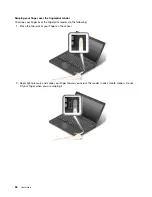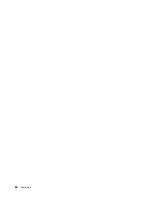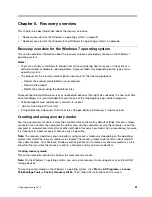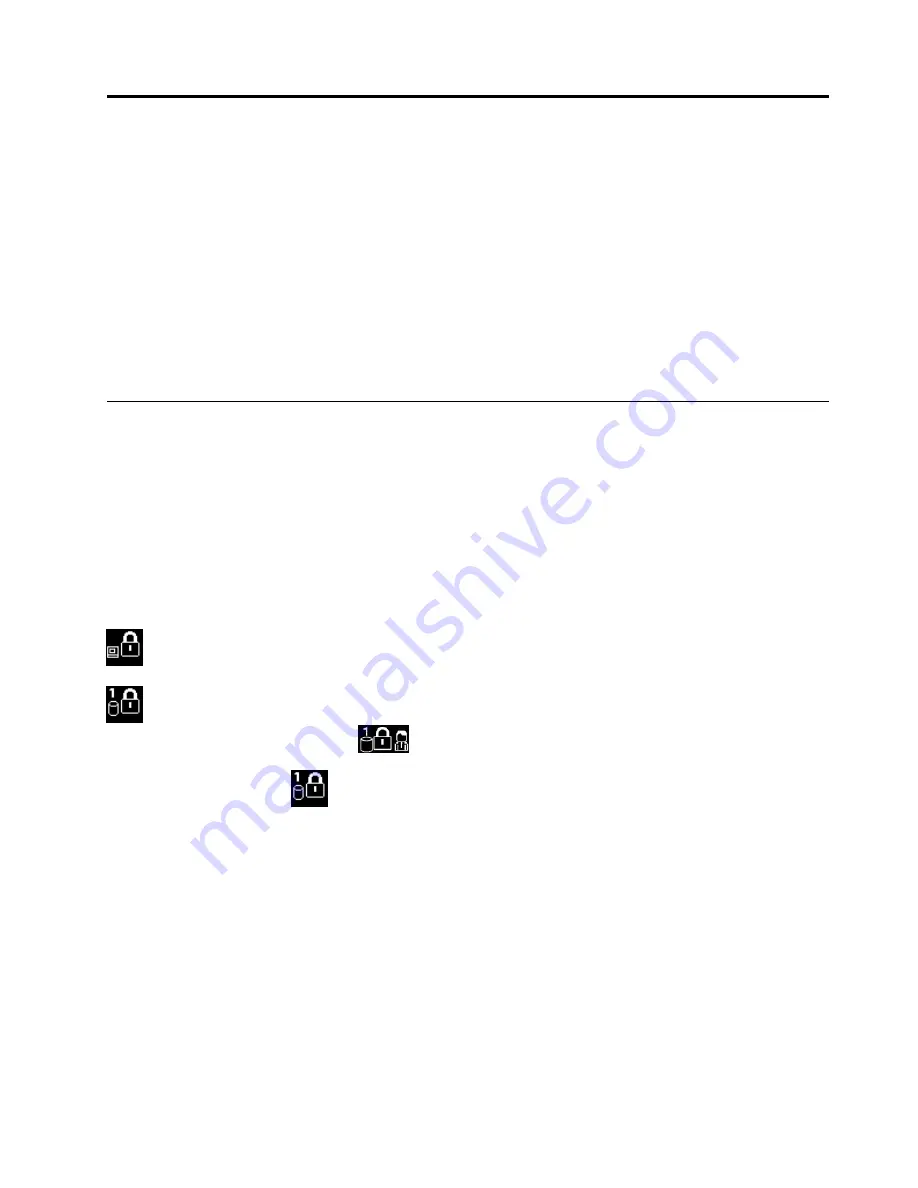
Chapter 4. Security
This chapter provides information about how to protect your computer from theft and unauthorized use.
•
•
“Hard disk security” on page 53
•
“Setting the security chip” on page 54
•
“Using the fingerprint reader” on page 55
•
“Notice on deleting data from your hard disk drive or solid-state drive” on page 58
•
•
“Protecting data against viruses” on page 59
Using passwords
You can help prevent your computer from unauthorized use by using passwords. Once you set a password,
a prompt is displayed on the screen each time you turn on the computer. Enter your password at the prompt.
You cannot use the computer unless you type the correct password.
If you have set a power-on password, a supervisor password, or a hard disk password, it unlocks
automatically when the computer resumes from sleep mode.
Note:
If a Windows password has been set, you will be prompted to enter it.
Typing passwords
When this icon is displayed, type a power-on password or a supervisor password.
When this icon is displayed, type a user hard disk password. To type a master hard disk password,
press F1. When the icon changes to
, type the master hard disk password
Note:
To return to the icon
, press F1 again.
Power-on password
You can set a power-on password to help protect your computer against access by unauthorized users.
If you set a power-on password, the password prompt is displayed on the screen whenever you turn on the
computer. You must enter the correct password to start using the computer.
Setting, changing, or removing a power-on password
Before you start, print these instructions.
To set, change, or remove a power-on password, do the following:
1. Restart the computer. When the logo screen is displayed, press F1 to start the ThinkPad Setup program.
2. Select
Security
➙
Password
➙
Power-on Password
by using the directional keys.
© Copyright Lenovo 2013
49
Содержание Thinkpad T440
Страница 1: ...User Guide ThinkPad T440 ...
Страница 6: ...iv User Guide ...
Страница 16: ...xiv User Guide ...
Страница 76: ...60 User Guide ...
Страница 86: ...70 User Guide ...
Страница 110: ...94 User Guide ...
Страница 120: ...104 User Guide ...
Страница 138: ...122 User Guide ...
Страница 144: ...128 User Guide ...
Страница 160: ...144 User Guide ...
Страница 164: ...148 User Guide ...
Страница 170: ...154 User Guide ...
Страница 174: ...158 User Guide ...
Страница 176: ...Ukraine RoHS 160 User Guide ...
Страница 181: ......
Страница 182: ......
Страница 183: ......