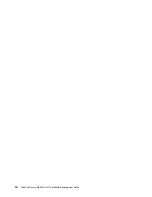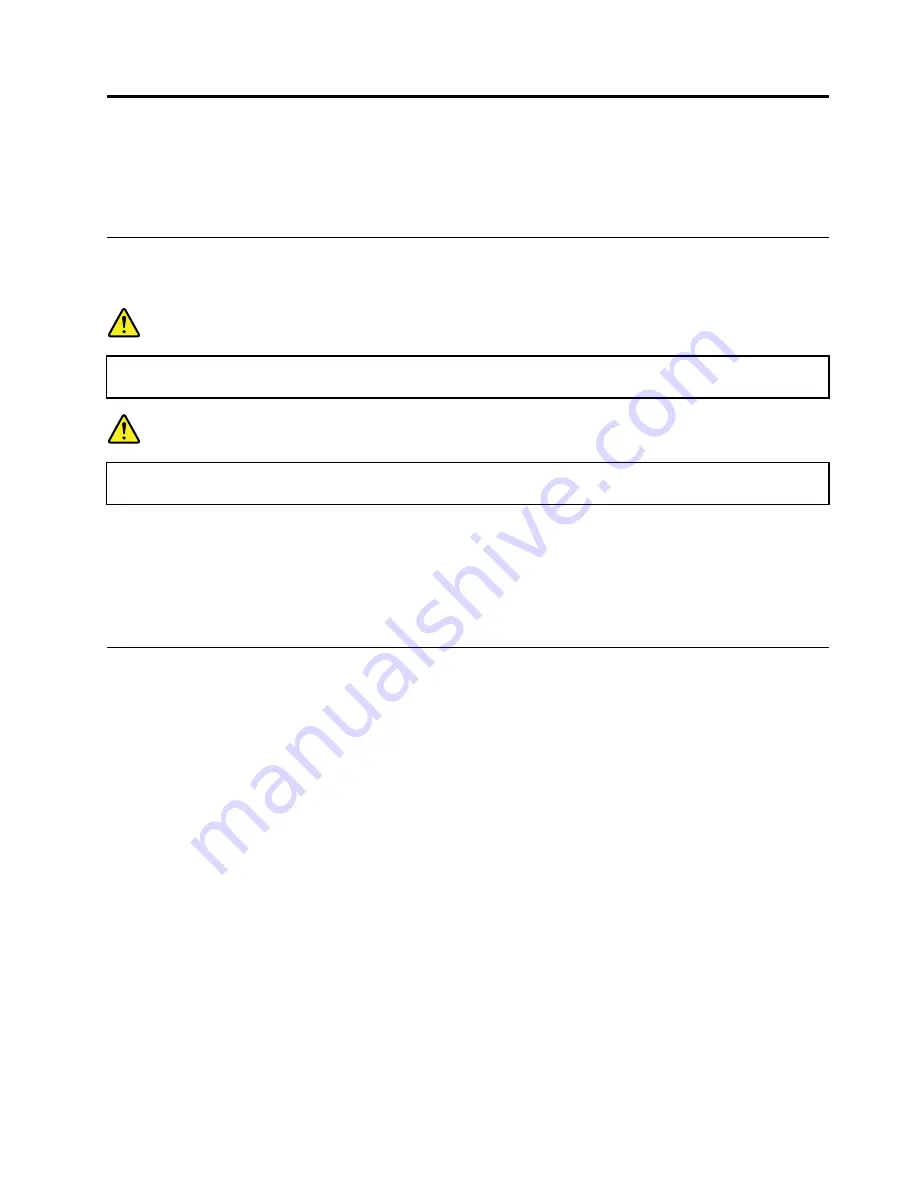
Chapter 2. Installing the wireless WAN adapter
This chapter provides information about installing the wireless WAN adapter into your computer and using
it on the Microsoft
®
Windows
®
operating system.
Before you start
Before installing the wireless WAN adapter, carefully read the following information.
DANGER
During electrical storms, do not connect the cable to or disconnect it from the telephone outlet
on the wall.
DANGER
Electric current from power, telephone, and communication cables is hazardous. To avoid shock
hazard, disconnect the cables before opening the cover of the PCI Express M.2 card slot.
Attention:
The wireless WAN adapter is shipped in a static-protective bag. When handling, take the
following precautions to avoid static-electricity damage to the wireless WAN adapter:
• Do not open the static-protective bag until you are ready to install the wireless WAN adapter.
• Before removing the wireless WAN adapter from the static-protective bag, touch the bag to a metal table
or a grounded metal object. This action reduces static electricity in the bag and your body.
Installing and using the wireless WAN adapter
To install the wireless WAN adapter, refer to the step-by-step instructions in the user guide for your ThinkPad
computer. The latest ThinkPad computer user guide is available at:
http://www.lenovo.com/support
To use the wireless WAN adapter on the Windows 7, Windows 8, Windows 8.1, or Windows 10 operating
system, do the following:
For Windows 7:
1. Download and install the device driver for the wireless WAN adapter by doing one of the following:
• Go to http://www.lenovo.com/support. Then follow the instructions on the screen to download
and install the device driver.
• Use the System Update program:
a. Click
Start
and search
System Update
in the search box.
b. Launch
System Update
on the screen.
c. Click
Get new updates
.
d. Select the name of the wireless WAN adapter. Then follow the instructions on the screen to
download and install the device driver.
2. Launch the Lenovo Mobile Broadband Activation (LMBA) program to activate the wireless WAN adapter.
An account with a mobile broadband Service Provider is required.
© Copyright Lenovo 2016
3
Содержание ThinkPad Huawei ME906S
Страница 1: ...ThinkPad Huawei ME906S 4G LTE Mobile Broadband User Guide ...
Страница 4: ...ii ThinkPad Huawei ME906S 4G LTE Mobile Broadband User Guide ...
Страница 6: ...2 ThinkPad Huawei ME906S 4G LTE Mobile Broadband User Guide ...
Страница 10: ...6 ThinkPad Huawei ME906S 4G LTE Mobile Broadband User Guide ...
Страница 12: ...8 ThinkPad Huawei ME906S 4G LTE Mobile Broadband User Guide ...
Страница 22: ...18 ThinkPad Huawei ME906S 4G LTE Mobile Broadband User Guide ...
Страница 27: ......
Страница 28: ...Part Number SP40L81402 Printed in China 1P P N SP40L81402 1PSP40L81402 ...