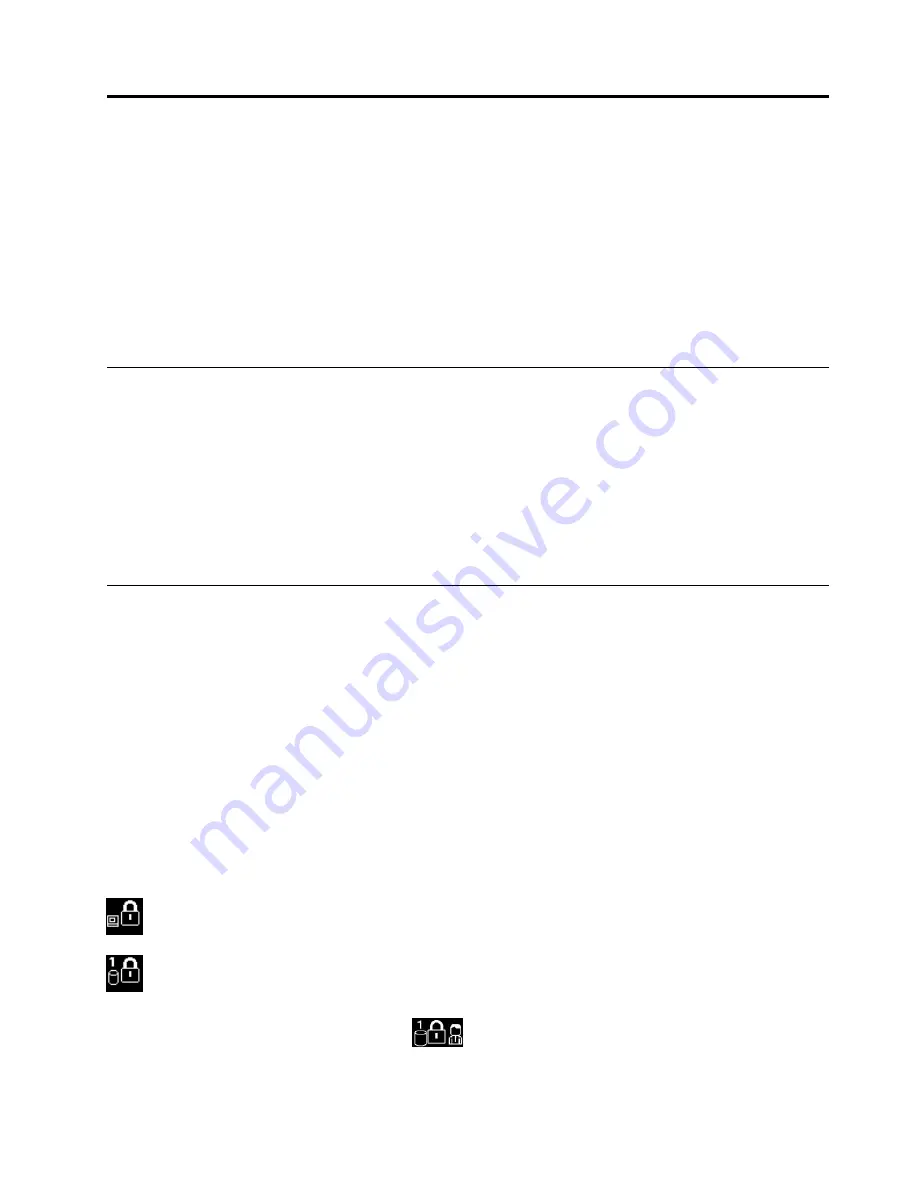
Chapter 4. Security
This chapter provides information about how to protect your computer from theft and unauthorized use.
•
“Attaching a mechanical lock” on page 49
•
•
“Hard disk security” on page 54
•
“Notice on deleting data from your hard disk drive” on page 54
•
•
“Protecting data against viruses” on page 55
Attaching a mechanical lock
You can attach a mechanical lock to your computer, to help prevent it from being removed without your
permission.
Attach a mechanical lock to the keyhole of the computer; then secure the chain on the lock to a stationary
object. Refer to the instructions shipped with the mechanical lock.
Note:
You are responsible for evaluating, selecting, and implementing the locking devices and security
features. Lenovo makes no comments, judgments, or warranties about the function, quality, or performance
of locking devices and security features.
Using passwords
By using passwords, you can help prevent your computer from being used by others. Once you set a
password, a prompt is displayed on the screen each time you turn on the computer. Enter your password at
the prompt. You cannot use the computer unless you type the correct password.
Passwords and sleep mode
If you have set passwords and you put your computer into sleep mode, the procedure for resuming
operation is as follows:
• You are not prompted to type the password when resuming operation.
• If any hard disk drive has a password, it is unlocked automatically when you resume operation.
Note:
If a Windows password has been set, you will be prompted to enter it.
Typing passwords
If this icon is displayed, type a power-on password or a supervisor password.
If this icon is displayed, type a user hard disk password. If you want to type a master hard disk
password, do the following:
1. Press Fn+F1. The icon changes to this:
2. Type the master hard disk password.
© Copyright Lenovo 2013
49
Содержание ThinkPad Edge E445
Страница 1: ...User Guide ThinkPad Edge E445 and E545 ...
Страница 6: ...iv User Guide ...
Страница 36: ...20 User Guide ...
Страница 60: ...44 User Guide ...
Страница 72: ...56 User Guide ...
Страница 80: ...64 User Guide ...
Страница 106: ...90 User Guide ...
Страница 122: ...106 User Guide ...
Страница 128: ...112 User Guide ...
Страница 156: ...140 User Guide ...
Страница 160: ...144 User Guide ...
Страница 162: ...5 Click the Power Management tab 6 Clear the Allow this device to wake the computer check box 7 Click OK 146 User Guide ...
Страница 166: ...Ukraine RoHS India RoHS RoHS compliant as per E Waste Management Handling Rules 2011 150 User Guide ...
Страница 167: ...Appendix F Eurasian compliance mark Copyright Lenovo 2013 151 ...
Страница 168: ...152 User Guide ...
Страница 169: ......
Страница 170: ......






























