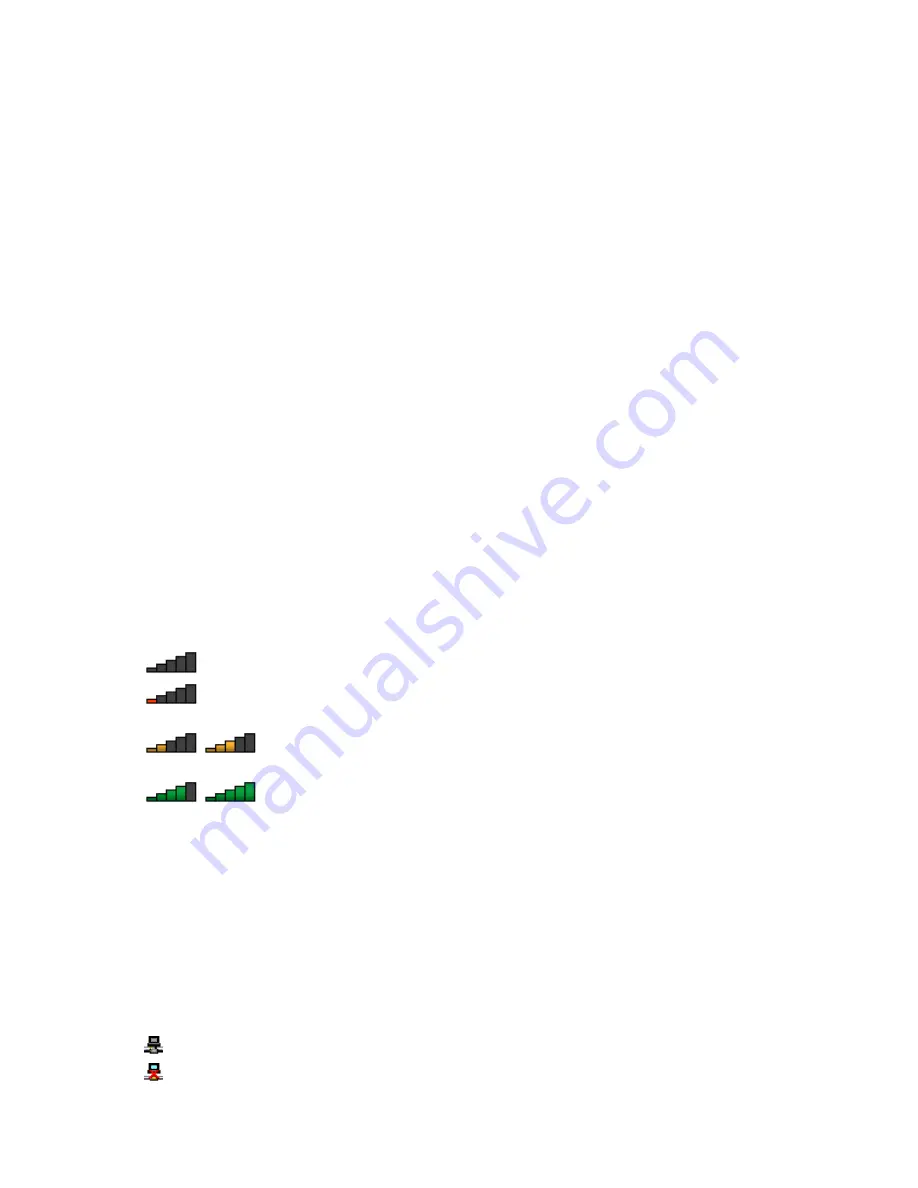
3. Select
Send To
➙
Bluetooth Devices
.
4. Select a Bluetooth device and then follow the instructions on the screen.
For details, refer to the Windows help information system.
Note:
If you use the wireless feature (the 802.11 standard) of your computer simultaneously with a Bluetooth
option, data transmission speed can be delayed and the performance of the wireless feature can be
degraded.
For more information about using the Bluetooth feature, refer to the Windows help information system and
the Bluetooth help information system.
Checking the wireless network connection status
You can check your computer wireless network connection status and wireless signal strength through the
wireless network connection status icon in the Windows notification area. The more bars encompassed, the
better the signal.
For the Windows 7 operating system, you also can check the Access Connections gauge, the Access
Connections status icon, or the Access Connections wireless network connection status icon in the
Windows notification area.
Access Connections gauge
On the Windows 7 operating system, the Access Connections gauge in the Windows notification area
displays the status and signal strength of your wireless connection.
You can find more detailed information about the status and signal strength of your wireless connection
by opening the Access Connections program or by right-clicking the Access Connections gauge in the
Windows notification area and selecting
View Status of Wireless Connection
.
• Access Connections gauge states: wireless LAN
–
Power to the wireless radio is off or no signal.
–
Power to the wireless radio is on. The signal strength of the wireless connection is poor. To
improve the signal strength, move your computer closer to the wireless access point.
–
Power to the wireless radio is on. The signal strength of the wireless connection
is marginal.
–
Power to the wireless radio is on. The signal strength of the wireless connection is
excellent.
Note:
For more information about the Access Connections Gauge, see the Access Connections help
information system.
Access Connections status icon
The Access Connections status icon displays general connection status.
Note:
To display the Access Connections status icon, click
Show hidden icons
on the taskbar. To add
the icons to the taskbar permanently, click
Customize
and proceed to customize the settings. For more
information about the icons, see the Access Connections help information system.
• Access Connections status icon states
–
No location profile is active or none exists.
–
Current location profile is disconnected.
Chapter 2
.
Using your computer
37
Содержание ThinkPad Edge E445
Страница 1: ...User Guide ThinkPad Edge E445 and E545 ...
Страница 6: ...iv User Guide ...
Страница 36: ...20 User Guide ...
Страница 60: ...44 User Guide ...
Страница 72: ...56 User Guide ...
Страница 80: ...64 User Guide ...
Страница 106: ...90 User Guide ...
Страница 122: ...106 User Guide ...
Страница 128: ...112 User Guide ...
Страница 156: ...140 User Guide ...
Страница 160: ...144 User Guide ...
Страница 162: ...5 Click the Power Management tab 6 Clear the Allow this device to wake the computer check box 7 Click OK 146 User Guide ...
Страница 166: ...Ukraine RoHS India RoHS RoHS compliant as per E Waste Management Handling Rules 2011 150 User Guide ...
Страница 167: ...Appendix F Eurasian compliance mark Copyright Lenovo 2013 151 ...
Страница 168: ...152 User Guide ...
Страница 169: ......
Страница 170: ......






























