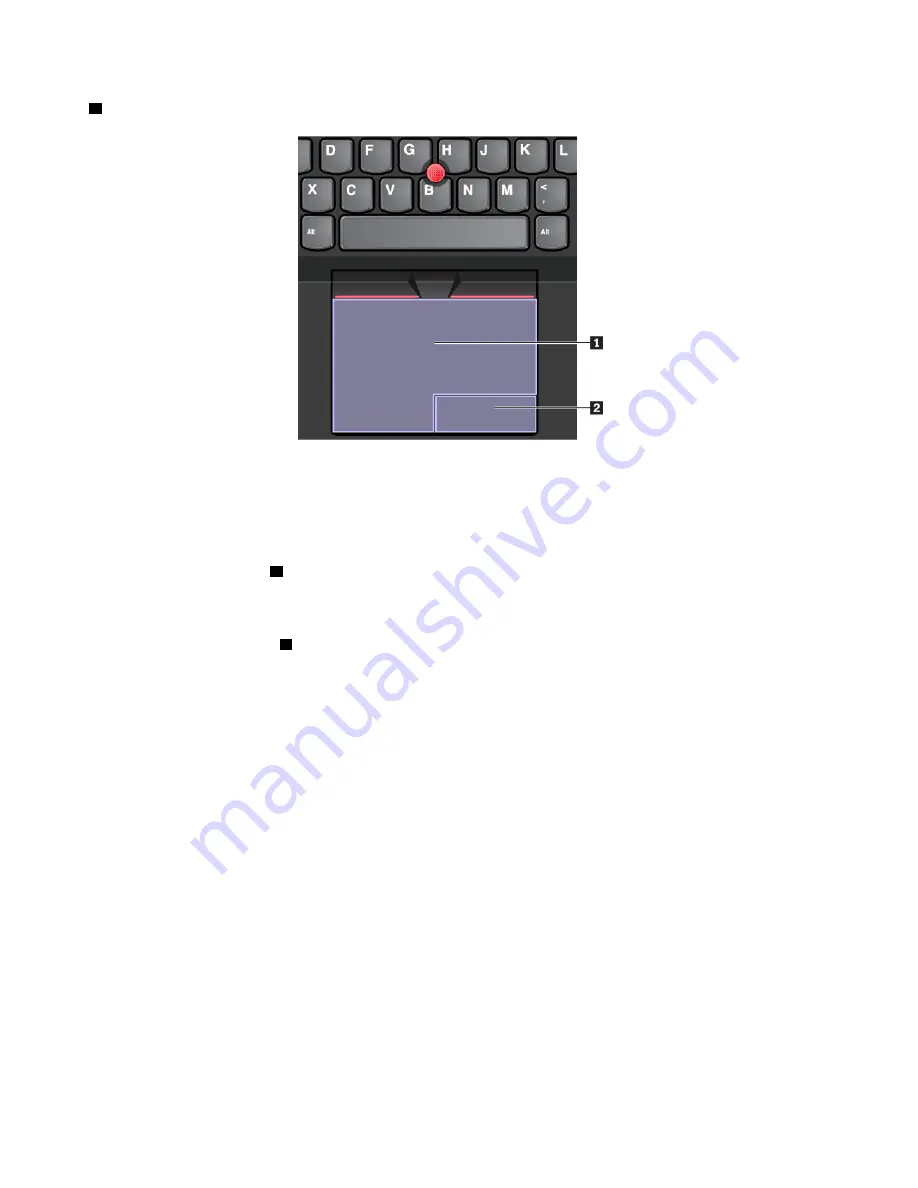
2
Right-click zone (secondary-click zone)
To use the trackpad, see the following instructions:
•
Point
Slide one finger across the surface of the trackpad to move the pointer accordingly.
•
Left-click
Press the left-click zone
1
to select or open an item.
You also can tap anywhere on the surface of the trackpad with one finger to perform the left-click action.
•
Right-click
Press the right-click zone
2
to display a shortcut menu.
You also can tap anywhere on the surface of the trackpad with two fingers to perform the right-click
action.
•
Scroll
Put two fingers on the trackpad and move them in the vertical or horizontal direction. This action enables
you to scroll through the document, Web site, or apps. Ensure that you position your two fingers slightly
apart from each other.
With the trackpad, you also can perform a variety of touch gestures. For information about using the touch
gestures, see “Using the trackpad touch gestures” on page 18.
If the trackpad surface is stained with oil, turn off the computer first. Then gently wipe the trackpad surface
with a soft and lint-free cloth moistened with lukewarm water or computer cleaner.
Using the trackpad touch gestures
The entire trackpad surface is sensitive to finger touch and movement. You can use the trackpad to perform
the same point and click actions as you would use a traditional mouse. You also can use the trackpad to
perform various touch gestures.
The following section introduces some frequently used touch gestures such as tapping, dragging, and
scrolling. For more gestures, see the help information system of the ThinkPad pointing device.
Notes:
18
E580 User Guide
Содержание ThinkPad E580
Страница 1: ...E580 User Guide ...
Страница 28: ...12 E580 User Guide ...
Страница 46: ...30 E580 User Guide ...
Страница 52: ...36 E580 User Guide ...
Страница 108: ...7 Remove the screw that secures the bracket 8 Remove the bracket and the fingerprint reader 92 E580 User Guide ...
Страница 116: ...100 E580 User Guide ...
Страница 120: ...104 E580 User Guide ...
Страница 132: ...116 E580 User Guide ...
Страница 133: ...Taiwan RoHS Appendix C Restriction of Hazardous Substances RoHS Directive of countries and regions 117 ...
Страница 134: ...118 E580 User Guide ...
Страница 140: ...124 E580 User Guide ...
Страница 141: ......
Страница 142: ......






























