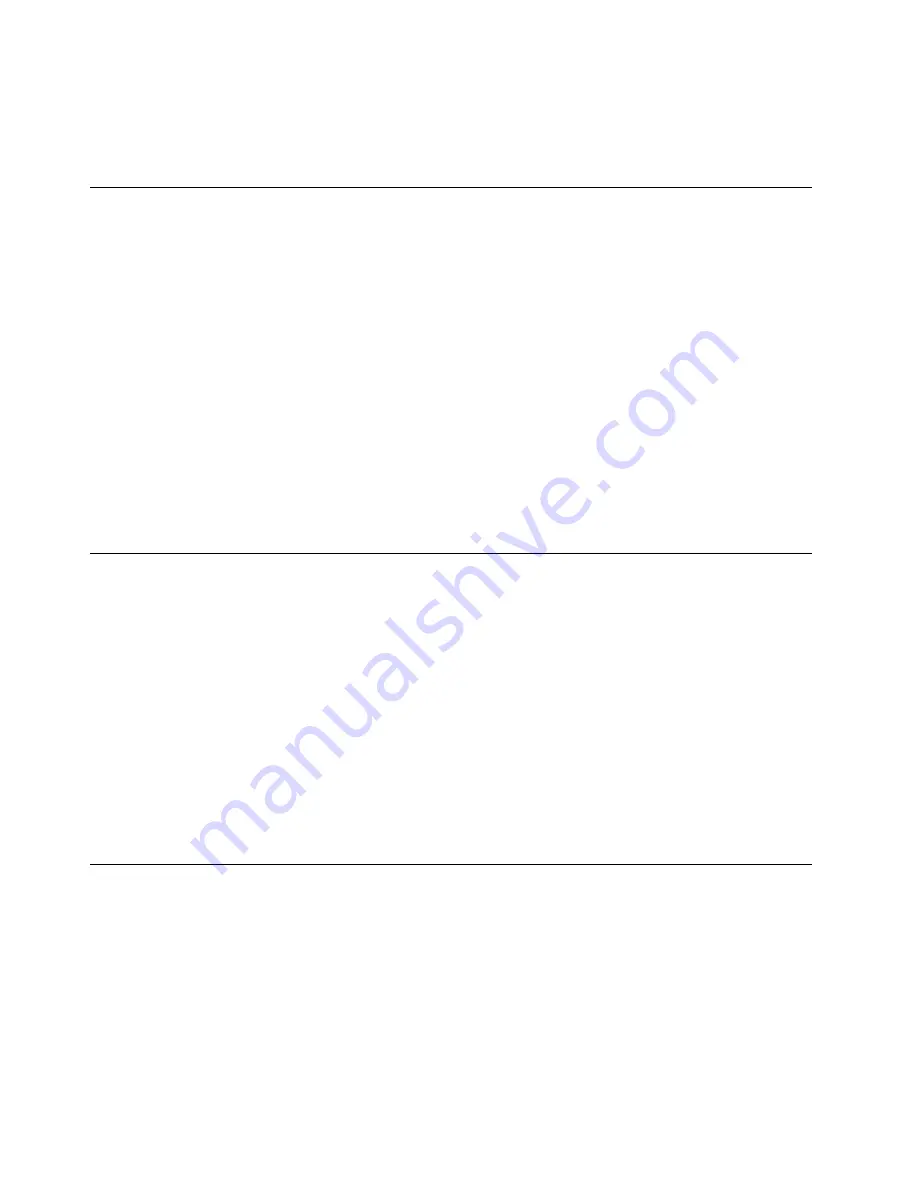
2. Tap the
Devices
charm.
3. Tap
Project
➙
Second screen
.
4. Tap to select a presentation scheme.
Using synchronization solutions
By using synchronization solutions, you can easily synchronize settings between your tablet and other
personal computer.
Synchronizing settings by using the Windows synchronization solution
To access Windows synchronization solution, do the following:
1. Swipe in from the right edge of the screen to display the charms.
2. Tap
Settings
➙
Change PC settings
.
3. In the navigation panel, tap
OneDrive
➙
Sync settings
.
4. Configure settings as desired.
Synchronizing files by using the Lenovo Cloud solution
The Lenovo Cloud solution enables you to access, view, upload, or download massive resources, software,
and information on a remote cloud server in a secured environment.
For more information about the Lenovo Cloud solution, go to http://www.lenovo.com/cloud.
Using the GPS satellite receiver
Your tablet might have a global positioning system (GPS) satellite receiver that enables you to pinpoint your
location down to the street level. Use location-based applications to find your current location, get directions
to your destination, and find other location-based information.
Notes:
• The GPS satellite receiver is only available for wireless WAN models.
• By default, the GPS satellite receiver is enabled. For a longer battery life, disable the GPS satellite receiver
when not in use. To disable the GPS satellite receiver, do the following:
1. Swipe in from the right edge of the screen to display the charms.
2. Tap
Settings
➙
Change PC settings
.
3. In the navigation panel, tap
Network
➙
Airplane mode
.
4. In the
GNSS
section, slide the control to the left to disable the GPS satellite receiver.
Power management
This section provides instructions on how to charge the battery, how to extend the battery life between
charges, and how to check the battery status.
Charging the battery
The tablet is shipped with an ac power adapter and a power cord to charge the tablet from any standard
ac power outlet.
Note:
The battery is not fully charged when shipped.
To charge the battery, do the following:
18
User Guide
Содержание ThinkPad 8
Страница 1: ...User Guide ThinkPad 8 ...
Страница 8: ...vi User Guide ...
Страница 16: ...8 User Guide ...
Страница 38: ...30 User Guide ...
Страница 46: ...38 User Guide ...
Страница 50: ...42 User Guide ...
Страница 57: ...For more information about these services go to http www lenovo com essentials Chapter 9 Getting support 49 ...
Страница 58: ...50 User Guide ...
Страница 64: ...56 User Guide ...
Страница 68: ...China recycling information for Waste Electrical and Electronic Equipment WEEE 60 User Guide ...
Страница 70: ...Ukraine RoHS India RoHS RoHS compliant as per E Waste Management Handling Rules 2011 62 User Guide ...
Страница 73: ......
Страница 74: ......






























