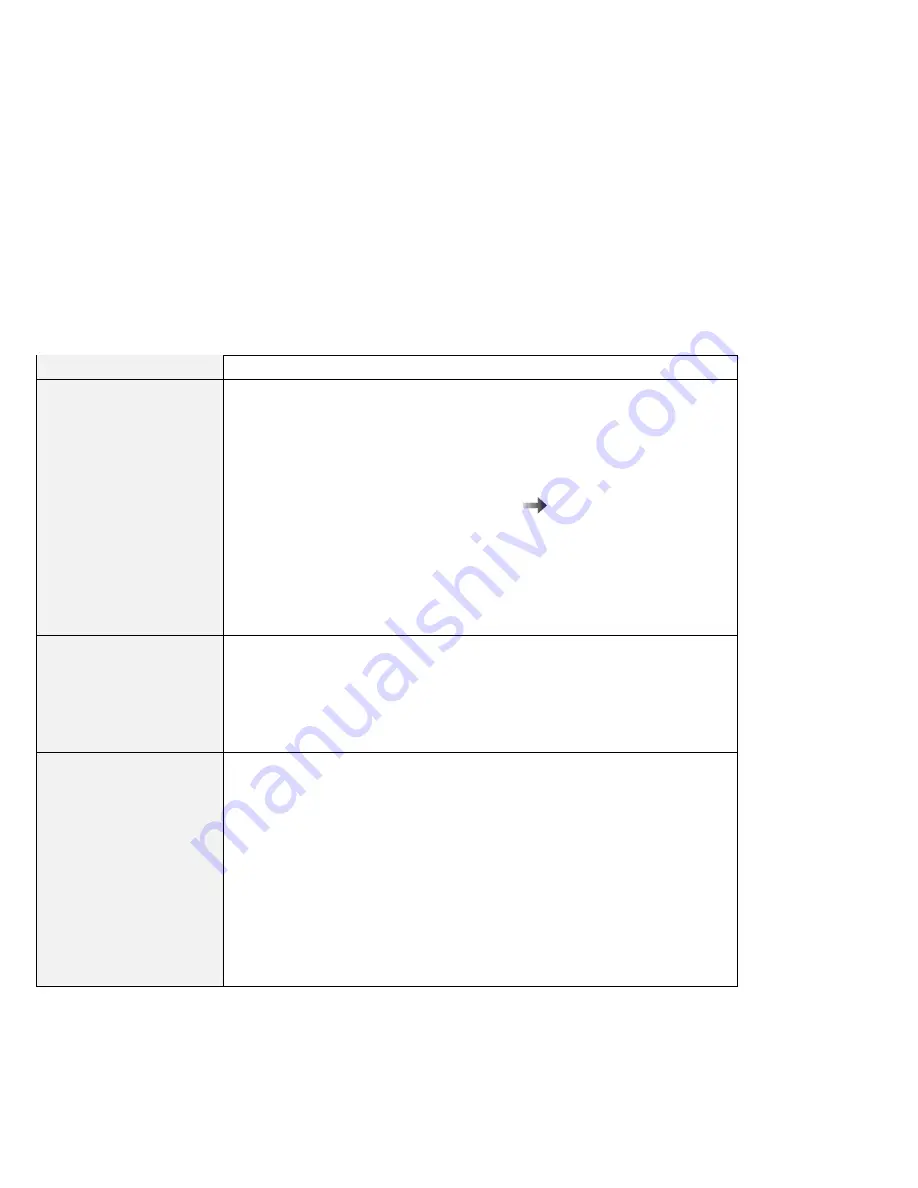
Troubleshooting Charts
Software Problems
Problem
Cause and Action
An application does not
run correctly.
Check the following to make sure that the problem is not being caused by the
application:
Your computer has the minimum required memory to run the application.
Refer to the manuals supplied with the application.
The application is designed to operate with your operating system.
Other applications run correctly on your computer.
The necessary device drivers are installed
“Advanced” in the
Online
User's Guide.
The application works OK when it is run on some other computer.
If an error message appears when you are using the application program, refer
to the manuals supplied with the application.
If these items are correct and you still have a problem, contact your place of
purchase or a service representative for help.
The main window bitmap
in the ThinkPad
Configuration program is
distorted (Windows NT
only).
Installing the Active Desktop, bundled with Internet Explorer Version 4.0 on
Windows NT, might cause this problem. Do one of the following:
Uninstall the Active Desktop. (Merely disabling the Active Desktop is not
effective to avoid the problem.)
Close the ThinkPad Configuration program and start it again. (This is a
temporary recovery.)
An MS-DOS game does
not run, or it stops
running.
$
Such problems are caused by corruption between the real mode application and
$
the SystemSoft PCMCIA drivers providing both real mode and protect mode. If
$
the system starts in MS-DOS mode without your changing the system
$
configuration at the time of purchase, the corruption does not occur. Therefore,
$
there is no problem with playing an MS-DOS game.
Restart the system in MS-DOS mode, as follows:
1. Click on Start.
2. Click on ShutDown.
The “Shut Down” window appears.
3. Click on Restart the computer in MS-DOS mode?
4. Click on Yes.
The system restarts in MS-DOS mode. Run the game in this mode.
162
IBM ThinkPad 770X User's Reference
Содержание ThinkPad 770E-ED
Страница 1: ......
Страница 6: ...vi IBM ThinkPad 770X User s Reference ...
Страница 18: ...Identifying the Hardware Features Rear View 4 IBM ThinkPad 770X User s Reference ...
Страница 20: ...Identifying the Hardware Features Bottom View 1 2 3 7 5 4 6 6 IBM ThinkPad 770X User s Reference ...
Страница 60: ...Getting Service 46 IBM ThinkPad 770X User s Reference ...
Страница 62: ...Device Restrictions 96 48 IBM ThinkPad 770X User s Reference ...
Страница 112: ...Replacing an UltraBay II Device 98 IBM ThinkPad 770X User s Reference ...
Страница 147: ...Troubleshooting Charts Troubleshooting Chart Page Other problems 163 Chapter 4 Solving Computer Problems 133 ...
Страница 180: ...Testing Your Computer 166 IBM ThinkPad 770X User s Reference ...






























