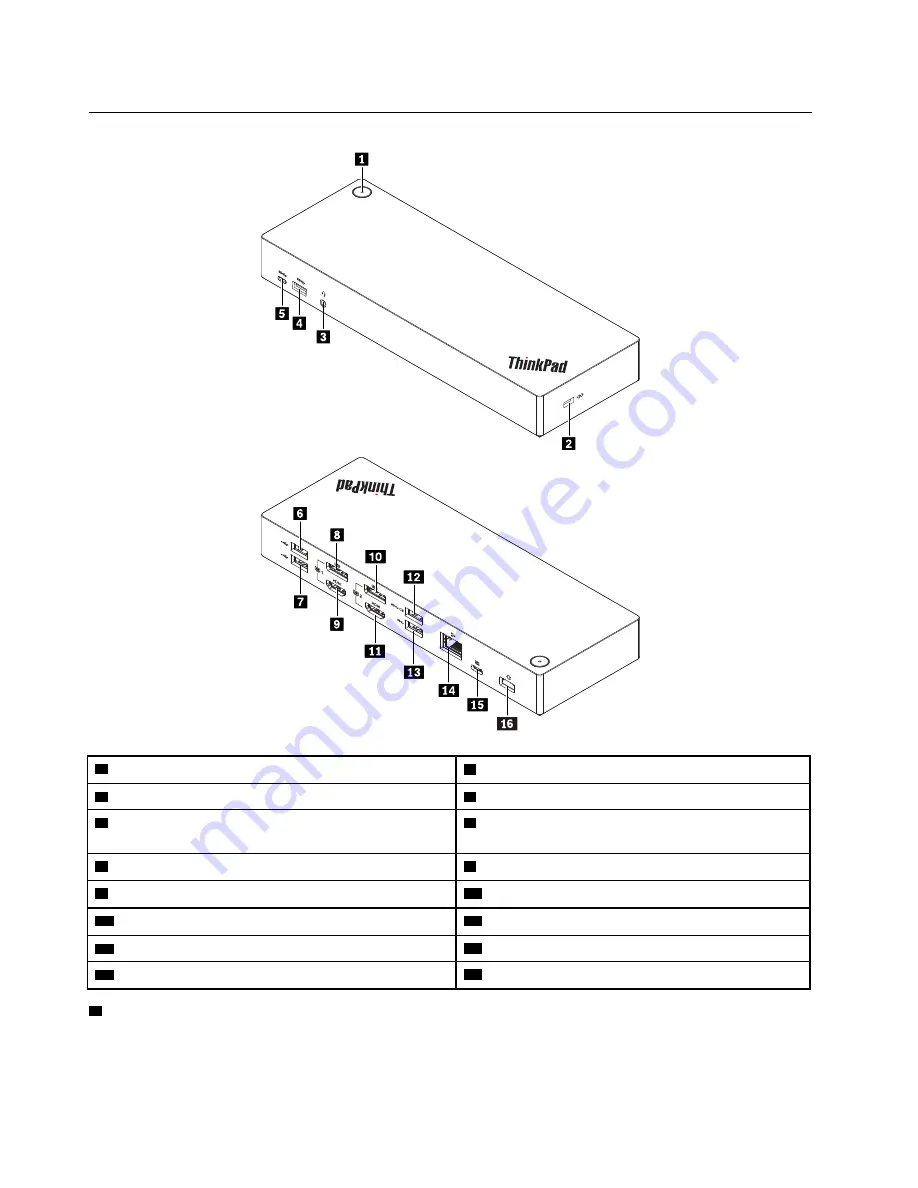
Dock controls, connectors, and indicator
1
Power button with indicator
2
Security-lock slot
3
Audio connector
4
USB 3.1 connector Gen 2
5
USB-C connector (for connecting USB-C compatible
devices)
6
USB 2.0 connector
7
USB 2.0 connector
8
DisplayPort
®
connector 1
9
HDMI
TM
connector 1
10
DisplayPort connector 2
11
HDMI connector 2
12
Always On USB 3.1 connector Gen 2
13
USB 3.1 connector Gen 2
14
Ethernet connector
15
USB-C connector (for connecting computer)
16
Power connector
1
Power button with indicator
: The dock power button works differently in the following situations:
• When the dock is connected only to ac power but not the computer, press the dock power button to turn
off and turn on the dock. The indicator in the dock power button shows the dock status:
–
Amber
: The dock is on.
2
ThinkPad Hybrid USB-C with USB-A Dock User Guide
Содержание ThinkPad 40AF0135US
Страница 1: ...ThinkPad Hybrid USB C with USB A Dock User Guide ...
Страница 4: ...ii ThinkPad Hybrid USB C with USB A Dock User Guide ...
Страница 16: ...12 ThinkPad Hybrid USB C with USB A Dock User Guide ...
Страница 20: ...16 ThinkPad Hybrid USB C with USB A Dock User Guide ...
Страница 22: ...18 ThinkPad Hybrid USB C with USB A Dock User Guide ...
Страница 23: ......
Страница 24: ...Part Number SP40Q17684 Printed in China 1P P N SP40Q17684 1PSP40Q17684 ...







































