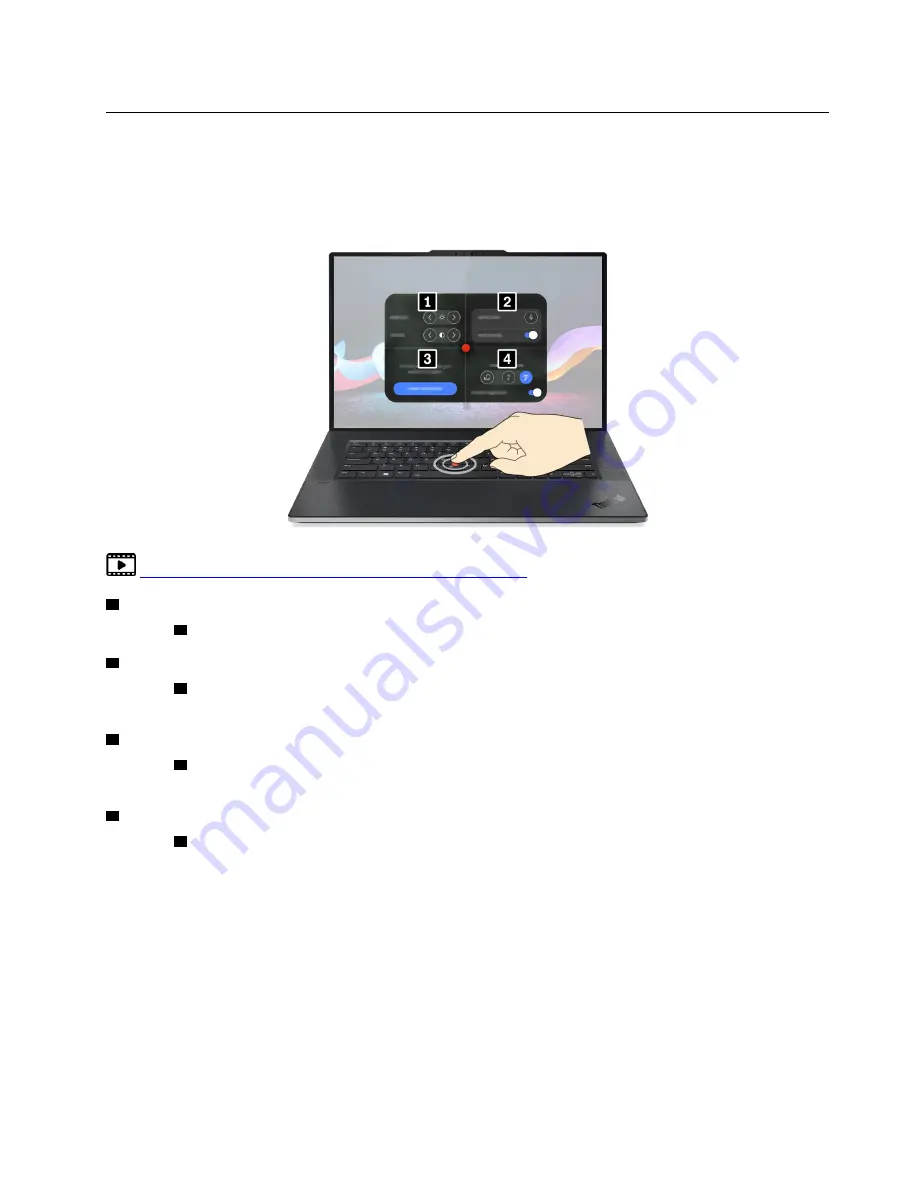
TrackPoint Quick Menu
Double-tap the TrackPoint pointing stick to launch the TrackPoint Quick Menu.
The TrackPoint Quick Menu is enabled by default. Press Fn+G to disable or enable the double-tapping
gesture. When disabled, it cannot be launched by double-tapping the TrackPoint pointing stick.
https://pcsupport.lenovo.com/videos/trackpoint_quick_menu
1
Camera
In section
1
, you can adjust the brightness and contrast of the camera.
2
Mute detection
In section
2
, you can mute your computer. If
Mute warning
is turned on, you will receive a notification when
you mute the computer.
3
Microsoft dictation
In section
3
, you can use dictation to transcribe your speech in a notepad. Click
START DICTATION
to
invoke the notepad.
4
Microphone
In section
4
, you can adjust the sound effect of your microphone.
• Privacy mode: capture the speaker’s voice.
• Collaboration mode: capture the speaker’s voice and the ambience.
When you select either of the two modes, AI noise suppression will be toggled on automatically to reduce
unwanted sound.
Note:
When internal microphone is not supported by Dolby or the Dolby driver is disabled, an input device
list will be displayed instead. The list provides options and one volume bar to test your microphone.
.
29
Содержание ThinkPad 1 Gen Z13
Страница 1: ...Z13 Gen 1 and Z16 Gen 1 User Guide ...
Страница 2: ......
Страница 3: ......
Страница 6: ...Appendix B Notices and trademarks 63 ii Z13 Gen 1 and Z16 Gen 1 User Guide ...
Страница 8: ...iv Z13 Gen 1 and Z16 Gen 1 User Guide ...
Страница 11: ...Chapter 1 Meet your computer 3 ...
Страница 18: ...10 Z13 Gen 1 and Z16 Gen 1 User Guide ...
Страница 32: ...24 Z13 Gen 1 and Z16 Gen 1 User Guide ...
Страница 36: ...28 Z13 Gen 1 and Z16 Gen 1 User Guide ...
Страница 68: ...60 Z13 Gen 1 and Z16 Gen 1 User Guide ...






























