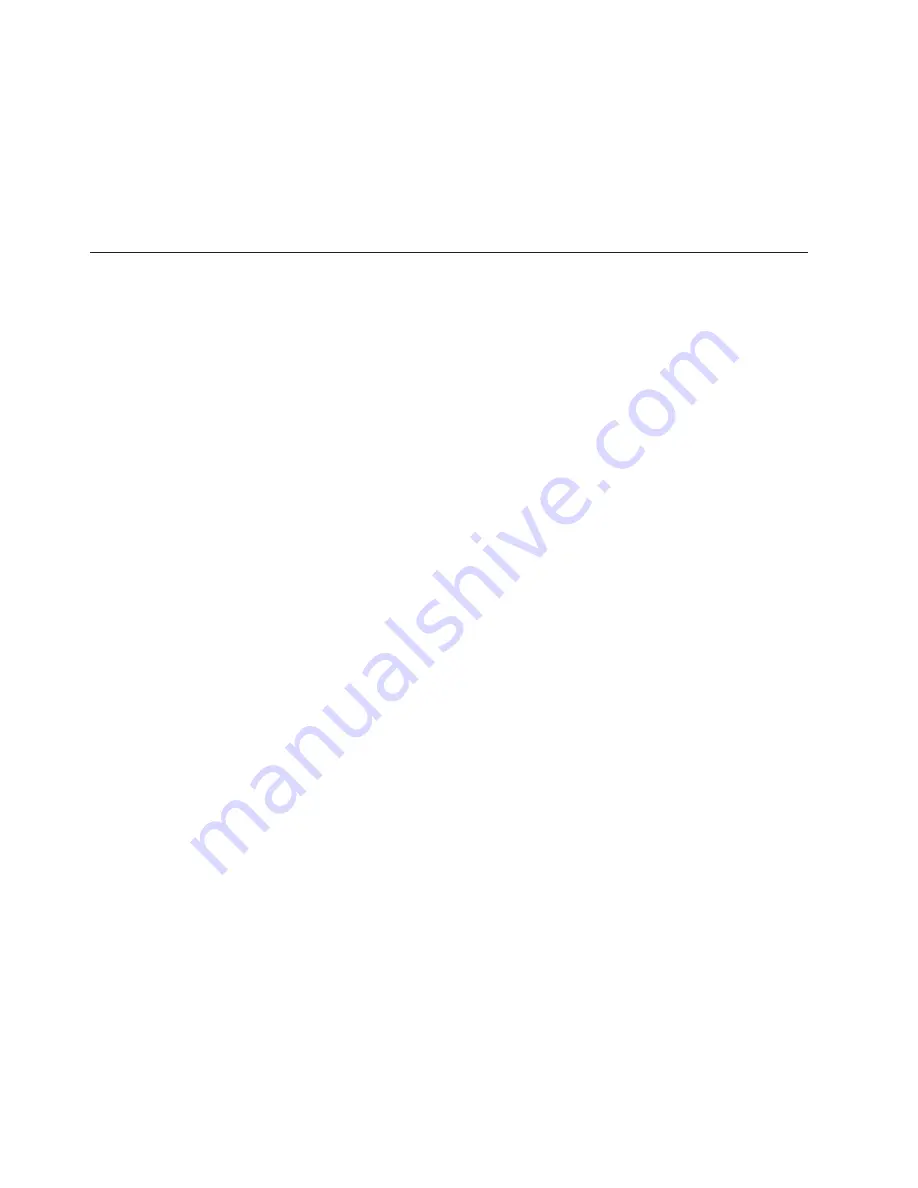
3.
When
you
hear
beeps
or
see
a
logo
screen,
stop
pressing
the
F11
key.
The
Rescue
and
Recovery
workspace
opens.
4.
From
the
Rescue
and
Recovery
workspace,
select
Launch
Advanced
Rescue
and
Recovery
→
Diagnose
hardware
.
5.
The
diagnostic
program
opens
automatically.
Select
the
diagnostic
test
you
want
to
run.
Press
the
F1
key
for
additional
help.
6.
Follow
the
instructions
on
the
screen.
PC-Doctor
for
DOS
You
can
also
download
the
latest
version
of
the
PC-Doctor
for
DOS
diagnostic
program
from:
http://www.lenovo.com/support
The
PC-Doctor
for
DOS
diagnostic
program
runs
independently
of
the
Windows
operating
system.
Use
PC-Doctor
for
DOS,
if
you
are
unable
to
start
the
Windows
operating
system
or
if
Lenovo
System
Toolbox
and
PC-Doctor
for
Windows
PE
have
not
been
successful
in
isolating
a
possible
problem.
You
can
run
PC-Doctor
for
DOS
from
a
diagnostic
CD/DVD
image
that
you
create.
Creating
a
diagnostic
CD/DVD
image
To
create
a
diagnostic
CD/DVD
image,
download
a
self-starting
bootable
CD/DVD
image
(known
as
an
ISO
image)
of
the
diagnostic
program
from
http://www.lenovo.com/support
After
you
download
the
image,
you
can
create
the
CD/DVD
using
any
CD/DVD
burning
software.
Running
diagnostics
from
the
disc
To
run
diagnostics
from
the
diagnostic
CD/DVD
image
that
you
created,
do
the
following:
1.
Make
sure
the
computer
is
turned
off.
2.
Insert
the
disc
into
the
optical
drive.
3.
Restart
the
computer.
Note:
If
the
diagnostic
program
does
not
start,
you
might
not
have
your
optical
drive
set
as
a
startable
device.
See
“Selecting
a
startup
device”
on
page
51
for
instructions
on
how
to
change
the
startup
device.
4.
When
the
diagnostics
program
opens,
follow
the
instructions
on
the
screen.
5.
When
the
program
finishes,
be
sure
to
remove
the
disc
from
the
drive.
6.
Select
the
diagnostic
test
you
want
to
run.
Press
the
F1
key
for
additional
help.
Navigating
through
the
diagnostics
programs
Use
the
cursor
movement
keys
to
navigate
within
the
menus.
v
The
Enter
key
is
used
to
select
a
menu
item.
v
The
Esc
key
is
used
to
back
up
to
the
previous
menu.
v
For
online
help
select
F1
.
Running
tests
There
are
four
ways
to
run
the
diagnostic
tests.
v
Using
the
cursor
movement
keys,
highlight
Run
Normal
Test
or
Run
Quick
Test
from
the
Diagnostics
menu
and
then
press
Enter
.
46
Hardware
Maintenance
Manual
Содержание ThinkCentre7260
Страница 1: ......
Страница 2: ......
Страница 3: ...ThinkCentre Hardware Maintenance Manual ...
Страница 17: ...Chapter 2 Safety information 11 ...
Страница 18: ...12 Hardware Maintenance Manual ...
Страница 19: ... 18 kg 37 lbs 32 kg 70 5 lbs 55 kg 121 2 lbs 1 2 Chapter 2 Safety information 13 ...
Страница 23: ...Chapter 2 Safety information 17 ...
Страница 24: ...1 2 18 Hardware Maintenance Manual ...
Страница 25: ...Chapter 2 Safety information 19 ...
Страница 26: ...1 2 20 Hardware Maintenance Manual ...
Страница 33: ...Chapter 2 Safety information 27 ...
Страница 34: ...28 Hardware Maintenance Manual ...
Страница 35: ...1 2 Chapter 2 Safety information 29 ...
Страница 39: ...Chapter 2 Safety information 33 ...
Страница 40: ...1 2 34 Hardware Maintenance Manual ...
Страница 44: ...38 Hardware Maintenance Manual ...
Страница 48: ...42 Hardware Maintenance Manual ...
Страница 105: ...5 Go to Completing the FRU replacement on page 120 Chapter 8 Replacing FRUs Tamdhu Computers 99 ...
Страница 155: ...3 Remove the new adapter card from its static protective package Chapter 9 Replacing FRUs 607 computers 149 ...
Страница 158: ...152 Hardware Maintenance Manual ...
Страница 425: ......
Страница 426: ...Part Number 53Y6397 Printed in USA 1P P N 53Y6397 ...






























