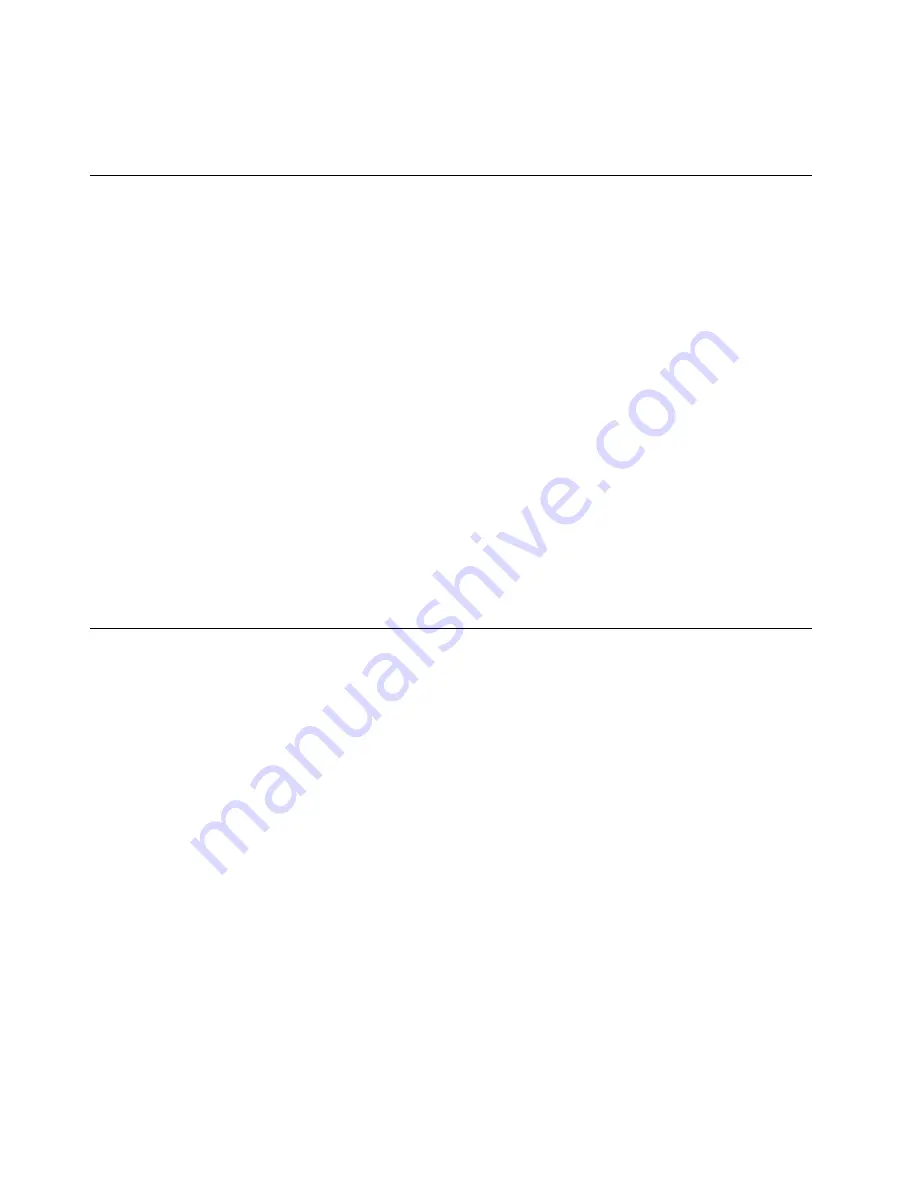
3. Levels 1 and 2 Support
To update (flash) the BIOS, see “Updating (flashing) the BIOS from a disc” on page 186.
Updating (flashing) the BIOS from a disc
This section provides instructions on how to update (flash) the BIOS from a disc.
Note:
You can download a self-starting bootable disc image (known as an ISO image) with the system
program updates to create a system-program-update disc. Go to:
http://www.lenovo.com/support
To update (flash) the BIOS from a disc, do the following:
1. Turn off your computer.
2. Repeatedly press and release the F12 key when turning on the computer. When the
Startup Device
Menu
opens, release the F12 key.
3. On the
Startup Device Menu
, select the desired optical drive as the startup device. Then, insert the
disc into this optical drive and press Enter. The update begins.
4. When prompted to change the serial number, it is suggested that you do not make this change by
pressing N. However, if you do want to change the serial number, press Y, then type in the serial number
and press Enter.
5. When prompted to change the machine type and model, it is suggested that you do not make this
change by pressing N. However, if you do want to change the machine type and model, press Y, then
type in the machine type and model and press Enter.
6. Follow the instructions on the screen to complete the update. After the update is completed, remove the
disc from the optical drive.
Updating (flashing) the BIOS from your operating system
Note:
Because Lenovo makes constant improvements to its Web sites, the Web page contents are subject
to change without notice, including the contents referenced in the following procedure.
To update (flash) the BIOS from your operating system, do the following:
1. Go to http://www.lenovo.com/support.
2. Do the following to locate the downloadable files for your machine type:
a. Click
Download & Drivers
.
b. In the left pane, click
Downloads and drivers
.
c. From the
Brand
drop-down list box, select
Desktops
.
d. From the
Family
drop-down list box, select the family name.
e. Click
Continue
.
f. From the
Refine results
drop-down list box, select
BIOS
.
g. Click the BIOS update link.
3. Click the TXT file that contains the instructions for updating (flashing) the BIOS from your operating
system.
4. Print these instructions. This is very important because these instructions will not be displayed on
the screen after the download begins.
5. Follow the printed instructions to download, extract, and install the update.
186
ThinkCentre Hardware Maintenance Manual
Содержание ThinkCentre M91
Страница 1: ...ThinkCentre Hardware Maintenance Manual Machine Types 0266 0384 2491 4168 5027 5067 7516 and 7519 ...
Страница 2: ......
Страница 3: ...ThinkCentre Hardware Maintenance Manual Machine Types 0266 0384 2491 4168 5027 5067 7516 and 7519 ...
Страница 15: ...Chapter 2 Safety information 9 ...
Страница 16: ... 18 kg 37 lbs 32 kg 70 5 lbs 55 kg 121 2 lbs 1 2 PERIGO 10 ThinkCentre Hardware Maintenance Manual ...
Страница 19: ...Chapter 2 Safety information 13 ...
Страница 20: ...1 2 14 ThinkCentre Hardware Maintenance Manual ...
Страница 21: ...Chapter 2 Safety information 15 ...
Страница 27: ...Chapter 2 Safety information 21 ...
Страница 31: ...Chapter 2 Safety information 25 ...
Страница 38: ...32 ThinkCentre Hardware Maintenance Manual ...
Страница 42: ...36 ThinkCentre Hardware Maintenance Manual ...
Страница 52: ...46 ThinkCentre Hardware Maintenance Manual ...
Страница 74: ...68 ThinkCentre Hardware Maintenance Manual ...
Страница 194: ...188 ThinkCentre Hardware Maintenance Manual ...
Страница 199: ......
Страница 200: ...Part Number 0A74394 Printed in 1P P N 0A74394 1P0A74394 ...























